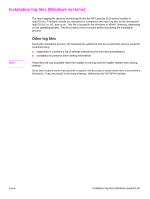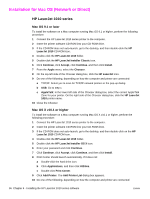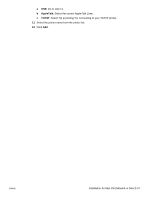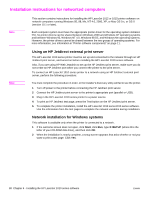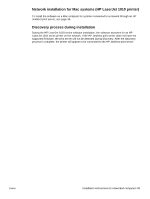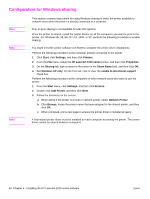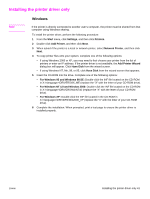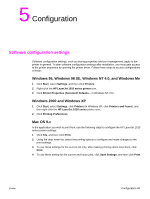HP LaserJet 1010 HP LaserJet 1010/1012/1015 Printer - Software Technical Refer - Page 40
Configuration for Windows sharing, For Windows XP only - driver mac
 |
View all HP LaserJet 1010 manuals
Add to My Manuals
Save this manual to your list of manuals |
Page 40 highlights
Configuration for Windows sharing Note Note Note This section contains instructions for using Windows sharing to make the printer available to network users when the printer is directly connected to a computer. Peer-to-peer sharing is not available for Mac OS systems. Once the printer is shared, install the printer drivers on all the computers you want to print to the printer. For Windows 95, 98, Me, NT 4.0, 2000, or XP, perform the following procedure to enable sharing. You might need the printer software CD-ROM to complete the printer driver installations. Perform the following procedure at the computer directly connected to the printer: 1 Click Start, click Settings, and then click Printers. 2 From the File menu, select the HP LaserJet 1010 series printer, and then click Properties. 3 On the Sharing tab, type a name for the printer in the Share Name field, and then click OK. 4 For Windows XP only: On the Port tab, click to clear the enable bi-directional support check box. Perform the following procedure at the computers of other network users who want to use the printer: 1 From the Start menu, click Settings, and then click Printers. 2 Double-click Add Printer, and then click Next. 3 Follow the directions on the screen. a When asked if the printer is a local or network printer, select Network Printer. b Click Browse, locate the printer name that was assigned to the shared printer, and then click OK. c When prompted, print a test page to ensure the printer driver is installed properly. A host-based printer driver must be installed on each computer accessing the printer. The printer driver cannot be shared between computers. 40 Chapter 4 - Installing the HP LaserJet 1010 series software ENWW