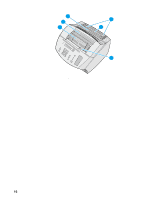HP LaserJet 3200 HP LaserJet 3200 All-in-One Product (English) Getting Started - Page 21
Supports, To attach supports
 |
View all HP LaserJet 3200 manuals
Add to My Manuals
Save this manual to your list of manuals |
Page 21 highlights
1 c a b Supports d To support media feeding into and coming out of the product, four supports should be installed. e To attach supports 1 Locate the four supports and the 2 extension a paper input support b paper output support c document feeder support d document output support e document output support 3 extension 2 Insert the paper input support into the groove on the paper input tray, and then insert the paper output support into the groove on the paper output bin. 3 Insert the document feeder support into the grooves on the back of the 4 document feeder tray. 4 Hang the document output support from the slots in the document output support extension, and then press the two parts together until the extension clicks into place on both sides. 5 Squeeze the ends of the document 5 output support, insert it into the holes on the document output slot, and release the support. EN Setting up hardware 19