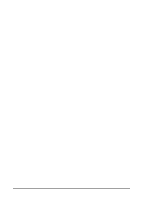HP LaserJet 5L HP LaserJet 5L - Printer User's Manual
HP LaserJet 5L Manual
 |
View all HP LaserJet 5L manuals
Add to My Manuals
Save this manual to your list of manuals |
HP LaserJet 5L manual content summary:
- HP LaserJet 5L | HP LaserJet 5L - Printer User's Manual - Page 1
' - HP LaserJet 5L | HP LaserJet 5L - Printer User's Manual - Page 2
- HP LaserJet 5L | HP LaserJet 5L - Printer User's Manual - Page 3
HP LaserJet 5L Printer User's Manual - HP LaserJet 5L | HP LaserJet 5L - Printer User's Manual - Page 4
Trademark Credits HP LaserJet, Hewlett-Packard, Bi-Tronics, PCL, Resolution Enhancement, and EconoMode, are trademarks of Hewlett-Packard Company. Corporation. Windows is a trademark of the Microsoft Corporation. WordPerfect is a copyright of WordPerfect Corporation. Hewlett-Packard Company 11311 - HP LaserJet 5L | HP LaserJet 5L - Printer User's Manual - Page 5
Toner Cartridge 1-4 Step 3. Attach a Parallel Cable 1-5 Step 4. Attach the Power Cord 1-6 Step 5. Attach Label to the Paper Input Bin 1-7 Step 6. Load Paper into Printer 1-8 Step 7. Install Printer Software 1-9 2 Using your Printer Software Software Instructions for Windows Users 2-1 Printer - HP LaserJet 5L | HP LaserJet 5L - Printer User's Manual - Page 6
Quality Problems 6-9 7 Warranty and License Information Warranty 7-1 HP Software Product License 7-7 Worldwide Sales and Service Offices 7-8 A Printer Specifications B Print Media Specifications C Parallel Cable Specifications and Attachments D Memory Installation (DRAM) E PCL Printer Commands - HP LaserJet 5L | HP LaserJet 5L - Printer User's Manual - Page 7
Step 1. Familiarize yourself with the printer parts and locations. Step 2. Install the toner cartridge. Step 3. Attach a parallel cable. Step 4. Attach the power cord. Step 5. Attach Label to the Paper Input Bin. Step 6. Load paper into printer. Step 7. Install printer software. EN Setting Up the - HP LaserJet 5L | HP LaserJet 5L - Printer User's Manual - Page 8
side views of the printer A. Paper Input Support B. Paper Output Support C. Paper Guides D. Error (top) Light E. Data (middle) Light F. Ready (bottom) Light G. Front Panel Button H. Paper Output Bin I. Paper Path Lever J. Serial and Model Number (bottom of the printer) K. Paper Input Bin L. Single - HP LaserJet 5L | HP LaserJet 5L - Printer User's Manual - Page 9
Up the 1 Printer Step 1. Printer Parts and Locations (2 of 2) N O P Q Note R T S Inside/back views of the printer N. Paper Release Lever O. Toner Cartridge Compartment P. Transfer Roller Q. Printer Door R. Power Cable Connector S. Parallel Cable Connector T. Memory Expansion Cover This - HP LaserJet 5L | HP LaserJet 5L - Printer User's Manual - Page 10
Install the Toner Cartridge 1 Open the Printer door. Remove the toner cartridge from its bag and save the packaging for possible cartridge storage. Caution To prevent damage, do not expose the toner cartridge to light for more than a few minutes. For extended periods outside the printer, place the - HP LaserJet 5L | HP LaserJet 5L - Printer User's Manual - Page 11
cable. For more information see Appendix C. 1 Connect a parallel cable to the printer as shown in Figure 1. Be sure not to force the cable on upside cable by snapping on the two wire clips. This helps prevent communication problems with the computer. 3 Connect the other end of the cable to a - HP LaserJet 5L | HP LaserJet 5L - Printer User's Manual - Page 12
off by shifting to SleepMode. The printer is instantly turned on by: • sending a print job through your software, • pressing the Front Panel Button, • opening the Printer Door. While in SleepMode, the printer retains all downloaded fonts, macros, and printer settings. The front panel lights remain - HP LaserJet 5L | HP LaserJet 5L - Printer User's Manual - Page 13
Step 5. Attach Label to the Paper Input Bin A sheet of labels was shipped in the Paper Output Bin of your printer. Locate the label titled "Remove Paper Before Reloading." Attach this label to your printer. 1 Carefully remove the label from its backing sheet. 2 Attach the label to the - HP LaserJet 5L | HP LaserJet 5L - Printer User's Manual - Page 14
Support until it snaps into place. Also raise the Paper Output Support (not shown) unless you are using the Front Output Slot. Note Using paper supports Center the paper with the paper guides on the Paper Input Bin. You may print a self test to check that your printer is working properly. A Self Test - HP LaserJet 5L | HP LaserJet 5L - Printer User's Manual - Page 15
environment. It will review your configuration and install a printer driver optimized for your computer's settings. Locate the disks titled HP LaserJet 5L Printing Software for Windows, and insert Disk 1 into drive A. 1 In the Windows Program Manager screen, pull down the File menu. 2 Select the - HP LaserJet 5L | HP LaserJet 5L - Printer User's Manual - Page 16
support for the HP LaserJet 5L printer. • Order an updated driver from your software vendor. While you are waiting to receive a driver for the HP LaserJet 5L printer, you can substitute a driver for a similar HP LaserJet printer. These substitute drivers will allow you to use your HP LaserJet 5L - HP LaserJet 5L | HP LaserJet 5L - Printer User's Manual - Page 17
: • Software instructions for Windows users. • Software instructions for DOS users. Software Instructions for Windows Users Make sure that the "HP LaserJet 5L Printing Software for Windows" software has been installed (see Chapter 1). This includes a Windows printer driver and Status Window. Printer - HP LaserJet 5L | HP LaserJet 5L - Printer User's Manual - Page 18
Windows Program Manager find and select the icon labeled HP LaserJet 5L Printer. 2. Find and select the icon labeled HP 5L Driver Help. The driver help includes information on the following printer settings: • Number of copies • Adjusting print quality • Printer Resolution • EconoMode • Toner - HP LaserJet 5L | HP LaserJet 5L - Printer User's Manual - Page 19
and instructions on the Status Window. Windows Hint: Accessing the Status Window 1. In the Windows Program Manager find and select the icon labeled HP LaserJet 5L Printer. 2. Find and select the icon labeled Status Window. Using your 2 Printer Software EN Using your Printer Software 2-3 - HP LaserJet 5L | HP LaserJet 5L - Printer User's Manual - Page 20
Note Software Instructions for DOS Users If you installed the "HP LaserJet 5L DOS Utilities and DOS Printer Drivers" software (see Chapter 1), you have the Remote Control Panel and the Status Monitor printer utilities on your computer. Remote Control Panel The Remote Control Panel, or RCP, - HP LaserJet 5L | HP LaserJet 5L - Printer User's Manual - Page 21
time the printer's status changes. The Status Monitor will report any problem, error condition, or other status message directly to your printer screen (when the printer is connected [Enter]. For help information, click on Help. Using your 2 Printer Software EN Using your Printer Software 2-5 - HP LaserJet 5L | HP LaserJet 5L - Printer User's Manual - Page 22
Light comes on, the Ready (bottom) Light blinks, and the self test page prints. Resetting or unplugging the printer, or changing its resolution causes any downloaded fonts to be removed from the printer memory. Default Font The factory default font is 10 pitch Courier using the PC-8 symbol set. The - HP LaserJet 5L | HP LaserJet 5L - Printer User's Manual - Page 23
(Green) The lights can be in only one of the following states: OFF ON Blinking Ready If the Ready (bottom) Light is on steadily, the printer is ready to print. Action: No action is necessary. Pressing the button will print a self test page. EN Using the Front Panel 3-1 - HP LaserJet 5L | HP LaserJet 5L - Printer User's Manual - Page 24
" function in DOS or use software that does not send an "end-of-job" or "form feed" command when it finishes printing a file. Action: Briefly press the Front Panel Button to print the remaining data. Manual Feed If the Data (middle) Light is blinking, the printer is in Manual Feed mode. Action: Make - HP LaserJet 5L | HP LaserJet 5L - Printer User's Manual - Page 25
. Contact your nearest HP dealer for instructions on how to obtain service (see inside front cover). Error (light blinking) Page Too Complex If the Error (top) Light is blinking, the page may be too complex for the printer's memory capacity or the printer may not be able to create the image fast - HP LaserJet 5L | HP LaserJet 5L - Printer User's Manual - Page 26
Panel Button, send data to the printer, or open the printer door. Hardware Error If all the lights are on steadily, there is an internal problem that will not allow printing. Action: 1. If you have installed an additional memory card, try removing it. (The memory card may be defective or installed - HP LaserJet 5L | HP LaserJet 5L - Printer User's Manual - Page 27
errors. (Make sure there is paper in the printer or the error light will remain on.) The reset will return the printer to the factory default values (any downloaded fonts will be removed from memory). If the software application is set to Manual Feed, briefly press and release the button to print - HP LaserJet 5L | HP LaserJet 5L - Printer User's Manual - Page 28
3-6 Using the Front Panel EN - HP LaserJet 5L | HP LaserJet 5L - Printer User's Manual - Page 29
HP LaserJet Printer Family Paper Specifications Guide (HP part number 5002-1801). You may want to order this guide for your purchasing agent through HP Parts Direct Ordering, (800) 538-8787. Outside the U.S., see the tables in "Worldwide HP Sales and Service Offices," in Chapter 7. Hewlett-Packard - HP LaserJet 5L | HP LaserJet 5L - Printer User's Manual - Page 30
Input Bin can hold up to 100 sheets of standard weight paper. The Single Sheet Input Slot is designed to hold inserted lengthwise (vertically) into the printer. If you want to print horizontally (in landscape mode), make this selection through your software. Inserting paper horizontally may cause - HP LaserJet 5L | HP LaserJet 5L - Printer User's Manual - Page 31
excessive curling and wrinkling. This is important when printing media such as postcards, transparencies, labels, envelopes, and heavy paper (28 to 42 pound bond weight). Caution Do not allow more than 1 transparency or more than 20 sheets of other media to stack up in front of the Front Output Slot - HP LaserJet 5L | HP LaserJet 5L - Printer User's Manual - Page 32
1 Raise the Paper Input Support and the Paper Output Support (not shown) until they snap into place. 2 Insert up to 100 sheets of paper vertically into the Paper Input Bin (printing side forward, top side down). Be careful not to overfill. 3 Center the paper with the paper guides on the Paper Input - HP LaserJet 5L | HP LaserJet 5L - Printer User's Manual - Page 33
unloading the Paper Input Bin by using the Single Sheet Input Slot. The printer will use this media before using the paper in the Paper Input Bin. first page of your job is different from the rest. 1 Center the paper guides to the approximate size of media you are adding to the Single Sheet Input - HP LaserJet 5L | HP LaserJet 5L - Printer User's Manual - Page 34
Manual Feed option through your software to pause printing. 1 In your software's printer setup menu or bin/tray selection, select the Manual Feed mode. 2 From your software printer is only one or two pages long, you can stop the print job by resetting the printer (you will lose any downloaded fonts - HP LaserJet 5L | HP LaserJet 5L - Printer User's Manual - Page 35
Printing Letterhead 1 If you are printing a sheet of letterhead followed by regular sheets of paper, place a sheet of letterhead into the (A) Single Sheet Input Slot and regular sheets of paper into the (B) Paper Input Bin. If you are printing several sheets of letterhead in succession, fill the - HP LaserJet 5L | HP LaserJet 5L - Printer User's Manual - Page 36
in Figure 3 to reduce wrinkling and curling. Note Make sure you have set the envelope orientation to "landscape" and set the correct margins in your software, at least 1/4 inch (6.4 mm) away from the folded edges of the envelope. 4-8 Printing EN - HP LaserJet 5L | HP LaserJet 5L - Printer User's Manual - Page 37
the Paper Path Lever to the lower position to use the Front Output Slot for a straight-through paper path. • Use the Manual Feed option in your software application to pause the printer between sheets of paper, allowing you to insert the pages one at a time. (See "Pausing Printing Between Pages with - HP LaserJet 5L | HP LaserJet 5L - Printer User's Manual - Page 38
designated for use with laser printers. See Appendix B for , envelopes, and heavy paper (28 to 42 pound bond weight). 2 Center the sliding tabs to the approximate size of ) into the printer. If you want to print in landscape mode, make this selection through your software. Inserting paper - HP LaserJet 5L | HP LaserJet 5L - Printer User's Manual - Page 39
can extend the life of your toner cartridge by using EconoMode. EconoMode uses approximately 50% less toner than normal printing. The printed image is much lighter, and is adequate for printing drafts or proofs. You can set the EconoMode option through your printer driver (refer to the help screens - HP LaserJet 5L | HP LaserJet 5L - Printer User's Manual - Page 40
as to why you are returning the cartridge. Return the cartridge to the place of purchase. They will exchange the defective cartridge for an new one and forward the old cartridge to HP. Recycling Used Toner Cartridges In order to reduce waste, Hewlett-Packard has adopted a recycling program for used - HP LaserJet 5L | HP LaserJet 5L - Printer User's Manual - Page 41
cloth (use water only). Caution Do not use ammonia-based cleaners on or around the printer. 2 Clean the inside of the printer with a dry, lint-free cloth. Remove all dust, spilled toner, and particles of paper. Note If toner gets on your clothing, wipe it off with a dry cloth and wash clothing in - HP LaserJet 5L | HP LaserJet 5L - Printer User's Manual - Page 42
if your dealer is temporarily out of stock), call the HP Customer Information Center (800) 752-0900. • See "Worldwide Sales and Service Offices," in Chapter 7 for authorized dealers outside of the U.S. Accessories Part Number Description Toner Cartridge C3906A Prints approximately 2500 pages at - HP LaserJet 5L | HP LaserJet 5L - Printer User's Manual - Page 43
self test page can be useful in troubleshooting printer problems and determining which fonts have been downloaded to the printer. A B The self test page includes an internal font listing showing all 26 provided fonts (A) and a listing of the current printer configuration (B). (If any fonts have been - HP LaserJet 5L | HP LaserJet 5L - Printer User's Manual - Page 44
blink quickly in succession (about 5 seconds), then let go of the button. After resetting, the Ready (bottom) Light will remain lit if there are no printer errors. (Make sure there is paper in the printer or the error light will remain on.) 6-2 Troubleshooting and Problem Solving EN - HP LaserJet 5L | HP LaserJet 5L - Printer User's Manual - Page 45
the print quality of your printer. After removing all sheets and/or fragments of paper, replace the toner cartridge, and close the door. If you A removed the paper from the Paper Input Bin, reinstall it. The printer should return to a Ready state. EN Troubleshooting and Problem Solving 6-3 - HP LaserJet 5L | HP LaserJet 5L - Printer User's Manual - Page 46
release the tension on the paper. 4 Using both hands, grasp the paper and pull it out of the printer. After removing all jammed sheets and/or fragments of paper, replace the toner cartridge and close the door. The printer should return to a ready state. 6-4 Troubleshooting and Problem Solving EN - HP LaserJet 5L | HP LaserJet 5L - Printer User's Manual - Page 47
the toner cartridge, and check to make sure no paper is jammed in the printer. 3 Lift all media out of the printer, realign, and load back into the printer. Replace the toner cartridge and close the door. The printer will automatically attempt to print the job. EN Troubleshooting and Problem - HP LaserJet 5L | HP LaserJet 5L - Printer User's Manual - Page 48
a different cable. The wrong printer was Check your software's printer selection menu to see if you selected in your software. selected the HP LaserJet 5L printer. Your software or your printer is not configured for the correct printer port. Check your software's configuration menu to make sure - HP LaserJet 5L | HP LaserJet 5L - Printer User's Manual - Page 49
Troubleshooting 6 and Problem Solving Table 6-1 Solving Printer Problems (Continued) Symptom Possible Cause Solutions Both the Data (middle) Light and the Ready (bottom) Light are on steadily (not blinking). There is unprinted data in the printer. (Your software did not send an "end of job" - HP LaserJet 5L | HP LaserJet 5L - Printer User's Manual - Page 50
font. See the application's manual for the symbol sets supported. Please see the application's manual for the exact key sequence for accessing special characters. Your fonts are not downloaded to the printer. Some applications automatically download fonts to the printer as it formats your page - HP LaserJet 5L | HP LaserJet 5L - Printer User's Manual - Page 51
. Gently shake the cartridge to redistribute the toner, or replace the cartridge. • The paper may not meet HP's paper specifications (for example, too moist or too rough). See Appendix B for detailed information. • Adjust toner density setting through your software or printer driver. • EconoMode may - HP LaserJet 5L | HP LaserJet 5L - Printer User's Manual - Page 52
ordering information. Vertical White Stripes The printer's internal mirror is contaminated. It must be cleaned or replaced by an authorized HP service representative. See the "Repair Services" section on the HP Support Page, at the front of this manual. 6-10 Troubleshooting and Problem Solving EN - HP LaserJet 5L | HP LaserJet 5L - Printer User's Manual - Page 53
The toner cartridge may be defective and need replacing. See "Accessories/Supplies Information" in Chapter 5 for ordering information. • If the problem continues, the printer may require repair. See the Support Page at the front of this manual for support options available. EN Troubleshooting and - HP LaserJet 5L | HP LaserJet 5L - Printer User's Manual - Page 54
blank, or part of a graphics image is cut off. This may mean that your page is too complex for the standard printer memory: • Set resolution to 300 dpi through your software or printer driver. • You may need to install additional memory. See Appendix D for memory installation instructions. • Check - HP LaserJet 5L | HP LaserJet 5L - Printer User's Manual - Page 55
Information" in Chapter 5 for ordering information. • Try printing a self test page (see earlier in this chapter). If the page is still blank the printer may need service. See the Support Page at the front of this manual for support options available. EN Troubleshooting and Problem Solving 6-13 - HP LaserJet 5L | HP LaserJet 5L - Printer User's Manual - Page 56
6-14 Troubleshooting and Problem Solving EN - HP LaserJet 5L | HP LaserJet 5L - Printer User's Manual - Page 57
replace the product within a reasonable amount of time, a refund of the purchase price may be made upon return of the product. To have your printer serviced by Hewlett-Packard, you must make arrangements to have it serviced in the country/region of purchase. EN Warranty and License Information 7-1 - HP LaserJet 5L | HP LaserJet 5L - Printer User's Manual - Page 58
. • Use of non-HP toner cartridges (see explanation) or DRAM (JEIDA) memory cards. The use of non-Hewlett-Packard toner cartridges does not affect either the warranty or any maintenance contract purchased from Hewlett-Packard. However, if an HP LaserJet printer failure or printer damage is found to - HP LaserJet 5L | HP LaserJet 5L - Printer User's Manual - Page 59
. The HP LaserJet family printers must be serviced by an authorized repair depot or reseller within the country/region where the printer was originally purchased. Because of the different specifications and warranty coverage limitations, Hewlett-Packard does not offer a conversion, or support the - HP LaserJet 5L | HP LaserJet 5L - Printer User's Manual - Page 60
or an HP Customer Service Center to obtain service (see the tables in "Worldwide HP Sales and Service Offices," later in this chapter). When sending equipment to an HP Customer Service Center or a service-authorized HP dealer, follow the repackaging guidelines later in this chapter. Hewlett-Packard - HP LaserJet 5L | HP LaserJet 5L - Printer User's Manual - Page 61
Repackaging Guidelines • Remove and retain the toner cartridge. If you have installed optional memory, remove that also. • If possible, print a self test page before you power off the printer and send it with the printer. • Include the completed copy of the Service Information Form. (See next page - HP LaserJet 5L | HP LaserJet 5L - Printer User's Manual - Page 62
: ( ) Return shipping Address: Special shipping instructions: What is being sent?: Model number: Serial number: Please attach any relevant printouts when returning equipment. Do not ship accessories that are not required to complete the repair (manuals, cleaning supplies, etc.). WHAT NEEDS DO - HP LaserJet 5L | HP LaserJet 5L - Printer User's Manual - Page 63
HP LaserJet 5L Printer Software. The right to use this Software is granted only if the Customer agrees to the terms of this License. If you do not agree to the terms of this License, you may return the unused software and Computer Software clause on DFARS 252.227-7013. Hewlett-Packard Company, 3000 - HP LaserJet 5L | HP LaserJet 5L - Printer User's Manual - Page 64
Worldwide Sales and Service Offices To locate HP-Authorized Dealers, go to http://www.hp.com/support. 7-8 Warranty and License Information EN - HP LaserJet 5L | HP LaserJet 5L - Printer User's Manual - Page 65
Height Operating height (letter height) Weight (cartridge installed) Print speed Paper Input Bin capacity Paper Output Bin capacity Front Output Slot capacity Minimum paper size Maximum paper size Base memory Upgradable Memory Expansion Print Resolution Duty cycle (Printer plugged into an AC outlet - HP LaserJet 5L | HP LaserJet 5L - Printer User's Manual - Page 66
é électromagnétiques. Ozone Emission The HP LaserJet 5L printer does not use high-voltage corona wires in the electrophotographic process, and therefore, generates no measurable ozone gas (O3). This printer instead uses charging rollers in the toner cartridge and in the print engine - HP LaserJet 5L | HP LaserJet 5L - Printer User's Manual - Page 67
! Never operate or service the printer with the protective cover removed from the Laser/Scanner Assembly. The reflected beam, although invisible, can damage your eyes. Laser Statement for Finland LASERTURVALLISUUS LUOKAN 1 LASERLAITE KLASS 1 LASER APPARAT HP LaserJet 5L laserkirjoitin on kyttjn - HP LaserJet 5L | HP LaserJet 5L - Printer User's Manual - Page 68
OF CONFORMITY according to ISO/IEC Guide 22 and EN 45014 Hewlett-Packard Company Manufacturer's Address: declares that the product 11311 Chinden Boulevard Boise, Idaho 83714-1021, USA Product Name: Model Number: Product Options: Laser Printer LaserJet 5L, C3941A All conforms to the following - HP LaserJet 5L | HP LaserJet 5L - Printer User's Manual - Page 69
paper should be of the same high quality as white photocopy paper. The pigments must withstand the printer's fusing temperature of 392° F (200° C) for 0.1 second without deterioration. Do not use or other variables over which Hewlett-Packard has no control. EN Print Media Specifications B-1 - HP LaserJet 5L | HP LaserJet 5L - Printer User's Manual - Page 70
fiber Must not scorch, melt, offset, or release hazardous emissions when heated to 392° F (200° C) for 0.1 second. Long grain 4% to 6% by weight 85% minimum Polylaminated moisture proof ream wrap. 100 to 250 (Sheffield) 1.6 minimum machine direction, 0.6 minimum cross direction (Taber) 12 minimum - HP LaserJet 5L | HP LaserJet 5L - Printer User's Manual - Page 71
(in the fourth column). The equivalent is 28 lbs. • When using the Paper Output Bin, the printer supports basis weights of 16 to 28 lb. bond (60 to 105 Europe Metric weight in g/m). • When using the Front Output Slot, the printer supports a basis weight of 16 to 43 lb. bond (60 to 163 Europe metric - HP LaserJet 5L | HP LaserJet 5L - Printer User's Manual - Page 72
windows, coated linings, self-stick adhesives, or other synthetic materials. • DO NOT use damaged or poorly made envelopes. Table B-2 Envelope Specifications Paper Basis Weight surface. Envelopes must not have any adhesive exposed to the printer. They must be folded accurately (+/- 0.04") (+/- 1 - HP LaserJet 5L | HP LaserJet 5L - Printer User's Manual - Page 73
must be of copier quality and provide good toner adhesion. • The carrier sheet must be compatible must not come into direct contact with any part of the printer. • Labels should be arranged on the serious jamming and possible printer damage. CAUTION Hewlett-Packard does not recommend removing - HP LaserJet 5L | HP LaserJet 5L - Printer User's Manual - Page 74
Transparency Specifications Overhead transparencies used in HP LaserJet printers must be able to withstand the high temperature of 392° F (200° C) for 0.1 second encountered in the printer's fusing process. Table B-4 Transparency Specifications Caliper Cutting Angle Electrical Surface - HP LaserJet 5L | HP LaserJet 5L - Printer User's Manual - Page 75
(part number C2951A) directly from Hewlett-Packard or from an authorized HP dealer • Call HP Direct ordering at (800) 538-8787. • To find a dealer near you (or if your dealer is temporarily out of stock), call the HP Customer Information Center (800) 752-0900. • See "Worldwide Sales and Service - HP LaserJet 5L | HP LaserJet 5L - Printer User's Manual - Page 76
from sending data back to the computer. If you use a mechanical switch box, follow these guidelines: • Do not switch while the printer is printing or receiving data (when the the Ready (bottom) light is blinking). • Do not switch to a host computer that is OFF, and then switch - HP LaserJet 5L | HP LaserJet 5L - Printer User's Manual - Page 77
add more memory to your printer. Your HP LaserJet printer is capable of accepting one 70 nsec or faster (such as 50 nsec), 5 V, DRAM memory card meeting JEIDA specifications rated at 1, 2, 4, and 8 MBytes. It is not compatible with PCMCIA memory cards or SIMM memory. Hewlett-Packard offers 1, 2, and - HP LaserJet 5L | HP LaserJet 5L - Printer User's Manual - Page 78
card with the corner notch so it is positioned as in Figure 4. Push it firmly into the printer. Replace the Memory Expansion Cover, set the printer upright, reinstall the toner cartridge, reinsert paper, and reconnect to the power source. Print a self test page (see Chapter 6) to check that the - HP LaserJet 5L | HP LaserJet 5L - Printer User's Manual - Page 79
separately. • Call HP Direct Ordering at (800) 538-8787. • See "Worldwide Sales and Service Offices," in Chapter 7 for authorized dealers outside of the U.S. Please consult your software application manual (look up "printer commands" in the index) or consult your software support to identify the - HP LaserJet 5L | HP LaserJet 5L - Printer User's Manual - Page 80
Common Printer Commands Function Reset Page Size Page Size Orientation Orientation Top Margin Text Length Left Margin Right Margin Line Spacing Pitch Mode Underline Underline 038 108 054 068 027 038 107 050 083 027 038 100 048 068 027 038 100 051 068 027 038 100 064 E-2 PCL Printer Commands EN - HP LaserJet 5L | HP LaserJet 5L - Printer User's Manual - Page 81
fonts 2-6 installing DOS printer driver 1-10 memory cards D-2 printer drivers 1-9 - 1-10 printer software 1-9 - 1-10 toner cartridge 1-4 interference A-2 interupt print job 4-6 L label attaching 1-7 labels specifications B-5 tips for printing 4-10 laser safety A-3 laser safety statement A-3 legal - HP LaserJet 5L | HP LaserJet 5L - Printer User's Manual - Page 82
resolution 2-2 service after warranty period 7-4 setup 1-1 - 1-10 solving problems 6-6 troubleshooting table 6-6 warranty 7-1 warranty exclusions 7-2 warranty limitations 7-3 weight A-1 printer commands E-2 printer door, location 1-3 printer drivers for DOS applications 1-10 for Windows applications - HP LaserJet 5L | HP LaserJet 5L - Printer User's Manual - Page 83
6-9 printer problems 6-6 Windows font problems 6-8 troubleshooting and problem solving 6-1 - 6-14 two-sided printing 4-9 U upgradable memory A-1 V VCCI statement- Japan A-2 vertical lines 6-9 vertical white stripes 6-10 voltage conversions 7-3 W warranty exclusions 7-2 limitations 7-3 service after - HP LaserJet 5L | HP LaserJet 5L - Printer User's Manual - Page 84
Index Index-4 EN - HP LaserJet 5L | HP LaserJet 5L - Printer User's Manual - Page 85
- HP LaserJet 5L | HP LaserJet 5L - Printer User's Manual - Page 86

’