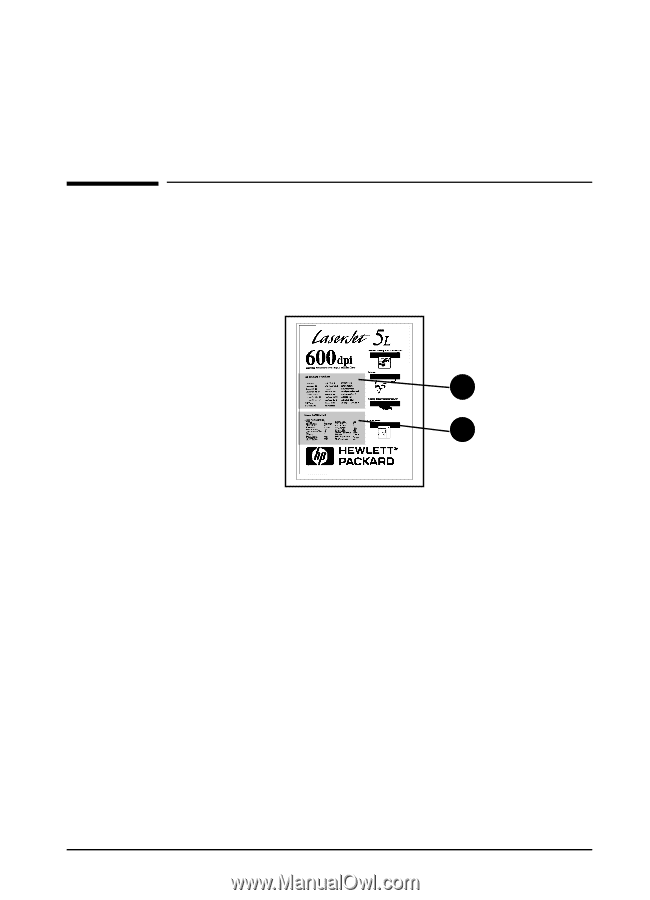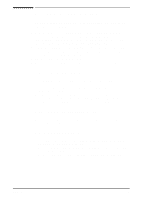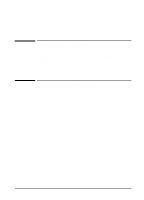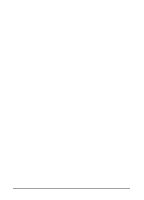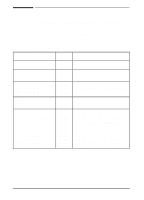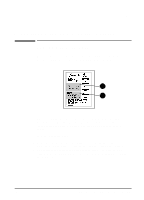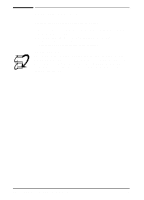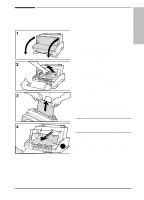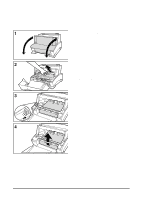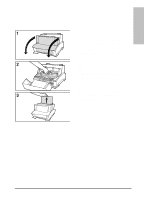HP LaserJet 5L HP LaserJet 5L - Printer User's Manual - Page 43
Printing a Self Test - troubleshooting
 |
View all HP LaserJet 5L manuals
Add to My Manuals
Save this manual to your list of manuals |
Page 43 highlights
6 Troubleshooting and Problem Solving Printing a Self Test Page A self test page can be useful in troubleshooting printer problems and determining which fonts have been downloaded to the printer. A B The self test page includes an internal font listing showing all 26 provided fonts (A) and a listing of the current printer configuration (B). (If any fonts have been downloaded to the printer a second page will print.) To print a self test page: 1 Make sure the Ready (bottom) Light is on, and all other lights are off. Wake up the printer if necessary by pressing the Front Panel Button. 2 Briefly press and release the Front Panel Button. The Data (middle) Light comes on, the Ready (bottom) Light blinks. Please wait for a self test page to print. EN Troubleshooting and Problem Solving 6-1