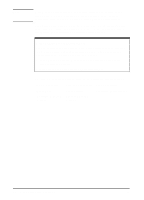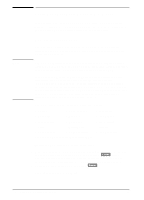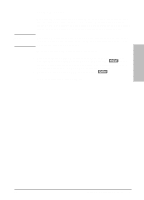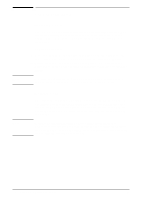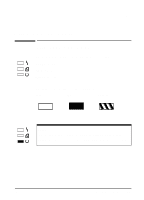HP LaserJet 5L HP LaserJet 5L - Printer User's Manual - Page 18
Using your Printer Software - driver for windows 7
 |
View all HP LaserJet 5L manuals
Add to My Manuals
Save this manual to your list of manuals |
Page 18 highlights
Note Most Windows applications will override settings you specify in the printer driver. Change all printer settings available in the software application first, and any remaining settings with the printer driver. Each printer driver includes comprehensive screen help that is specific to the driver's settings and options. Use these helps to obtain detailed information and instructions on various printing tasks. Windows Hint: Accessing Driver Help You can access your help screens while in your printer driver by selecting "Help" at the bottom of your printer driver window. If you are not in the printer driver you can still access the help screens: 1. In the Windows Program Manager find and select the icon labeled HP LaserJet 5L Printer. 2. Find and select the icon labeled HP 5L Driver Help. The driver help includes information on the following printer settings: • Number of copies • Adjusting print quality • Printer Resolution • EconoMode • Toner Density • Resolution Enhancement • Restoring to default • Advanced Graphic settings Settings 2-2 Using your Printer Software EN