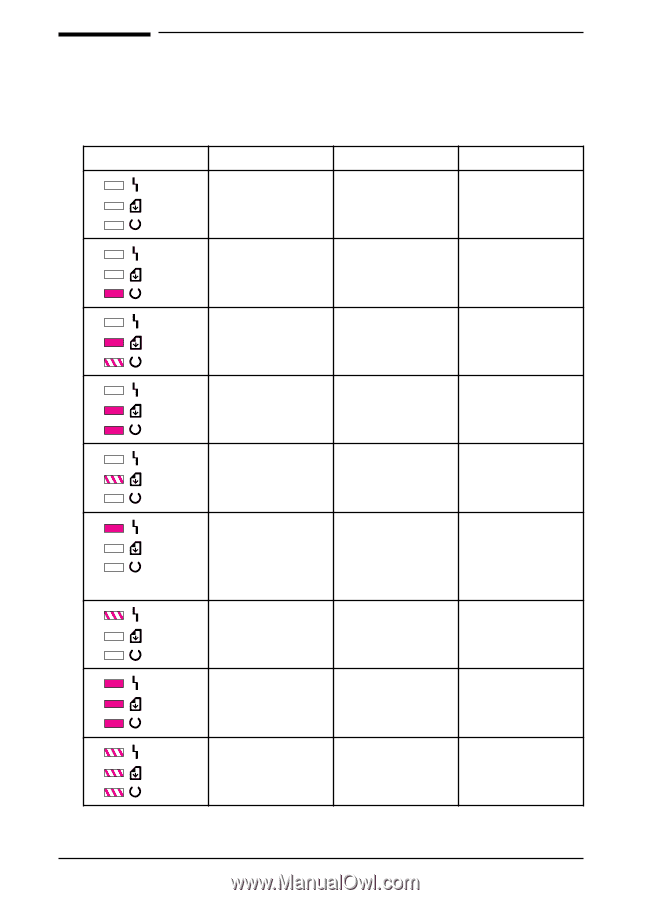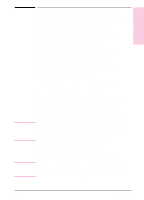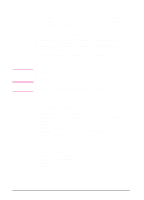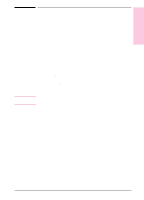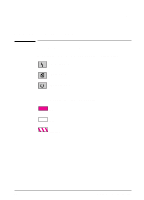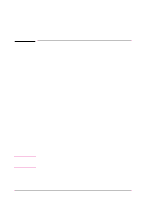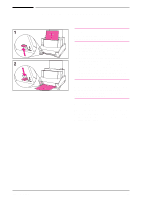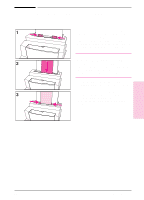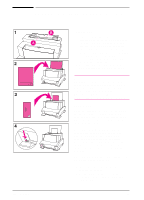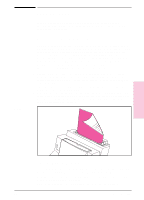HP LaserJet 6L HP LaserJet 6L Printer - User Manual - Page 19
The Front Panel - paper feed problem
 |
View all HP LaserJet 6L manuals
Add to My Manuals
Save this manual to your list of manuals |
Page 19 highlights
The Front Panel Use the Front Panel to determine the status of your printer and to accomplish the following tasks: Status Condition Cause Action No lights are on or blinking. Printer is in SleepMode or power has been disconnected. If you wish to print, press and release the Front Panel button or send the job to print. If no response, check the power cord. Ready light is on steadily. Printer is ready to print. No action is necessary. However, if you press and release the Front Panel button, a self-test page will print. Data light is on steadily and the Ready light is blinking. Printer is receiving or processing data. No action is necessary. Data light and Ready light Unprinted data is in the both remain on. printer. Press and release the Front Panel button to print the remaining data. Data light is blinking. Error light remains on. Error light is blinking. Printer is in Manual Feed mode. Check that you have loaded the correct paper. Then, press and release the Front Panel button to print. Printer is out of paper. Load paper. Printer has a paper jam. Clear the paper path. No toner cartridge. Install the toner cartridge. Printer door is open. Page may be too complex for the printer's memory capacity. Close the printer door. See Chapter 4, "Troubleshooting." All lights are on. Printer is indicating an internal problem. See Chapter 4, "Troubleshooting." All three lights are flashing The memory card may be See Chapter 4, simultaneously. slower than 70 ns. "Troubleshooting." 2-2 Printer Control Panel EN