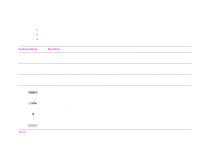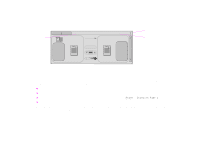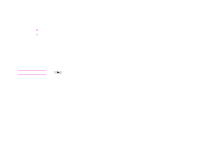HP LaserJet 9000 HP LaserJet 9000mfp and 9000Lmfp - Introduction Guide - Page 33
Control panel default touch screen, Original, Image modification
 |
View all HP LaserJet 9000 manuals
Add to My Manuals
Save this manual to your list of manuals |
Page 33 highlights
2 The control panel 33 Control panel default touch screen The touch-screen graphical display is divided into four sections: Original, Image Modification, Copy, and the Send Options button. Original section Copy section Page orientation icon Send Options button Describe Original button Original page icon Enhance Copy page icon Copy Settings button Image modification section Original The Original section on the touch screen allows you to describe the characteristics of the original document. The Original section is divided into three components that describe the original being copied: z Page orientation icon: Shows how the original should be placed on the glass or in the ADF. The paper size is auto-detected by the product when placed on the glass or in the ADF. You can override the auto-detect function by touching the Describe Original button and changing the size. z Describe Original button: Displays and changes the description of the original document. z Original page icon: Displays the current settings in a graphical representation. Image modification You can adjust the contrast and reduce or enlarge the image in this section of the graphical display. When touched, the Enhance button exposes additional options for image modification. Control panel default touch screen