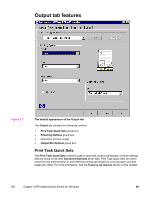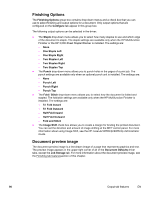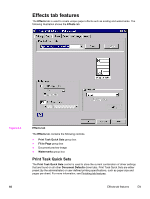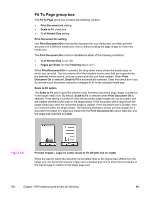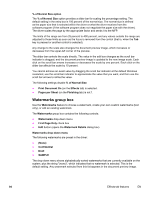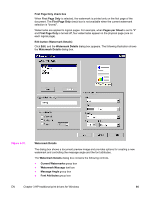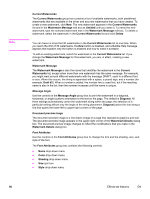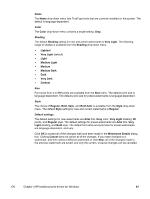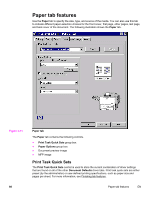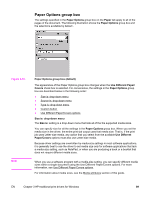HP LaserJet 9065mfp HP LaserJet 9055/9065 mfp - Software Technical Reference ( - Page 116
% of Normal Size option, Watermarks group box, Watermarks drop-down menu, First Only
 |
View all HP LaserJet 9065mfp manuals
Add to My Manuals
Save this manual to your list of manuals |
Page 116 highlights
% of Normal Size option The % of Normal Size option provides a slider bar for scaling the percentage setting. The default setting in the entry box is 100 percent of the normal size. The normal size is defined as the paper size that is selected within the driver or what the driver receives from the software program (if the software program does not negotiate the paper size with the driver). The driver scales the page by the appropriate factor and sends it to the MFP. The limits of the range are from 25 percent to 400 percent, and any values outside the range are adjusted to those limits as soon as the focus is removed from the control (that is, when the Tab key is pressed or another control is selected). Any change to the scale also changes the document preview image, which increases or decreases from the upper-left corner of the preview. The slider bar controls the scale directly. The value in the edit box changes as the scroll bar indicator is dragged, and the document preview image is updated to the new image scale. Each click on the scroll bar arrows increases or decreases the scale by one percent. Each click on the slider bar affects the scale by 10 percent. You cannot achieve an exact value by dragging the scroll bar indicator at the default Windows resolution; use the scroll bar indicator to approximate the value that you want, and then use the scroll bar arrows to refine the value. The following settings disable % of Normal Size: ● Print Document On (on the Effects tab) is selected. ● Pages per Sheet (on the Finishing tab) is not 1. Watermarks group box Use the Watermarks feature to choose a watermark, create your own custom watermarks (text only), or edit an existing watermark. The Watermarks group box contains the following controls: ● Watermarks drop-down menu ● First Page Only check box ● Edit button (opens the Watermark Details dialog box) Watermarks drop-down menu The following watermarks are preset in the driver: ● (None) ● Confidential ● Draft ● SAMPLE The drop-down menu shows alphabetically-sorted watermarks that are currently available on the system, plus the string "(none)", which indicates that no watermark is selected. This is the default setting. Any watermark selected from this list appears in the document preview image. 94 Effects tab features EN