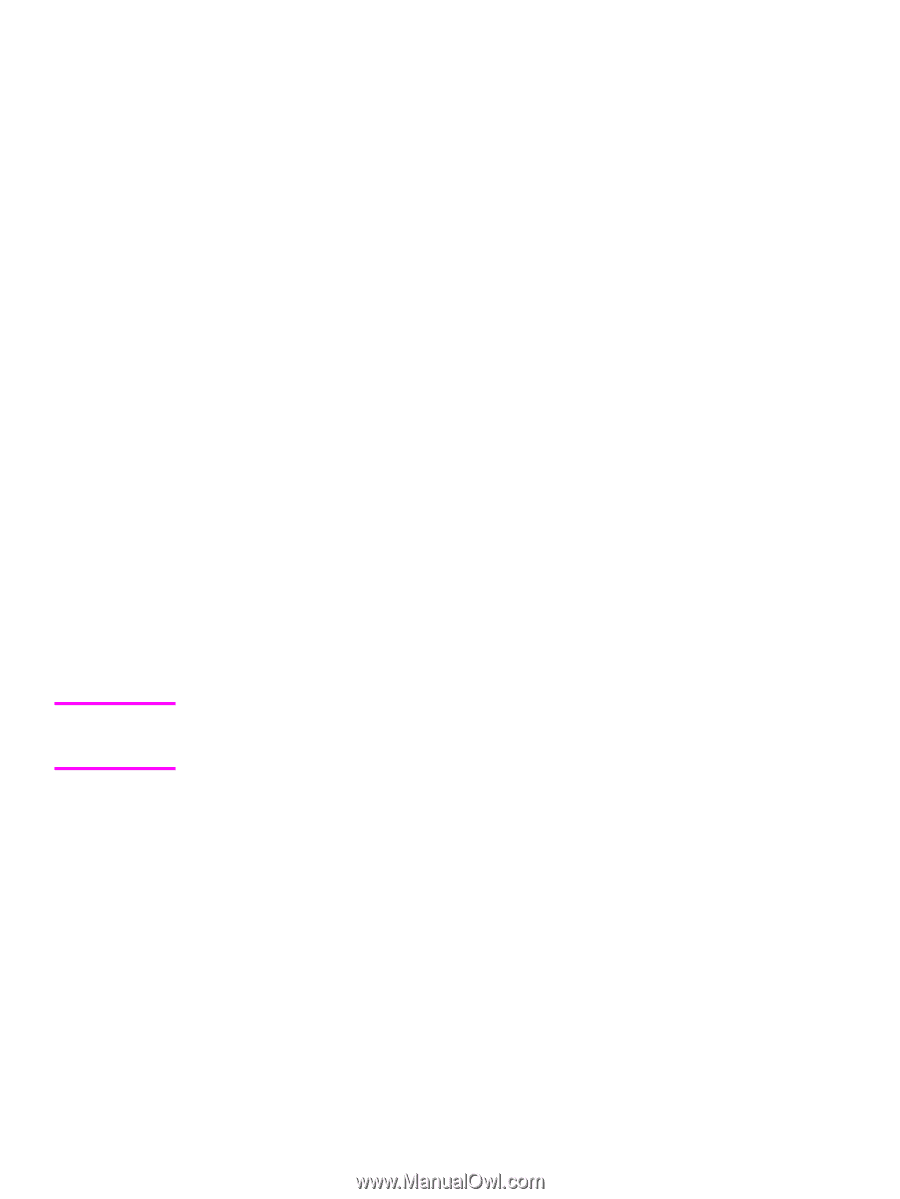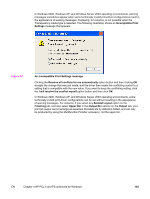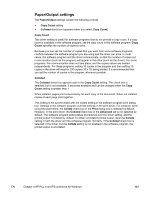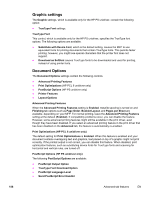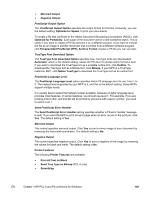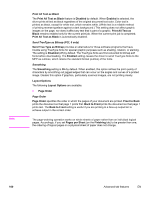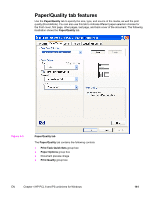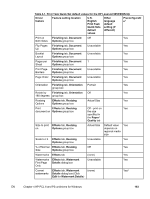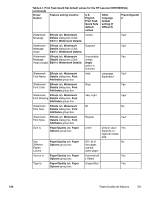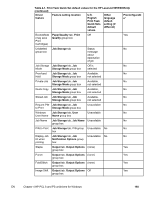HP LaserJet 9065mfp HP LaserJet 9055/9065 mfp - Software Technical Reference ( - Page 182
Print All Text as Black, Send TrueType as Bitmap (PCL 6 only), Smoothing, Layout Options, Order
 |
View all HP LaserJet 9065mfp manuals
Add to My Manuals
Save this manual to your list of manuals |
Page 182 highlights
Note Print All Text as Black The Print All Text as Black feature is Disabled by default. When Enabled is selected, the driver prints all text as black regardless of the original document text color. Color text is printed as black, except for white text, which remains white. (White text is a reliable method of printing reverse typeface against a dark background.) This setting does not affect graphic images on the page, nor does it affect any text that is part of a graphic. Print All Text as Black remains enabled only for the current print job. When the current print job is completed, Print All Text as Black is automatically disabled. Send TrueType as Bitmap (PCL 6 only) Send True Type as Bitmap provides an alternative for those software programs that have trouble using TrueType fonts for special graphic purposes such as shading, rotation, or slanting. The setting is Disabled (off) by default. The TrueType fonts are first converted to bitmap soft fonts before downloading. The Enabled setting causes the driver to send TrueType fonts to the MFP as outlines, which retains the standard format (outline) of the fonts. Smoothing The Smoothing setting is On by default. When enabled, this option refines the print quality of characters by smoothing out jagged edges that can occur on the angles and curves of a printed image. Disable this option if graphics, particularly scanned images, are not printing clearly. Layout Options The following Layout Options are available: ● Page Order Page Order Page Order specifies the order in which the pages of your document are printed. Front to Back prints the document so that page 1 prints first. Back to Front prints the document so that page 1 prints last. The Back to Front setting is useful if you are printing to a face-up output bin to achieve output in the correct order. The page-ordering operation works on whole sheets of paper rather than on individual logical pages. Accordingly, if you set Pages per Sheet (on the Finishing tab) to be greater than one, the ordering of logical pages on a physical sheet of paper does not change. 160 Advanced tab features EN