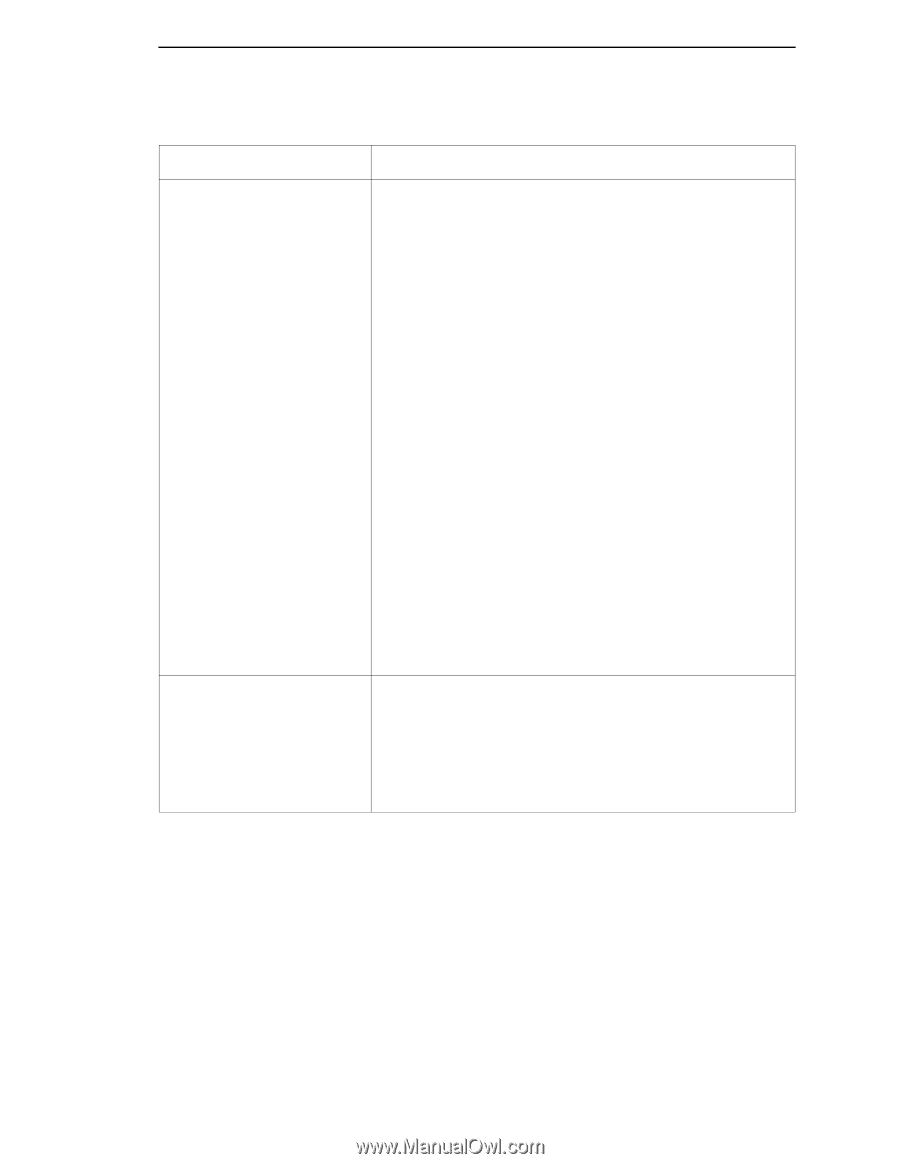| Section |
Page |
| TRADEMARKS AND SERVICE MARKS |
2 |
| 1 Maintenance Overview 9 |
3 |
| 2 Installation 23 |
3 |
| 3 Preventive Maintenance 25 |
3 |
| 4 Troubleshooting 31 |
3 |
| 5 Adjustment Procedures 99 |
4 |
| 6 Replacement Procedures and Illustrated Parts Lists 125 |
4 |
| 7 Principles of Operation 215 |
5 |
| A Wire Data 233 |
5 |
| B Printer Specifications and Regulatory Information 269 |
6 |
| C Abbreviations & Signal Mnemonics 277 |
6 |
| D Firmware Download Procedure 285 |
6 |
| E Host Configurations and Drivers 293 |
6 |
| F Paper Specifications and Forms Design 297 |
6 |
| G Noise Suppression Devices 309 |
6 |
| H Power Stacker 311 |
6 |
| 1 Maintenance Overview |
9 |
| About the Printer |
9 |
| Table 1 . LineJet Printers |
9 |
| Important Maintenance Notes |
10 |
| About This Manual |
11 |
| 1. Locate the procedure or information you need. (Refer to the Table of Contents or the Index.) |
11 |
| 2. Read the entire procedure before you do it. |
11 |
| 3. Gather the parts and tools you will need. |
11 |
| 4. Make sure you understand all notes and notices before you start a task. Notes and notices are ... |
11 |
| Notes and Notices |
11 |
| Printing Conventions in This Manual |
12 |
| Related Documents |
13 |
| Safety Notices |
14 |
| Hinweise zur Sicherheit |
15 |
| Controls and Indicators |
16 |
| Figure 1 . Electrical Controls, Cabinet Models |
17 |
| Figure 2 . Electrical Controls, Pedestal Models |
19 |
| 1) Tractor Lock |
21 |
| 2) Horizontal Adjustment Knob |
21 |
| 3) Left Tractor |
21 |
| 4) Paper Supports |
21 |
| 5) Right Tractor |
21 |
| 6) Vertical Position Knob |
21 |
| 7) Forms Thickness Lever |
21 |
| 8) Forms Thickness Pointer |
21 |
| 9) Ribbon Loading Diagrams |
21 |
| Figure 3 . Mechanical Controls and Indicators, All Models |
21 |
| Tools, Test Equipment, and Supplies |
22 |
| 2 Installation |
23 |
| Installation |
23 |
| 3 Preventive Maintenance |
25 |
| Cleaning the Printer |
25 |
| Cleaning the Outside Surfaces |
26 |
| 1. Power off the printer. |
26 |
| 2. Disconnect the AC power cord from the printer or the power source. |
26 |
| 3. Remove paper and the ribbon. |
26 |
| 4. Dampen a clean, lint-free cloth with water and a mild detergent or with window cleaning soluti... |
26 |
| 5. Dry the outside surfaces with a clean, lint-free cloth. |
26 |
| 6. Open the printer cover. |
26 |
| 7. Using a soft-bristled, non-metallic brush (such as a toothbrush), brush paper dust and ribbon ... |
26 |
| 8. Wipe the splined shaft with a soft cloth. |
26 |
| 9. Using a cloth dampened (not wet) with alcohol, clean the ribbon guides. |
26 |
| 10. Vacuum up dust and residue from the lower cabinet. |
26 |
| 11. Wipe the interior of the lower cabinet with a clean, lint-free cloth dampened with water and ... |
26 |
| 12. Dry the cabinet interior with a clean, lint-free cloth. |
26 |
| 13. Clean the shuttle frame assembly, as described in the next section. |
26 |
| 1) Base Casting |
27 |
| 2) Shuttle Cover Assembly |
27 |
| 3) Splined Shaft |
27 |
| 4) Tractors |
27 |
| 5) Forms Thickness Lever |
27 |
| 6) Ribbon Guide (2) |
27 |
| Figure 4 . Cleaning Inside the Cabinet or Top Cover |
27 |
| Cleaning the Shuttle Frame Assembly |
28 |
| 1. Remove the shuttle cover assembly (page 141). |
28 |
| 2. Remove the shuttle frame assembly (page 177). |
28 |
| 3. Remove the paper ironer (page 160). |
28 |
| 4. Moisten a clean, soft cloth with alcohol. Wipe the paper ironer to remove lint, ink, and paper... |
28 |
| 5. Install the paper ironer (page 160). |
28 |
| 6. Remove the hammer bank / ribbon mask cover assembly (page 139). |
28 |
| 7. Moisten a clean, soft cloth with alcohol. Wipe the hammer bank cover and ribbon mask to remove... |
28 |
| 8. Using a stiff, non-metallic brush (such as a toothbrush), gently brush the hammer tips to remo... |
28 |
| 1) Hammer Tip |
29 |
| Figure 5 . Cleaning the Hammer Tips |
29 |
| 9. Install the hammer bank / ribbon mask cover assembly (page 139). |
29 |
| 10. Install the shuttle frame assembly (page 177). |
29 |
| 11. Install the shuttle cover assembly (page 141). |
29 |
| 12. Clean the card cage fan assembly, as described in the next section. |
29 |
| Cleaning the Card Cage Fan Assembly |
30 |
| 1. Cabinet Models: Remove the paper path (page 161). Pedestal Models: Remove the top cover assemb... |
30 |
| 2. Vacuum the card cage fan assembly and surrounding areas to remove paper particles, dust, and l... |
30 |
| 3. Cabinet Models: Install the paper path (page 161) Pedestal Models: Install the top cover assem... |
30 |
| 4. Return the printer to normal operation (page 101). |
30 |
| 1) Card Cage Fan Assembly |
30 |
| Figure 6 . Cleaning the Card Cage Fan Assembly |
30 |
| 4 Troubleshooting |
31 |
| Introduction |
31 |
| Troubleshooting Aids |
31 |
| Start Here ... |
32 |
| Troubleshooting Display Messages |
33 |
| List of Messages |
33 |
| Table 2 . Message List |
34 |
| 1. Cycle power. If the message appears, replace the power supply board. |
34 |
| 2. Power on the printer. If the message appears, replace the CMX controller board. Record the mes... |
34 |
| 3. Power on the printer. If the message appears, replace the shuttle frame assembly. |
34 |
| 1. Cycle Power. Run the print job again. If the message appears, remove the hammer bank logic cab... |
34 |
| 2. Cycle Power. Run the print job again. If the message appears, download the emulation software ... |
34 |
| 3. Cycle power. Run the print job again. If the message appears, replace the flash memory. |
34 |
| 4. Power on the printer. Run the print job again. If the message appears, replace the CMX control... |
34 |
| 5. Check the resistance of connectors P106/LRIB M and P107/RRIB M. (Refer to the Main Wire Harnes... |
34 |
| 6. Power on the printer. Run the print job again. If the message appears, replace the power suppl... |
34 |
| 7. Power on the printer. If the message appears, replace the shuttle frame assembly. |
34 |
| 1. Cycle Power. Run the print job again. If the message appears, download the emulation software ... |
35 |
| 2. Cycle power. Run the print job again. If the message appears, replace the flash memory. |
35 |
| 3. Power on the printer. Run the print job again. If the message appears, replace the CMX control... |
35 |
| 4. Power on the printer. Run the print job again. If the message appears, replace the power suppl... |
35 |
| 5. Power on the printer. If the message appears, replace the shuttle frame assembly. |
35 |
| 1. Power off the printer. Remove the paper path or pedestal top cover. Check that power supply co... |
35 |
| 2. Power on the printer. If the message appears, replace the hammer bank logic cable assembly (P1... |
35 |
| 3. Power on the printer. If the message appears, replace the power supply board. |
35 |
| 4. Power on the printer. If the message appears, replace the CMX controller board. Record the mes... |
35 |
| 5. Power on the printer. If the message appears, replace shuttle frame assembly. |
35 |
| 1. Cycle power. Run the print job again. If the message appears, download the emulation software ... |
35 |
| 2. Cycle power. Run the print job again. If the message appears, replace the CMX controller board... |
35 |
| 1. Verify that the printer matches the host serial interface configuration settings for Data Prot... |
36 |
| 2. Send a print job to the printer. If the message appears, go to Communications Failures, page 83. |
36 |
| 1. Inspect the paper path for jams. Clear jams. Load paper. |
36 |
| 2. Press PAPER ADVANCE several times and check that forms feed without erratic motion, noise, or ... |
36 |
| 3. Press VIEW once and check that forms move up. Make sure the forms thickness lever is not set t... |
36 |
| 4. Press VIEW again and check that the forms thickness lever rotates and the paper moves down. If... |
36 |
| 5. Check the paper tension between the tractors. Adjust the right tractor so that it does not pul... |
36 |
| 6. Inspect the ribbon mask for bends or deformation. Replace if damaged. |
36 |
| 7. Check anddjust the platen open belt. Replace the belt if it is damaged. |
36 |
| 8. Bottom out the platen open motor pulley on the motor shaft and torque the 1/16 inch set screw ... |
37 |
| 9. Inspect the tractors and tractor door springs for damage or excessive wear. If either tractor ... |
37 |
| 10. Check the condition and tension of the paper feed belt. Adjust the paper feed belt. Replace t... |
37 |
| 11. Check and adjust the platen gap. |
37 |
| 12. Clean the paper motion detector with a cotton swab and alcohol. At the control panel, set the... |
37 |
| 1. Load paper. Close the forms thickness lever. |
38 |
| 2. Power off the printer. Remove the paper path or pedestal top cover. Disconnect connector P107 ... |
38 |
| 3. Tighten the screws securing the platen interlock switch |
38 |
| 4. Check and adjust the platen open belt. Replace the belt if it is damaged. |
38 |
| 5. Bottom out the platen open motor pulley on the motor shaft and torque the 1/16 inch set screw ... |
38 |
| 6. Disconnect connector P106 from the CMX controller board. Check the resistance of connector P10... |
38 |
| 7. Run a print test. If the message appears, replace the CMX controller board. Record the message... |
38 |
| 1. Advise the user to move the printer to cooler, cleaner location. |
39 |
| 2. Check the kinds of print jobs the user is running: look for very dense graphics and layouts. A... |
39 |
| 3. Power off the printer. Remove the paper path or pedestal top cover. Check all fan cable connec... |
39 |
| 4. Power on the printer. Verify that all fans operate. Replace any fan that does not operate. |
39 |
| 5. Inspect vents and fan airways for obstructions. Look underneath cabinet models for items block... |
39 |
| 6. Install the paper path or pedestal top cover. Load paper. Run the “All E’s” print test for 5 t... |
39 |
| 7. Run the “All E’s” print test for 5 to 10 minutes. If the message appears, replace the CMX cont... |
39 |
| 1. Cycle Power. Run the print job again. If the message appears, download the emulation software ... |
40 |
| 2. Cycle power. Run the print job again. If the message appears, replace the flash memory. |
40 |
| 3. Power on the printer. Run the print job again. If the message appears, replace the CMX control... |
40 |
| 4. Power on the printer. Run the print job again. If the message appears, replace the power suppl... |
40 |
| 5. Power on the printer. If the message appears, replace the shuttle frame assembly. |
40 |
| 1. Cycle power. If the message appears, press CLEAR. |
40 |
| 2. Power off the printer. Remove the shuttle cover. At the shuttle frame assembly, disconnect the... |
40 |
| 1. Replace the DRAM. |
40 |
| 2. Power on the printer. If the message appears, replace the CMX controller board. Record the mes... |
40 |
| 1. Download the program again (page 129). If the message occurs again, replace all flash memory S... |
41 |
| 2. Power on the printer. Download the emulation. If the message appears, replace the CMX controll... |
41 |
| 1. Power off the printer. Remove all flash memory and DRAM SIMMs. Inspect the SIMM sockets on the... |
41 |
| 2. Install the flash and DRAM SIMMs, making sure they are fully and correctly seated. Power on th... |
41 |
| 3. Power on the printer. Download the emulation. If the message appears, replace the DRAM SIMM(s). |
41 |
| 4. Power on the printer. Download the emulation. If the message appears, replace the CMX controll... |
41 |
| 1. Check the security PAL at location U54 on the CMX controller board. If the PAL is absent, inst... |
42 |
| 2. Power on the printer. If the message appears, replace the CMX controller board. Record the mes... |
42 |
| 1. Power off the printer. Download the program again from the beginning. If the messages appears,... |
42 |
| 2. Download the program using a new software diskette. If the messages appears, replace the flash... |
42 |
| 3. Download the program. If the messages appears, replace the CMX controller board. Record the me... |
42 |
| 1. Cycle power. If the message appears, press CLEAR. |
43 |
| 2. Check that the exhaust fan is connected to exhaust fan cable connector J307. Connect the fan c... |
43 |
| 3. Power off the printer. Remove the paper path. Disconnect connector P107 from the CMX controlle... |
43 |
| 4. Make sure connector P107/EHF has a good connection at J107 on the CMX controller board. |
43 |
| 5. Inspect for obstructions of airways and vents. Check for items beneath the printer blocking ca... |
43 |
| 6. Power on the printer. Check for fan operation. If the message appears or the fan doesn’t work,... |
43 |
| 7. Power on the printer. If the message appears, replace the CMX controller board. Record the mes... |
43 |
| 1. Cycle power. Run the print job. If the message appears, download the emulation software again ... |
44 |
| 2. Cycle power. Run the print job again. If the message appears, replace the flash memory. |
44 |
| 3. Cycle power. Run the print job again. If the message appears, replace the CMX controller board... |
44 |
| 4. Power on the printer. Run the print job again. If the message still appears, there is an appli... |
44 |
| 1. Make a configuration printout. Set printer serial interface parameters to match host configura... |
44 |
| 2. Send a print job to the printer. If the message appears, go to Communications Failures, page 83. |
44 |
| 1. Release stuck keys. Determine and correct what made the key(s) stick. |
44 |
| 2. Cycle power: power off the printer, wait 15 seconds, power on the printer. If the message appe... |
44 |
| 1. Power off the printer. Hold any control panel key down and power on the printer. Hold the key ... |
44 |
| 2. If the message reappears after doing step 1, replace the CMX controller board. Record the mess... |
44 |
| 1. Cycle power. If the message appears, replace the shuttle frame assembly. |
45 |
| 2. Power on the printer. Run a print test. If the message appears, replace the CMX controller boa... |
45 |
| 1. Cycle power. If the message appears, replace the shuttle frame assembly. Record the message an... |
45 |
| 2. Power on the printer. If the message appears, replace CMX controller board. Record the message... |
45 |
| 1. Install the shuttle frame assembly. |
45 |
| 2. Remove the paper path or pedestal top cover. Verify that the hammer bank logic cable is connec... |
45 |
| 3. Power on the printer. If the message appears, replace the hammer bank logic cable. |
45 |
| 4. Power on the printer. If the message appears, replace the shuttle frame assembly. |
45 |
| 5. Power on the printer. If the message appears, replace the CMX controller board. Record the mes... |
45 |
| 1. Cycle power. If the message appears, press CLEAR. If the message does not clear, go to step 2. |
46 |
| 2. Power off the printer. Remove the paper path or pedestal top cover. Disconnect connector P107 ... |
46 |
| 3. Make sure P107/HBF has a good connection at J107 on the CMX controller board. |
46 |
| 4. Inspect for obstructions of airways and vents. Remove obstructions. |
46 |
| 5. Power on the printer. If the message appears, replace the CMX controller board. Record the mes... |
46 |
| 1. Cycle power. Run the print job again. If the message appears, download the emulation software ... |
46 |
| 2. Cycle power. Run the print job again. If the message appears, replace the CMX controller board... |
46 |
| 1. Cycle power. Run the print job again. If the message appears, download the emulation software ... |
46 |
| 2. Cycle power. Run the print job again. If the message appears, replace the CMX controller board... |
46 |
| 1. Illegal Operand Accessed. Firmware error on the CMX controller board. |
46 |
| 1. Cycle power. Run the print job again. If the message appears, download the emulation software ... |
46 |
| 2. Cycle power. Run the print job again. If the message appears, replace the CMX controller board... |
46 |
| 1. Cycle power. If the message appears, press CLEAR. If the message does not clear, go to step 2. |
47 |
| 2. Power off the printer. Remove the paper path or pedestal top cover. Disconnect connector P106 ... |
47 |
| 3. Make sure P106/CCF has a good connection at J106 on the CMX controller board. |
47 |
| 4. Inspect for obstructions of airways and vents. Remove obstructions. |
47 |
| 5. Power on the printer. If the message appears, replace the CMX controller board. Record the mes... |
47 |
| 1. Cycle power. If this message occurred once and never again, you can ignore it. If the message ... |
47 |
| 2. Power on the printer. Cycle power. If the message appears, suspect an application software err... |
47 |
| 1. Cycle power. If the message appears, press CLEAR. If message does not clear, replace the hamme... |
47 |
| 2. Power on the printer. If the message appears, replace the shuttle frame assembly. |
47 |
| 3. Power on the printer. If the message appears, replace the CMX controller board. Record the mes... |
47 |
| 1. Load paper. Press CLEAR. If message does not clear, go to step 2. |
48 |
| 2. Power off the printer. Remove the paper path or pedestal top cover. Remove the barrier shield ... |
48 |
| 3. Check that connector P106/PMD is fully seated in connector J106 on the CMX controller board. |
48 |
| 4. Load paper. Power on the printer. Replace the paper detector switch assembly if message appears. |
48 |
| 5. Load paper. Power on the printer. Replace the CMX controller board if message appears. Record ... |
48 |
| 1. Cycle power. Run the print job again. If the message appears, download the emulation software ... |
48 |
| 2. Cycle power. Run the print job again. If the message appears, replace the CMX controller board... |
48 |
| 1. Cycle power. Run the print job again. If the message appears, download the emulation software ... |
49 |
| 2. Run the print job again. If the message appears, power off the printer. Remove the paper path ... |
49 |
| 3. Power on the printer. Run the print job again. If the message appears, replace the shuttle fra... |
49 |
| 4. Power on the printer. Run the print job again. If the message appears, replace the CMX control... |
49 |
| 1. Cycle power. Run the print job again. If the message appears, download the emulation software ... |
49 |
| 2. Power on the printer. Run the print job again. If the message appears, replace the CMX control... |
49 |
| 1. Cycle power. Run the print job again. If the message appears, download the emulation software ... |
50 |
| 2. Run the print job again. If the message appears, power off the printer. Remove the paper path ... |
50 |
| 3. Check hammer phasing. Try using a lower phasing value; sometimes this message indicates too hi... |
50 |
| 4. Power on the printer. Run the print job again. If the message appears, replace the shuttle fra... |
50 |
| 5. Power on the printer. Run the print job again. If the message appears, replace the power suppl... |
50 |
| 6. Power on the printer. Run the print job again. If the message appears, replace the CMX control... |
50 |
| 1. Cycle power. Run the print job again. If the message appears, download the emulation software ... |
50 |
| 2. Cycle power. Run the print job again. If the message appears, replace the CMX controller board... |
50 |
| 1. Cycle power. Run the print job again. If the message appears, download the emulation software ... |
50 |
| 2. Cycle power. Run the print job again. If the message appears, replace the CMX controller board... |
50 |
| 1. Cycle power. Run the print job again. If the message appears, download the emulation software ... |
51 |
| 2. Cycle power. Run the print job again. If the message appears, replace the CMX controller board... |
51 |
| 1. Cycle power. Run the print job again. If the message appears, download the emulation software ... |
51 |
| 2. Cycle power. Run the print job again. If the message appears, replace the CMX controller board... |
51 |
| 1. Cycle power. Run the print job again. If the message appears, download the emulation software ... |
51 |
| 2. Cycle power. Run the print job again. If the message appears, replace the MPU cable assembly. |
51 |
| 3. Power on the printer. Run the print job again. If the message appears, replace the power suppl... |
51 |
| 4. Power on the printer. Run the print job again. If the message appears, replace the shuttle fra... |
51 |
| 5. Power on the printer. Run the print job again. If the message appears, replace the CMX control... |
51 |
| 1. Cycle power. Run the print job again. If the message appears, download the emulation software ... |
51 |
| 2. Cycle power. Run the print job again. If the message appears, replace the CMX controller board... |
51 |
| 1. Cycle power. Run the print job again. If the message appears, download the emulation software ... |
52 |
| 2. Cycle power. Run the print job again. If the message appears, replace the CMX controller board... |
52 |
| 1. Press CLEAR then press ON LINE. |
52 |
| 2. Run the print job that generated the error message. If the message appears, check the host dat... |
52 |
| 3. Ask the system operator to verify that the printer’s Device ID is set to the correct emulation... |
52 |
| 4. Run the print job that generated the error message. If the message appears, go to Communicatio... |
52 |
| 1. Verify that the printer matches host serial configuration settings for Data Protocol, Baud Rat... |
52 |
| 2. Send a print job to the printer. If the message appears, replace the serial data cable. |
52 |
| 3. Send a print job to the printer. If the message appears, go to Communications Failures, page 83. |
52 |
| 1. Cycle power. Run the print job again. If the message appears, download the emulation software ... |
52 |
| 2. Cycle power. Run the print job again. If the message appears, replace the CMX controller board... |
52 |
| 1. Cycle power. Run the print job again. If the message appears, download the emulation software ... |
53 |
| 2. Cycle power. Run the print job again. If the message appears, replace the CMX controller board... |
53 |
| 1. Cycle power. Run the print job again. If the message appears, download the emulation software ... |
53 |
| 2. Cycle power. Run the print job again. If the message appears, replace the CMX controller board... |
53 |
| 1. Inspect printer environment for severity. Advise the user to move the printer to cooler, clean... |
54 |
| 2. Check the kinds of print jobs the user is running: look for very dense graphics and layouts. A... |
54 |
| 3. Power off the printer. Remove the paper path or pedestal top cover. Check that the power suppl... |
54 |
| 4. Check that all fan cables are connected. |
54 |
| 5. Inspect vents and fan airways for obstructions. Look underneath cabinet models for items block... |
54 |
| 6. Install paper path or pedestal top cover. Load paper. Power on the printer. Run the “All E’s” ... |
54 |
| 1. CMX controller board sensors report high temperatures on the board. Inspect printer environmen... |
55 |
| 2. Power off the printer. Remove the paper path or pedestal top cover. Check that all fan cables ... |
55 |
| 3. Inspect vents and fan airways for obstructions. Look underneath cabinet models for items block... |
55 |
| 4. Install paper path or pedestal top cover. Load paper. Power on the printer. Run the “All Black... |
55 |
| 1. Cycle power. Run the print job again. If the message appears, download the emulation software ... |
55 |
| 2. Cycle power. Run the print job again. If the message appears, replace the CMX controller board... |
55 |
| 1. Cycle power. Run the print job again. If the message appears, download the emulation software ... |
55 |
| 2. Cycle power. Run the print job again. If the message appears, replace the CMX controller board... |
55 |
| 1. Cycle power. Run the print job again. If the message appears, download the emulation software ... |
56 |
| 2. Cycle power. Run the print job again. If the message appears, replace the CMX controller board... |
56 |
| 1. Cycle power. If the message appears, power off the printer. Remove the paper path or pedestal ... |
56 |
| 2. Power on the printer. Using a screwdriver, short across the ribbon guide screws to reverse rib... |
56 |
| 1. Remove the paper path or pedestal top cover. Check that the security PAL is correctly installed. |
56 |
| 2. Install correct PAL for the customer’s emulations with the notched end facing toward the flash... |
56 |
| 3. Run a print test. If the message appears, replace the CMX controller board. Record the message... |
56 |
| 1. Cycle power. Run the print job again. If the message appears, download the emulation software ... |
57 |
| 2. Cycle power. Run the print job again. If the message appears, replace the CMX controller board... |
57 |
| 1. Cycle power. Run the print job again. If the message appears, download the emulation software ... |
57 |
| 2. Cycle power. Run the print job again. If the message appears, replace the CMX controller board... |
57 |
| 1. Set the forms thickness lever to match the thickness of paper, but not too tightly. |
58 |
| 2. Check/adjust the platen gap. |
58 |
| 3. Inspect the ribbon mask for deformation that snags and interferes with shuttle movement. Corre... |
58 |
| 4. Run a print test. If the message appears, power off the printer. |
58 |
| 5. Remove the shuttle cover and paper path or the pedestal top cover. Inspect the shuttle mechani... |
58 |
| 6. Run a print test. If the message appears, replace the power supply board. |
58 |
| 7. Run a shuttle test and observe shuttle movement. If the shuttle oscillates too slowly, adjust ... |
58 |
| 8. Run a print test. If the message appears, replace the MPU and the MPU cable assembly. |
58 |
| 9. Run a print test. If the message appears, replace the CMX controller board. Record the message... |
58 |
| 10. Run a print test. If the message appears, replace the shuttle frame assembly. |
58 |
| 1. Cycle power. If the message appears, power off the printer. |
59 |
| 2. Disconnect the input data line from the host computer. Power on the printer. If the message ap... |
59 |
| 3. Cycle power. Run the print job again. If the message appears, replace the CMX controller board... |
59 |
| 1. Cycle power. Run the print job again. If the message appears, download the emulation software ... |
59 |
| 2. Cycle power. Run the print job again. If the message appears, replace the CMX controller board... |
59 |
| 1. Cycle power. Run the print job again. If the message appears, download the emulation software ... |
59 |
| 2. Cycle power. Run the print job again. If the message appears, replace the CMX controller board... |
59 |
| 1. Power on the printer. Operate the power stacker. Check for obstructions preventing elevator mo... |
60 |
| 2. Operate the power stacker, and check that: a) all motors are operating, b) the paddles are rot... |
60 |
| 3. Adjust the stacker rails if they are not vertical and parallel. |
60 |
| 4. Check the stacker limit switches. (See page 71.) If the limit switches are OK, go to the next ... |
60 |
| 5. Disable the power stacker unit under the Printer Control menu. (Refer to the Setup Guide.) If ... |
60 |
| 6. Power off the printer. Remove the paper path. Disconnect stacker cables from the CMX controlle... |
60 |
| 1. Unload the stacker. |
61 |
| 2. Check the stacker limit switches. (See page 71.) If the limit switches are OK, go to the next ... |
61 |
| 3. Power off the printer. Remove the paper path. Disconnect stacker cables from the CMX controlle... |
61 |
| 1. Remove the paper jam. |
61 |
| 2. Power off the printer. Check that the wheel of the stacker paper motion detector rests against... |
61 |
| 3. Power on the printer. Operate the power stacker and check that: a) all motors are operating, b... |
61 |
| 4. Power off the printer. Remove the paper path. Disconnect stacker cables from the CMX controlle... |
61 |
| 1. Cycle power. Run the print job again. If the message appears, download the emulation software ... |
62 |
| 2. Cycle power. Run the print job again. If the message appears, replace the CMX controller board... |
62 |
| 1. Cycle power. Run the print job again. If the message appears, download the emulation software ... |
62 |
| 2. Cycle power. Run the print job again. If the message appears, replace the CMX controller board... |
62 |
| 1. Cycle power. Run the print job again. If the message appears, download the emulation software ... |
62 |
| 2. Cycle power. Run the print job again. If the message appears, replace the CMX controller board... |
62 |
| 1. Cycle power. If the message appears, press CLEAR. If the message does not clear, replace the h... |
62 |
| 2. Power on the printer. If the message appears, replace the CMX controller board. Record the mes... |
62 |
| 3. Power on the printer. If the message appears, replace the shuttle frame assembly. |
62 |
| Troubleshooting Other Symptoms |
64 |
| 1. Ask the operator to describe the problem. |
64 |
| 2. Verify the fault by running a diagnostic printer test or by replicating conditions reported by... |
64 |
| 3. Look for a match in the General Symptom List below. If you find a match, go to the troubleshoo... |
64 |
| 4. If you cannot find the symptom in the General Symptom List, use the Half-Split Method to find ... |
64 |
| a. Start at a general level and work down to details. |
64 |
| b. Isolate faults to half the remaining system at a time, until the final half is a field-replace... |
64 |
| 5. Replace the defective part or assembly. Do not attempt field repairs of electronic components ... |
64 |
| 6. Test printer operation after every corrective action. |
64 |
| 7. Reinstall any parts you replaced earlier that did not solve the problem. |
64 |
| 8. Stop troubleshooting and return the printer to normal operation when the reported symptoms dis... |
64 |
| General Symptom List |
65 |
| Table 3 . General Symptom List |
65 |
| 1. On 475 lpm and 500 lpm printers, check the shuttle speed (page 136). Adjust the shuttle speed ... |
65 |
| 2. Power off the printer. Remove the paper path or pedestal top cover. Remove the barrier shield ... |
65 |
| 3. Check that connector P106/PMD is fully seated in connector J106 on the CMX controller board. |
65 |
| 4. Load paper. Power on the printer. Replace the paper detector switch assembly if either message... |
65 |
| 5. Inspect the paper ironer. If the paper ironer has slipped up into the print line, reposition t... |
65 |
| 6. Load paper. Power on the printer. Replace the CMX controller board if either message appears. ... |
65 |
| 1. Remove the paper path or pedestal top cover. Make sure connector P107/PAPR M is fully seated i... |
65 |
| 2. Check the paper feed motor pulley for looseness. Hold the collar snug against the motor pulley... |
65 |
| 3. Check the condition and tension of the paper feed timing belt. Adjust the paper feed timing be... |
65 |
| 4. Load paper. Power on the printer. Press PAPER ADVANCE and VIEW several times and check that pa... |
65 |
| 5. Power on the printer. Press PAPER ADVANCE and VIEW several times and check that paper moves co... |
65 |
| 1. Power off the printer. Remove the paper path or pedestal top cover. Check that connector P106/... |
66 |
| 2. Remove the barrier shield (cabinet model) or the barrier shield and paper guide (pedestal mode... |
66 |
| 3. Check that the paper detector switch assembly is securely mounted to the mechanism base. Tight... |
66 |
| 4. Check that the motion detector wheel rotates. Replace the paper detector switch assembly if th... |
66 |
| 5. Load paper. Power on the printer. Replace the paper detector switch assembly if the message ap... |
66 |
| 6. Load paper. Power on the printer. Replace the CMX controller board if the message appears. Rec... |
66 |
| 1. Power off the printer. Remove the paper path or pedestal top cover. Disconnect the control pan... |
66 |
| 2. Power off the printer. Make sure the flash memory is seated properly in J10 and J11 on the CMX... |
66 |
| 3. Power on the printer. If black squares appear on the LCD, the flash memory could be blank. Rep... |
66 |
| 4. Power on the printer. If black squares appear on the LCD, replace the CMX controller board. Re... |
66 |
| 1. Power off the printer. Remove the paper path or pedestal top cover. Check all cable connection... |
66 |
| 2. Power on the printer. Inspect the control panel display and cooling fans. If the control panel... |
66 |
| 3. Power on the printer. If the control panel is blank and the fans do not come on, replace the C... |
66 |
| 1. Power on the printer. Check the operation of the control panel keys. Replace the control panel... |
67 |
| 2. Power on the printer. Check the operation of the control panel keys. Replace the control panel... |
67 |
| 3. Power on the printer. Check the operation of the control panel keys. Replace the CMX controlle... |
67 |
| 1. Remove the paper path or pedestal top cover. Check cable connections into the CMX controller b... |
67 |
| 2. Make sure the DRAM SIMM(s) is/are seated properly in J15/J16. Reseat DRAM SIMM(s). |
67 |
| 3. Power on the printer. Inspect the control panel display. If the control panel shows broken cha... |
67 |
| 1. Check that the AC power outlet has power. Restore AC power if necessary. |
67 |
| 2. Unplug the printer AC power cord from the printer (leave it plugged into the power outlet) and... |
67 |
| 3. Remove the paper path or pedestal top cover. Verify that the AC- In power cable and the AC pow... |
67 |
| 4. Check that AC-in power cable connector P1 is connected to J1 on the power supply board. Reseat... |
67 |
| 5. Check that power supply cable connector P101 is connected to J101 on the CMX controller board.... |
67 |
| 6. Check all cable connections on the CMX controller board. |
67 |
| 7. Disconnect AC-in power supply cable connector P1. Set the circuit breaker to 1 (on). Measure A... |
67 |
| 1. Power off the printer. Remove the paper guide or pedestal top cover. Reseat all cable connecto... |
67 |
| 2. Power up the printer. If the fans run but the printer does not initialize, replace the power s... |
67 |
| 3. Power up the printer. If the fans run but the printer does not initialize, replace the CMX con... |
67 |
| 1. Check that the power stacker is enabled under the Printer Control menu. (Refer to the Setup Gu... |
68 |
| 2. Open the rear cabinet door. Check that the ON/OFF indicator lamp is lit. If the ON/OFF indicat... |
68 |
| 3. a) Power off the printer. b) Unfasten the cable clamp holding the stacker control panel cables... |
68 |
| 4. Power off the printer. Remove the paper path. Disconnect stacker cables from the CMX controlle... |
68 |
| 5. Power on the printer. Check that the ON LINE indicator lights on the stacker control panel. If... |
68 |
| 6. Power on the printer. Check that the ON LINE indicator lights on the stacker control panel. If... |
68 |
| 1. Power off the printer. Unload paper. Open the rear cabinet door and check that stacker motion ... |
69 |
| 2. Verify that the stacker rails are vertical and parallel. Adjust the stacker rails if necessary... |
69 |
| 3. Move the elevator up and down by hand and check that the limit switches are being tripped at t... |
69 |
| 4. Power on the printer. Operate the power stacker. (Refer to the User’s Guide.) While the stacke... |
69 |
| 1. Check for and removeobstructions preventing elevator movement. |
70 |
| 2. Check for misaligned stacker rails Adjust the stacker rails if they are not vertical and paral... |
70 |
| 3. Power on the printer. Operate the power stacker. (Refer to the User’s Guide.) While the stacke... |
70 |
| 4. Check the stacker limit switches. (See page 71.) If the limit switches are OK, go to the next ... |
70 |
| 5. Check the stacker motors. (See page 72.) If the stacker motors are OK, go to the next step. |
70 |
| 6. Remove the paper path. Disconnect stacker cables from the CMX controller board, stacker assemb... |
70 |
| 1. Power off the printer. Inspect all stacker LEDs for dust, chaff, or dirt. (See Figure 81 throu... |
70 |
| 2. Power on the printer. If the stacker elevator moves by itself, replace the stacker LEDs. (See ... |
70 |
| 1. Power off the printer. Open the rear cabinet door. Unload the power stacker. Move the elevator... |
71 |
| 2. Move the elevator up and down by hand. Check that the limit switches are physically tripped wh... |
71 |
| 3. a) Unfasten the cable clamp holding the stacker control panel cables. b) Disconnect stacker ra... |
71 |
| 1. a) Power off the printer. b) Open the rear cabinet door. c) Unfasten the cable clamp holding t... |
72 |
| 1. Check the forms thickness lever: if it is set too loose or too tightly print quality can be af... |
73 |
| 2. Check the paper tension between the tractors. Adjust the right tractor so that it does not pul... |
73 |
| 3. Inspect the shuttle frame assembly for print chaff, debris, or ink residue that could be causi... |
73 |
| 4. Check the ribbon for folds or tears. Check that the ribbon guides are tight and the ribbon tra... |
73 |
| 5. Power off the printer. Remove the shuttle cover. Remove the shuttle frame assembly. Inspect th... |
73 |
| 6. Check the platen gap. Adjust the platen gap if necessary. |
73 |
| 7. Remove the paper guide assembly or pedestal top cover. Make sure Connectors P105 and P108 have... |
73 |
| 8. Power on the printer. If the problem still occurs, replace the hammer bank logic cable and the... |
73 |
| 9. Power on the printer. If the problem still occurs, replace the shuttle frame assembly. |
73 |
| 10. Power on the printer. If the problem still occurs, replace the power supply board. |
73 |
| 11. Power on the printer. If the problem still occurs, replace the CMX controller board. |
73 |
| 1. Take the printer offline and print a test pattern of All H’s. If characters shift left or righ... |
74 |
| 2. Check the hammer phasing. Adjust hammer phasing if necessary. |
74 |
| 3. If the printer is a a 500 lpm model, check the shuttle speed setting. Set the shuttle speed (p... |
74 |
| 4. Inspect the shuttle frame assembly area for ink residue, paper chaff, or debris. Clean the shu... |
74 |
| 5. Check the MPU gap. Using a feeler gauge, adjust the gap between the MPU assembly and the flywh... |
74 |
| 6. Power up the printer. Run a print test. If the symptom is not gone, replace the MPU. |
74 |
| 7. Power up the printer. Run a print test. If the symptom is not gone, replace the CMX controller... |
74 |
| 8. Power up the printer. Run a print test. If the symptom is not gone, replace the shuttle frame ... |
74 |
| 1. Power off the printer. Check the platen gap. Adjust the platen gap if necessary. |
74 |
| 2. Remove the paper guide assembly or pedestal top cover. On the left rear wall of the card cage,... |
74 |
| 3. Disconnect the AC power cord and check the ground leads for continuity. Replace the AC power c... |
74 |
| 4. Make sure the printer is plugged in to a grounded power outlet. Power up the printer. Run a pr... |
74 |
| 5. Power up the printer. Run a print test. If the problem occurs, replace the flash memory and DR... |
74 |
| 6. Power up the printer. Run a print test. If the problem occurs, replace the CMX controller board. |
74 |
| 7. Power up the printer. Run a print test. If the problem occurs, replace the power supply board. |
74 |
| 8. Power up the printer. Run a print test. If the problem occurs, replace the shuttle frame assem... |
74 |
| 1. Load paper. Press PAPER ADVANCE and check that paper feeds smoothly. Press VIEW to verify that... |
75 |
| 2. Check the paper feed motor pulley for looseness. Hold the collar snug against the motor pulley... |
75 |
| 3. Check the condition and tension of the paper feed timing belt. Adjust the paper feed timing be... |
75 |
| 4. Check the platen gap. Adjust the platen gap. |
75 |
| 5. Inspect the tractors and tractor door springs for damage or excessive wear. If either tractor ... |
75 |
| 6. Remove the paper guide assembly or pedestal top cover. Make sure connector P107/PAPR M is full... |
75 |
| 7. Load paper. Power on the printer. Run a print test. If the problem occurs, replace the paper f... |
75 |
| 8. Run a print test. If the problem occurs, replace the CMX controller board. |
75 |
| 9. Run a print test. If the problem occurs, replace the power supply board. |
75 |
| 1. Power off the printer. Remove the paper path or pedestal top cover. Check the I/O cable connec... |
76 |
| 2. Remove the flash SIMMs. Inspect the flash SIMM sockets on the CMX controller board. If any soc... |
76 |
| 3. Check that customer has the right size SIMMs for the emulation. (See page 166) Install SIMMs t... |
76 |
| 4. Power up the printer. Download the emulation (page 129). If the download fails, activate the B... |
76 |
| 5. Power up the printer. Download the emulation (page 129). If the download fails, replace the CM... |
76 |
| 1. Power off the printer. Remove the flash SIMMs. Inspect the flash SIMM sockets on the CMX contr... |
76 |
| 2. Make sure the blank SIMM is the same size as the SIMM to be copied. Install the SIMMs, making ... |
76 |
| 3. Power on the printer. From the Boot Diagnostics menu, select and run MISC UTILITIES / COPY FLA... |
76 |
| 1. Check the forms thickness lever: if it is set too tightly paper feeding can be affected. Set t... |
77 |
| 2. Power off the printer. Remove paper. Inspect the paper feed path for obstructions that could s... |
77 |
| 3. Inspect the tractors and tractor door springs for damage or excessive wear. If either tractor ... |
77 |
| 4. Check the paper feed motor pulley for looseness. Hold the collar snug against the motor pulley... |
77 |
| 5. Check the condition and tension of the paper feed timing belt. Adjust the paper feed timing be... |
77 |
| 6. Check the platen gap. Adjust the platen gap. |
77 |
| 7. Remove the paper path or pedestal top cover. Make sure connector P107/PAPR M is fully seated i... |
77 |
| 8. Load paper. Power on the printer. Press PAPER ADVANCE and VIEW several times and check that pa... |
77 |
| 9. Power on the printer. Press PAPER ADVANCE and VIEW several times and check that paper moves in... |
77 |
| 1. Remove the paper path or pedestal top cover. Reseat all cable connections to the CMX controlle... |
77 |
| 2. Power up the printer. If the printer “hangs,” replace the CMX controller board. |
77 |
| 3. Power up the printer. If the printer “hangs,” replace the power supply board. |
77 |
| 1. Check the host data cable connection at the rear of the printer. Attach the data cable to the ... |
78 |
| 2. Make a configuration printout. Verify that the printer matches host interface settings. Set pr... |
78 |
| 3. Power up the printer. Send a print job from the host. If printer does not print and the interf... |
78 |
| 4. Power up the printer. Send a print job from the host. If the printer does not print from the h... |
78 |
| 5. Remove the paper path or pedestal top cover. Check all cable connections on the CMX controller... |
78 |
| 6. Power up the printer. Send a print job from the host. If the printer still does not print from... |
78 |
| 1. Power off the printer. Remove the paper path or pedestal top cover. Disconnect the control pan... |
78 |
| 2. Connect the control panel cable assembly to J110 on the CMX controller board and to the contro... |
78 |
| 3. Power on the printer. Run a self test. If the self test does not run, replace the CMX controll... |
78 |
| 1. Raise the forms thickness lever and check that the platen opens. If the platen opens with diff... |
79 |
| 2. Check the platen open pulley and the platen pulley for looseness. Bottom out the platen open m... |
79 |
| 3. Check the condition and tension of the platen open belt. Adjust the platen open belt. Replace ... |
79 |
| 4. Check the platen gap. Adjust the platen gap. |
79 |
| 5. Power off the printer. Remove the paper guide assembly. Disconnect connector P106 from the CMX... |
79 |
| 6. Power on the printer. Press PAPER ADVANCE and VIEW several times and check that paper moves in... |
79 |
| 1. Check that the customer is setting the forms length to match the size paper used. Set the form... |
79 |
| 2. If the customer is using multi-part forms, check that the forms thickness lever is not being s... |
79 |
| 3. Check the paper feed motor pulley for looseness. Make sure the correct pulley is being used: i... |
79 |
| 4. Check the condition and tension of the paper feed timing belt. Adjust the paper feed timing be... |
79 |
| 5. Remove the paper path or pedestal top cover. Make sure connector P107/PAPR M is fully seated i... |
79 |
| 6. Power on the printer. Load paper and set TOF. Press PAPER ADVANCE and VIEW several times and c... |
79 |
| 7. Power on the printer. Press PAPER ADVANCE and VIEW several times and check that paper returns ... |
79 |
| 1. Check that both ribbon spools are fully seated on the ribbon hubs and the ribbon runs between ... |
80 |
| 2. Check that the ribbon spools are not rubbing against the shuttle cover assembly. Install the s... |
80 |
| 3. Inspect the paper print path for paper chaff, ink residue, and debris. Clean the shuttle frame... |
80 |
| 4. Power on the printer. Run a print test and observe ribbon movement across the left and right r... |
80 |
| 5. Observe ribbon movement at both left and right ribbon posts as the metal end strip crosses eac... |
80 |
| 6. While shorting across each ribbon post with the ribbon metal strip or a screwdriver, check for... |
80 |
| 7. Check the platen gap. Adjust the platen gap. |
80 |
| 1. Power down the printer. Remove the shuttle cover. Check the MPU gap. Adjust the gap between th... |
81 |
| 2. Check that the MPU cable is connected to J03 on the mechanism base. Check that the shuttle mot... |
81 |
| 3. Remove the paper path or pedestal top cover. Check that the shuttle motor drive cable is conne... |
81 |
| 4. Check the platen gap. Adjust the platen gap. |
81 |
| 5. Inspect the ribbon mask for bends or deformation that snag and interfere with shuttle movement... |
81 |
| 6. Check continuity of the shuttle motor drive cable assembly. Replace shuttle motor drive cable ... |
81 |
| 7. Power up the printer. Run a Shuttle Slow or Shuttle Fast test. If the shuttle does not move, r... |
81 |
| 8. Power up the printer. Run a Shuttle Slow or Shuttle Fast test. If the shuttle does not move, r... |
81 |
| 9. Power up the printer. Run a Shuttle Slow or Shuttle Fast test. If the shuttle does not move, r... |
81 |
| 1. Check the bolts securing the mechanism base to the base pan. Tighten the mechanism base mounti... |
82 |
| 2. Remove the shuttle cover. Check the shuttle frame assembly mounting/clamp screws for looseness... |
82 |
| 3. Inspect the shuttle area for loose hardware. Tighten loose hardware. |
82 |
| 4. Check that the hammer bank cover assembly is correctly installed, that it has not slipped off ... |
82 |
| 5. Power up the printer. Run a shuttle test. Replace the shuttle frame assembly if it is noisy or... |
82 |
| Communications Failures |
83 |
| 1. Print out the printer configuration. |
83 |
| 2. Obtain a copy of the Device Host Configuration if possible. |
83 |
| 3. Call your support group for assistance in problem analysis. |
83 |
| Table 4 . Common Communications Problems |
83 |
| Diagnostic Printer Tests |
84 |
| Selecting and Running Diagnostic Printer Tests |
85 |
| Boot Diagnostics Menu |
87 |
| Activating the Boot Diagnostics Menu |
87 |
| 1. Set the printer power switch to O (off). |
87 |
| 2. On cabinet models, raise the printer cover. |
87 |
| 3. On the control panel, press and hold down ; (PREV) + > (DOWN). |
87 |
| 4. While holding ; (PREV) + > (DOWN), set the printer power switch to 1 (on). |
87 |
| 5. When “BOOT DIAGNOSTICS / PRESS ENTER” appears on the LCD, release the ; (PREV) + > (DOWN) keys. |
87 |
| 6. Press the ENTER key. Menu options are shown in Figure 7. |
87 |
| Exiting the Boot Diagnostics Menu |
87 |
| 1. Using the directional keys, move to the MISC UTILITIES / RESET PRINTER menu option. (Refer to ... |
87 |
| 2. Press the ENTER key. |
87 |
| 1. Power off the printer. |
87 |
| 2. Wait 15 seconds. |
87 |
| 3. Power on the printer. |
87 |
| Figure 7 . Boot Diagnostics Menu |
88 |
| Hex Code Printout |
90 |
| Figure 8 . Sample Hex Dump |
90 |
| How to Print a Hex Dump |
91 |
| ASCII Character Set |
92 |
| Soft vs. Hard Reset |
93 |
| Soft Reset |
93 |
| 1. Press the ON LINE key to put the printer in the offline state. |
93 |
| 2. Press the ; (PREV) + < (NEXT) keys simultaneously. |
93 |
| Hard Reset (“Cycle Power”) |
93 |
| 1. Set the printer power switch to O (off). |
93 |
| 2. Wait 15 seconds. |
93 |
| 3. Set the printer power switch to 1 (on). |
93 |
| The Power On Sequence |
94 |
| 1. CMX controller board handshake sequences (DC hardware initialization) |
94 |
| 2. DC software initialization and power up |
94 |
| CMX Controller Board Handshake Sequences |
94 |
| DC Software Initialization and Power Up |
98 |
| 5 Adjustment Procedures |
99 |
| Introduction |
99 |
| List of Adjustments |
99 |
| Preparing the Printer for Maintenance |
100 |
| 1. Set the printer power switch to O (off). |
100 |
| 2. Unplug the printer power cord from the printer or AC power source. |
100 |
| 3. Disconnect the data (signal) cable from the printer interface. |
100 |
| 4. Open the printer cover. |
100 |
| 5. Unload paper. |
100 |
| 6. Remove the ribbon. |
100 |
| 7. Read the entire maintenance procedure before you begin working on the printer. |
100 |
| 8. Gather the necessary parts before you begin working on the printer. |
100 |
| Returning the Printer to Normal Operation |
101 |
| 1. Install the ribbon. |
101 |
| 2. Load paper. |
101 |
| 3. Connect the data (signal) cable to the printer interface. |
101 |
| 4. Plug the AC power cord into the printer and the power source. |
101 |
| 5. Close the cabinet doors. |
101 |
| 6. Set the printer power switch to | (on). |
101 |
| 7. Test printer operation by selecting and running one of the operator print tests. (See page 85.) |
101 |
| 8. Select the emulation. (Refer to the User’s Guide.) |
101 |
| 9. Set the top-of-form. (Refer to the User’s Guide.) |
101 |
| 10. Close the printer cover. |
101 |
| Belt, Paper Feed Timing, Adjustment |
102 |
| 1. Prepare the printer for maintenance (page 100). |
102 |
| 2. Cabinet Models: Remove the paper path (page 161). Pedestal Models: Remove the top cover assemb... |
102 |
| 3. Cabinet Models: Loosen four screws and remove the barrier shield. (See page 192, items 3, 4 an... |
102 |
| 4. Remove the timing belt cover (1) by squeezing the front and back to release the plastic tabs f... |
102 |
| 5. Loosen (do not remove) the two 5/16 inch motor mount bolts (2). |
102 |
| 6. Push the motor (3) toward the rear of the printer until there is 1/8 inch deflection of the be... |
102 |
| 7. Snap the timing belt cover (1) into the slots in the side plate. |
102 |
| 8. Cabinet Models: Install the barrier shield and tighten the four screws. (See page 192, items 3... |
102 |
| 9. Cabinet Models: Install the paper path (page 161). Pedestal Models: Install the top cover asse... |
102 |
| 10. Return the printer to normal operation (page 101). |
102 |
| 1) Timing Belt Shield |
103 |
| 2) Motor Mount Bolt (2) |
103 |
| 3) Paper Feed Drive Motor |
103 |
| 4) Splined Shaft |
103 |
| Figure 9 . Paper Feed Timing Belt Adjustment |
103 |
| Belt, Platen Open, Adjustment |
104 |
| 1. Prepare the printer for maintenance (page 100). |
104 |
| 2. Cabinet Models: Remove the paper path (page 161). Pedestal Models: Remove the top cover assemb... |
104 |
| 3. Remove the platen open belt cover (1) by squeezing the top and bottom to release the plastic t... |
104 |
| 4. Loosen the two 5/16 inch motor mount screws (2) enough to permit movement of the platen open m... |
104 |
| 5. Close the forms thickness lever all the way. |
104 |
| 6. Push the platen open motor toward the rear of the printer until there is 1/8 inch belt deflect... |
104 |
| 7. Snap the platen open belt cover (1) into the slots in the side plate. |
104 |
| 8. Cabinet Models: Install the paper path (page 161). Pedestal Models: Install the top cover asse... |
104 |
| 9. Return the printer to normal operation (page 101). |
104 |
| 1) Belt Cover |
105 |
| 2) Motor Mount Screw (2) |
105 |
| 3) Platen Open Motor Shaft |
105 |
| Figure 10 . Platen Open Belt Adjustment |
105 |
| Paper Drive Motor Pulley Alignment |
106 |
| 1. Prepare the printer for maintenance (page 100). |
106 |
| 2. Cabinet Models: go to step 3. Pedestal Models: Remove the top cover assembly (page 142). |
106 |
| 3. Remove the timing belt cover (1) by squeezing the front and back to release the plastic tabs f... |
106 |
| 4. Loosen the 7/64 inch screw (2) in the motor pulley collar (3). |
106 |
| 5. Align the paper drive motor pulley (4) with the splined shaft pulley (5). |
106 |
| 6. Hold the collar (3) flush against the motor pulley (4) and tighten the 7/64 inch screw (2). |
106 |
| 7. Check for correct tension on the paper feed timing belt (page 102). Adjust if necessary. |
106 |
| 8. Snap the timing belt cover (1) into the slots in the side plate. |
106 |
| 9. Cabinet Models: go to step 10. Pedestal Models: Install the top cover assembly (page 142). |
106 |
| 10. Return the printer to normal operation (page 101). |
106 |
| 1) Belt Shield |
107 |
| 2) Cap Screw |
107 |
| 3) Motor Pulley Collar |
107 |
| 4) Motor Pulley |
107 |
| 5) Splined Shaft Pulley |
107 |
| Figure 11 . Paper Drive Motor Pulley Alignment |
107 |
| Paper Scale Alignment |
108 |
| 1. Open the printer cover. |
108 |
| 2. Load paper and ribbon. |
108 |
| 3. Connect the power cord to the AC power source. |
108 |
| 4. Set the printer power switch to 1 (on). |
108 |
| 5. Verify that the shuttle cover (1) is properly installed (page 141). |
108 |
| 6. Print a full 136 column line by selecting and running one of the diagnostic self-tests. (See p... |
108 |
| 7. Check alignment of the scale to the print at column positions 1 and 136. |
108 |
| 8. If adjustment is necessary, loosen the three 5/64 inch button-head hex screws (2). |
108 |
| 9. Position the scale (3) so that column positions 1 and 136 line up with the first and last char... |
108 |
| 10. Tighten the 5/64 inch button-head hex screws (2). |
108 |
| 11. Close the printer cover. |
108 |
| 1) Shuttle Cover |
109 |
| 2) Screw, Button-Head, 5/64 inch hex (3) |
109 |
| 3) Paper Scale |
109 |
| Figure 12 . Paper Scale Alignment |
109 |
| Platen Gap Adjustment |
110 |
| 1. Prepare the printer for maintenance (page 100). |
110 |
| 2. Remove the shuttle cover assembly (page 141). |
110 |
| 3. Loosen the platen open belt (page 104, steps 2, 3, and 4). |
110 |
| 4. Raise the forms thickness lever (1) to the fully open position. |
110 |
| 5. Insert a 0.011 inch (0.28 mm) flat feeler gauge (2) straight down between the hammer bank cove... |
110 |
| 6. Gently close the forms thickness lever (1). As the platen is closing, gently slide the feeler ... |
110 |
| 7. Repeat steps 4 through 6 at the right end of the hammer bank. |
110 |
| 8. After adjusting both sides, check the gap again at both ends. Readjust if necessary. |
110 |
| 9. When the platen gap is correct at both ends of the platen, adjust the platen open belt (page 1... |
110 |
| 10. Install the shuttle cover assembly (page 141). |
110 |
| 11. Check the hammer phasing adjustment (page 121). |
110 |
| 12. Return the printer to normal operation (page 101). |
110 |
| 1) Forms Thickness Lever |
111 |
| 2) Feeler Gauge |
111 |
| 3) Hammer Bank Cover |
111 |
| 4) Ribbon Mask |
111 |
| 5) Set Screw, 3/32 inch hex (2) |
111 |
| Figure 13 . Platen Gap Adjustment |
111 |
| Platen Open Motor Pulley Alignment |
112 |
| 1. Prepare the printer for maintenance (page 100). |
112 |
| 2. Cabinet Models: Go to step 3. Pedestal Models: Remove the top cover assembly (page 142). |
112 |
| 3. Remove the platen open belt cover (1) by squeezing the top and bottom to release the plastic t... |
112 |
| 4. Loosen the 1/16 inch set screw (2) in the motor pulley. |
112 |
| 5. Bottom out the platen open motor pulley (3) on the motor shaft and tighten the 1/16 inch set s... |
112 |
| 6. Check the platen open belt tension (page 104). Adjust if necessary. |
112 |
| 7. Snap the platen open belt cover (1) into the slots in the side plate. |
112 |
| 8. Cabinet Models: Go to step 9. Pedestal Models: Install the top cover assembly (page 142). |
112 |
| 9. Return the printer to normal operation (page 101). |
112 |
| 1) Belt Cover |
113 |
| 2) Set Screw |
113 |
| 3) Platen Open Motor Pulley |
113 |
| 4) Platen Shaft Pulley |
113 |
| Figure 14 . Platen Open Motor Pulley Alignment |
113 |
| Ribbon Guide Alignment |
114 |
| 1. Open the printer cover. |
114 |
| 2. Load paper and install the ribbon. To align a ribbon guide, wind the ribbon fully onto the rib... |
114 |
| 3. Check ribbon tracking by running a ribbon and shuttle diagnostic self-test. (See Chapter 3.) |
114 |
| 4. On the ribbon guide to be adjusted, momentarily short between the ribbon guide skid screws (1)... |
114 |
| 5. Observe how the ribbon (2) passes around and across the ribbon guide. It should be centered an... |
114 |
| 6. If the ribbon is not centered, loosen the retaining screws (4) just enough so that you can rot... |
114 |
| 7. Rotate the ribbon guide as required to center the ribbon (2). |
114 |
| 8. Observe how the ribbon (2) winds onto the ribbon spool of the side you adjusted. If the ribbon... |
114 |
| 9. Tighten the retaining screws (4). |
114 |
| 10. Allow most of the ribbon to wind onto the ribbon spool on the side you adjusted, then repeat ... |
114 |
| 1) Screw, Skid (2) |
115 |
| 2) Ribbon |
115 |
| 3) White Nylon Washer |
115 |
| 4) Screw, Retaining (2) |
115 |
| Figure 15 . Ribbon Guide Alignment |
115 |
| Splined Shaft Skew Adjustment |
116 |
| 1. Open the printer cover. |
116 |
| 2. Loosen the screw (1) securing the adjusting link (2). |
116 |
| 3. Adjust the link (2) by raising or lowering the horizontal adjustment knob (3) to obtain print ... |
116 |
| 4. Return the printer to normal operation (page 101). |
116 |
| 1) Screw |
116 |
| 2) Adjusting Link |
116 |
| 3) Horizontal Adjustment Knob |
116 |
| Figure 16 . Splined Shaft Skew Adjustment |
116 |
| Paper Out Adjustment |
117 |
| 1. Open the printer cover. |
117 |
| 2. On cabinet models, open the cabinet front door. |
117 |
| 3. Load paper. Make sure the forms thickness lever is closed. |
117 |
| 4. Power on the printer. |
117 |
| 5. On the sheet of paper just below the paper entrance slot, tear a four inch square on the left ... |
117 |
| 6. If the printer is online, press the ON LINE key to place the printer offline. |
117 |
| Figure 17 . Paper Preparation for Paper Out Adjustment Test |
118 |
| 7. On the control panel, press the = + > keys to unlock the ENTER key. “ENTER SWITCH UNLOCKED” br... |
119 |
| 8. Press the ; key. “DIAGNOSTICS” displays. |
119 |
| 9. Press >. “DIAGNOSTICS / Printer Tests” displays. |
119 |
| 10. Press >. “SHIFT / RECYCLE” displays. |
119 |
| 11. Press < until “Paper Out Adjustment” displays. |
119 |
| 12. Press ENTER until the Paper Out Adjustment test starts. The comb pattern will print until the... |
119 |
| 13. Open the platen and move the paper up with the vertical position knob and examine the area of... |
119 |
| 14. Measure how short or long the comb pattern printed by counting the number of dot rows needed ... |
119 |
| 15. Close the platen. |
119 |
| 16. Press CLEAR to remove the fault condition. “OFFLINE / CONFIG. CONTROL” displays. |
119 |
| 17. Press the ; key. “DIAGNOSTICS” displays. |
119 |
| 18. Press >. “DIAGNOSTICS / Printer Tests” displays. |
119 |
| 19. Press < until “Paper Out Dots” displays. |
119 |
| 20. Press >. The top line of the display will show “Paper Out Dots” and the bottom line will show... |
119 |
| 21. Press >. The number of dots will move up to the top line of the display with an asterisk (*) ... |
120 |
| 22. Using the < or ; key, adjust the XX DOTS value up or down by the number of dots you counted i... |
120 |
| 23. Press ENTER to select the new number of dots as the active value. (The asterisk that appears ... |
120 |
| 24. Press CLEAR to place the printer offline. “OFFLINE / CONFIG. CONTROL” displays. |
120 |
| 25. Run the Paper Out Dots and the Paper Out Adjustment tests until the comb pattern prints at an... |
120 |
| 26. When the paper out triggering distance is acceptable, reload the paper, feed it past any rema... |
120 |
| 27. Press = + >. “ENTER SWITCH LOCKED” briefly displays. |
120 |
| 28. Close the printer cover. |
120 |
| 29. Press the ON LINE key to place the printer on-line. |
120 |
| Hammer Phasing Adjustment |
121 |
| 1. Raise the printer cover. |
121 |
| 2. Install the ribbon. |
121 |
| 3. Load full width (136 column) paper and set the top of form. |
121 |
| 4. Power on the printer. |
121 |
| 5. If the printer is online, press the ON LINE key to place the printer offline. “OFFLINE / CONFI... |
121 |
| 6. On the control panel, press the = + > keys to unlock the ENTER key. “ENTER SWITCH UNLOCKED” br... |
121 |
| 7. Press the ; key. “OFFLINE / DIAGNOSTICS” displays. |
121 |
| 8. Press >. “DIAGNOSTICS / Printer Tests” displays. |
121 |
| 9. Press >. “Printer Tests / Shift Recycle” displays. |
121 |
| 10. Press ; until “Printer Tests / Phase Printer” displays. |
121 |
| 11. Press ENTER. The display shows “Printer Tests / Phase Printer” and the test begins. The curre... |
121 |
| 12. Press >: The current phase index displays. Press > again: An asterisk (*) appears next to the... |
122 |
| 13. Press < to increase or ; to decrease the phasing index value, then press ENTER to activate th... |
122 |
| 14. Press = twice: “Printer Tests / Phase Printer” displays. |
122 |
| 15. Press ENTER to stop the test. |
122 |
| 16. Press CLEAR. “OFFLINE / CONFIG. CONTROL” displays. |
122 |
| 17. Press = + >. “ENTER SWITCH LOCKED” briefly displays. |
122 |
| 18. Close the printer cover. |
122 |
| 19. Press the ON LINE key to place the printer on-line. |
122 |
| Set Shuttle Speed |
123 |
| 1. Raise the printer cover. |
123 |
| 2. Power on the printer. |
123 |
| 3. If the printer is online, press the ON LINE key to place the printer offline. “OFFLINE / CONFI... |
123 |
| 4. On the control panel, press the = + > keys to unlock the ENTER key. “ENTER SWITCH UNLOCKED” br... |
123 |
| 5. Press the = + > + ; + < keys simultaneously to enter the Factory Menu. “Factory / Shuttle Spee... |
123 |
| 6. Press the > key.“Shuttle Speed / 500* ” or “Shuttle Speed / 475” appears on the display. The a... |
123 |
| 7. Press the < key until the shuttle speed you want appears on the display. |
123 |
| 8. Press the ENTER key. An asterisk [*] appears next to the selection, indicating it is now the a... |
123 |
| 9. Press the ON LINE or CLEAR key to exit the Factory Menu. |
123 |
| 10. Press the = + > keys to lock the ENTER key. “ENTER SWITCH LOCKED” briefly displays. |
123 |
| 11. Cycle printer power to activate the shuttle speed setting: set the power switch to O, wait 15... |
123 |
| 12. Adjust the hammer phasing (page 121). |
123 |
| 13. Adjust the paper out distance (page 117). |
123 |
| 14. If the printer is online, press the ON LINE key to place the printer offline. “OFFLINE / CONF... |
123 |
| 15. Print out the printer configuration. (Refer to the User’s Guide.) Verify that the configurati... |
123 |
| 16. Return the printer to normal operation (page 101). |
123 |
| 6 Replacement Procedures and Illustrated Parts Lists |
125 |
| Organization of This Chapter |
125 |
| Section I: Replacement Procedures |
126 |
| List of Removal/Installation Procedures |
126 |
| Belt, Paper Feed Timing |
128 |
| Removal |
128 |
| 1. Prepare the printer for maintenance (page 100). |
128 |
| 2. Cabinet Models: Remove the paper path (page 161). Pedestal Models: Remove the top cover assemb... |
128 |
| 3. Cabinet Models: Loosen four screws and remove the barrier shield. (See page 192, items 3, 4, a... |
128 |
| 4. Remove the timing belt cover by squeezing the front and back to release the plastic tabs from ... |
128 |
| 5. Loosen the 7/64 inch setscrew in the paper feed motor pulley collar. (See page 208, item 8.) |
128 |
| 6. Loosen (do not remove) the two 5/16 inch paper feed motor mount screws. (See page 208, item 10.) |
128 |
| 7. Remove the paper feed timing belt by sliding the paper feed motor pulley off the motor shaft a... |
128 |
| Installation |
128 |
| 1. Install the paper feed timing belt over the splined shaft pulley and the motor pulley and coll... |
128 |
| 2. Align the belt so that it will run straight on both pulleys. Tighten the two 5/ 16 inch bolts ... |
128 |
| 3. Holding a 0.040 inch feeler gauge between the pulley collar and the motor body, tighten the 7/... |
128 |
| 4. Snap the timing belt cover into the slots in the side plate. (See page 192, item 7.) |
128 |
| 5. Cabinet Models: Install the barrier shield and tighten the four screws. (See page 192, items 3... |
128 |
| 6. Cabinet Models: Install the paper path (page 161). Pedestal Models: Install the top cover asse... |
128 |
| 7. Return the printer to normal operation (page 101). |
128 |
| Belt, Platen Open |
129 |
| Removal |
129 |
| 1. Prepare the printer for maintenance (page 100). |
129 |
| 2. Cabinet Models: Remove the paper path (page 161). Pedestal Models: Remove the top cover assemb... |
129 |
| 3. Remove the platen open belt cover by squeezing the top and bottom to release the plastic tabs ... |
129 |
| 4. Loosen (do not remove) the two 5/16 inch mounting screws of the platen open motor (page 208, i... |
129 |
| 5. Push the motor toward the front of the printer to loosen the platen open belt. |
129 |
| 6. Loosen the 1/16 inch setscrew in the platen open motor pulley and remove the pulley. (See page... |
129 |
| 7. Remove the platen open belt by sliding the belt off the platen open pulley. |
129 |
| Installation |
129 |
| 1. Slide the platen open timing belt over the platen open pulley and the motor pulley. |
129 |
| 2. Slide the motor pulley onto the platen open motor shaft and tighten the 1/ 16 inch pulley sets... |
129 |
| 3. Finger tighten the two 5/16 inch screws securing the platen open motor. |
129 |
| 4. While pulling the platen open motor toward the rear, adjust the belt tension to 1/8 inch defle... |
129 |
| 5. Snap the platen open belt cover into the slots in the side plate. |
129 |
| 6. Cabinet Models: Install the paper path (page 161). Pedestal Models: Install the top cover asse... |
129 |
| 7. Return the printer to normal operation (page 101). |
129 |
| Circuit Breaker |
130 |
| Removal |
130 |
| 1. Prepare the printer for maintenance (page 100). |
130 |
| 2. Remove the card cage fan (page 148). |
130 |
| 3. Disconnect the four circuit breaker electrical leads. (Cabinet Models: See page 210. Pedestal ... |
130 |
| 4. Press in on the spring clips and remove the circuit breaker from the printer. |
130 |
| Installation |
130 |
| 1. Press the circuit breaker into the cutout until the spring clips snap into place. (Cabinet mod... |
130 |
| 2. Connect the four circuit breaker electrical leads. (Cabinet Models: See page 210. Pedestal Mod... |
130 |
| 3. Install the card cage fan (page 148). |
130 |
| 4. Return the printer to normal operation (page 101). |
130 |
| Connector Shells |
131 |
| Removal |
131 |
| 1. Prepare the printer for maintenance (page 100). |
131 |
| 2. Cabinet Models: Remove the paper path (page 161). Pedestal Models: Remove the top cover assemb... |
131 |
| 3. Remove the stiffening clip (page 133). |
131 |
| 4. Disconnect the cable connector shell containing the cable assembly that you will replace. |
131 |
| 5. Pull the side of the connector shell outward and gently pull the cable connector upward. (See ... |
131 |
| 6. Disengage the key tab(s) on the cable connector from the slots in the side of the connector sh... |
131 |
| 7. Remove the cable connector from the connector shell. (Remove only the cable connector for the ... |
131 |
| Installation |
131 |
| 1. Position the cable connector in the connector shell. Two-wire connectors are always grouped ac... |
131 |
| 2. Pull the side of the connector shell outward and gently push the cable connector down into the... |
131 |
| 3. Engage the key tab(s) on the cable connector in the slots in the side of the connector shell. ... |
131 |
| 4. Install the stiffening clip (page 133). |
131 |
| 5. Connect the cable connector shell to its printer connection. |
131 |
| 6. Cabinet Models: Install the paper path (page 161). Pedestal Models: Install the top cover asse... |
131 |
| 7. Return the printer to normal operation (page 101). |
131 |
| Figure 18 . Cable Connector Shell, Disassembly/Assembly |
132 |
| Connector Stiffening Clips |
133 |
| Removal |
133 |
| 1. Prepare the printer for maintenance (page 100). |
133 |
| 2. Cabinet Models: Remove the paper path (page 161). Pedestal Models: Remove the top cover assemb... |
133 |
| 3. Unsnap the front (open side) of the clip from the connector shell, release the back of the cli... |
133 |
| 4. Repeat step 3 for the P106 connector. |
133 |
| 5. Cabinet Models: Install the paper path (page 161). Pedestal Models: Install the top cover asse... |
133 |
| 6. Return the printer to normal operation (page 101). |
133 |
| Installation |
133 |
| 1. Prepare the printer for maintenance (page 100). |
133 |
| 2. Cabinet Models: Remove the paper path (page 161). Pedestal Models: Remove the top cover assemb... |
133 |
| 3. Work the stiffening clip over the cable bundle, engage the back of the clip under the lip of c... |
133 |
| 4. Repeat step 3 for the P106 connector. |
133 |
| 5. Cabinet Models: Install the paper path (page 161). Pedestal Models: Install the top cover asse... |
133 |
| 6. Return the printer to normal operation (page 101). |
133 |
| Figure 19 . Connector Stiffening Clips |
134 |
| Control Panel Assembly, Cabinet Models |
135 |
| Removal |
135 |
| 1. Prepare the printer for maintenance (page 100). |
135 |
| 2. Disconnect RJ11 connector P310 from connector J310 on the control panel. |
135 |
| 3. Loosen four screws securing the control panel to the control panel bracket. (See page 188, ite... |
135 |
| 4. Remove the control panel assembly from the keyways in the control panel bracket. |
135 |
| Installation |
135 |
| 1. Position the control panel assembly on the bracket, engage the mounting screws in the keyways,... |
135 |
| 2. Connect RJ11 connector P310 to connector J310 on the control panel. |
135 |
| 3. Lower the printer cover and center the control panel assembly in the cutout of the printer cover. |
135 |
| 4. Open the printer cover and tighten the four control panel mounting screws. |
135 |
| 5. Return the printer to normal operation (page 101). |
135 |
| Control Panel Assembly, Pedestal Models |
136 |
| Removal |
136 |
| 1. Prepare the printer for maintenance (page 100). |
136 |
| 2. Open the printer cover. |
136 |
| 3. Loosen the four captive screws until the control panel is released from the printer top cover.... |
136 |
| 4. Remove the two 5/16 inch screws securing the control panel ground straps. (See page 190, item ... |
136 |
| 5. Lift the control panel and disconnect the RJ11 cable connector from the control panel assembly. |
136 |
| 6. Remove the control panel assembly. |
136 |
| Installation |
136 |
| 1. Reverse steps 2 through 6 of the removal procedure. |
136 |
| 2. Return the printer to normal operation (page 101). |
136 |
| Controller Board (CMX) |
137 |
| Removal |
137 |
| 1. Make a configuration printout of all saved configurations. (Refer to the User’s Guide.) |
137 |
| 2. Prepare the printer for maintenance (page 100). |
137 |
| 3. Cabinet Models: Remove the paper path (page 161). Pedestal Models: Remove the top cover assemb... |
137 |
| 4. Disconnect all cable connectors from the controller board. (See page 198.) |
137 |
| 5. Loosen but do not remove the two screws securing the controller shield near serial cable conne... |
137 |
| 6. Loosen but do not remove the screw securing the controller shield to the bottom of the card ca... |
137 |
| 7. Slide the controller board assembly to the left until the keyway clears the screw securing the... |
137 |
| Installation |
138 |
| 1. Position the controller board in the card cage, shield side down, component side up. Engage th... |
138 |
| 2. Tighten the two screws securing the controller shield near serial cable connector J201. |
138 |
| 3. Tighten the screw securing the controller shield to the bottom of the card cage. |
138 |
| 4. Connect all cable connectors to the controller board, using the Interconnection Diagram in App... |
138 |
| 5. Cabinet Models: Install the paper path (page 161). Pedestal Models: Install the top cover asse... |
138 |
| 6. Load flash memory. (See Appendix D.) |
138 |
| 7. 500 lpm models only: set shuttle speed if the original CMX board was replaced (page 123). |
138 |
| 8. Adjust the hammer phasing (page 121). |
138 |
| 9. Adjust the paper out distance (page 117). |
138 |
| 10. Using the configuration printout(s) you made as step 1 of the removal procedure, reset and sa... |
138 |
| Cover Assembly, Hammer Bank / Ribbon Mask |
139 |
| Removal |
139 |
| 1. Prepare the printer for maintenance (page 100). |
139 |
| 2. Remove the shuttle frame assembly (page 177). |
139 |
| 3. Using a Torx T-10 driver, remove the six screws and three ribbon mask clamp plates securing th... |
139 |
| 4. Using a Torx T-10 driver, remove the 12 screws securing the hammer bank cover to the hammer ba... |
139 |
| Installation |
139 |
| 1. Position the hammer bank cover on the alignment pins on the hammer bank. Make sure the hammer ... |
139 |
| 2. Install all 12 hold-down screws finger tight. Using a Torx T-10 driver, tighten the hold-down ... |
139 |
| 3. With the seam of the folded lower edge of the ribbon mask facing inward (toward the hammer ban... |
139 |
| 4. Install the shuttle frame assembly (page 177). |
139 |
| 5. Return the printer to normal operation (page 101). |
139 |
| Figure 20 . Hammer Bank Cover Assembly / Ribbon Mask |
140 |
| Cover Assembly, Shuttle |
141 |
| Removal |
141 |
| 1. Prepare the printer for maintenance (page 100). |
141 |
| 2. Loosen the shuttle cover screws (page 192, item 2). |
141 |
| 3. Grasping the edges of the shuttle cover assembly, tilt the rear edge up and lift the shuttle c... |
141 |
| Installation |
141 |
| 1. Place the shuttle cover assembly in the printer. Tilt the forward edge of the cover down sligh... |
141 |
| 2. Tighten the shuttle cover screws (page 192, item 2). |
141 |
| 3. Return the printer to normal operation (page 101). |
141 |
| Cover Assembly, Top, Pedestal Models |
142 |
| Removal |
142 |
| 1. Prepare the printer for maintenance (page 100). |
142 |
| 2. Loosen, but do not remove, the two #2 Phillips hold-down screws on the rear of the printer. (S... |
142 |
| 3. Open the printer cover. |
142 |
| 4. Loosen the four captive #1 Phillips screws until the control panel is released from the printe... |
142 |
| 5. Loosen the two captive #2 Phillips screws in the lower front corners of the top cover. (See pa... |
142 |
| 6. Lift the top cover assembly off the printer base. |
142 |
| Installation |
142 |
| 1. Reverse steps 2 through 6 of the removal procedure. |
142 |
| 2. Return the printer to normal operation (page 101). |
142 |
| Dashpot |
143 |
| Removal |
143 |
| 1. Prepare the printer for maintenance (page 100). |
143 |
| 2. Open the cabinet rear door. |
143 |
| 3. Pry back the spring retaining clips. (See Figure 30, page 188.) |
143 |
| 4. Remove the dashpot from the ball studs. |
143 |
| Installation |
143 |
| 1. Position the dashpot against the ball studs on the upper and lower brackets. (See Figure 30, p... |
143 |
| 2. Using external grip ring pliers to spread the retaining clips, push the dashpot onto the ball ... |
143 |
| 3. Close the printer cover. |
143 |
| 4. Return the printer to normal operation (page 101). |
143 |
| Ethernet Interface Assembly |
144 |
| Removal |
144 |
| CAUTION |
144 |
| 1. Prepare the printer for maintenance (page 106). |
144 |
| 2. Cabinet Models: Remove the paper path (page 161). Pedestal Models: Remove the top cover assemb... |
144 |
| 3. Disconnect Centronics cable connector P112 from connector J112 on the CMX controller board. (S... |
144 |
| 4. Open the ferrite clamp and lift the Centronics cable out of the ferrite clamp. |
144 |
| 5. Loosen the two screws securing the LineJet Ethernet interface assembly to the cutout at the re... |
144 |
| 6. Slide the Ethernet interface assembly out of the cutout in the card cage and lift the assembly... |
144 |
| Installation |
144 |
| CAUTION |
144 |
| 1. Reverse steps 2 through 6 of the removal procedure. |
144 |
| 2. Return the printer to normal operation (page 107). |
144 |
| 10/100Base-T LEDs and DIP Switches |
145 |
| STAT (Status) Indicator in Run and Auto Reset Modes |
145 |
| Table 5 . Run Mode and Auto Reset Mode Indicator Descriptions |
145 |
| NET (Network) Indicator |
145 |
| DIP Switches |
146 |
| Table 6 . 10/100Base-T DIP Switch Settings |
146 |
| Fan Assembly, Cabinet Exhaust |
147 |
| Removal |
147 |
| 1. Prepare the printer for maintenance (page 100). |
147 |
| 2. Open the front and rear cabinet doors and the printer cover. |
147 |
| 3. Remove the paper fence/paper tray assembly. (See page 186.) |
147 |
| 4. Remove the two 1/4 inch screws securing bottom of the air exhaust duct. (See page 188, item 4). |
147 |
| 5. Remove the 1/4 inch screw directly below the forms thickness lever. |
147 |
| 6. Disconnect the fan cable connector from connector P307 and remove the air exhaust duct. |
147 |
| 7. Disconnect the fan cable connector from the side of the air exhaust duct. |
147 |
| 8. Remove the two 1/4 inch fan mounting screws and the cabinet exhaust fan assembly. |
147 |
| Installation |
147 |
| 1. Reverse steps 2 through 8 of the removal procedure. |
147 |
| 2. Return the printer to normal operation (page 101). |
147 |
| Fan Assembly, Card Cage |
148 |
| Removal |
148 |
| 1. Prepare the printer for maintenance (page 100). |
148 |
| 2. Cabinet Models: Remove the paper path (page 161). Pedestal Models: Remove the top cover assemb... |
148 |
| 3. Disconnect the card cage fan cable connector. (See page 208.) |
148 |
| 4. Cabinet Models: Remove the two fan mounting screws from the bottom of the fan. (See page 208, ... |
148 |
| 5. Remove the card cage fan assembly from the card cage. |
148 |
| Installation |
148 |
| 1. Reverse steps 2 through 5 of the removal procedure. |
148 |
| 2. Return the printer to normal operation (page 101). |
148 |
| Fan Assembly, Hammer Bank |
149 |
| Removal |
149 |
| 1. Prepare the printer for maintenance (page 100). |
149 |
| 2. Remove the shuttle cover assembly (page 141). |
149 |
| 3. Cabinet Models: Remove the paper path (page 161). Pedestal Models: Remove the top cover assemb... |
149 |
| 4. Trace the hammer bank fan cable assembly back to the controller board connector P107, releasin... |
149 |
| 5. Disconnect the fan connector from connector shell P107 on the controller board. (See page 131.) |
149 |
| 6. Remove the two screws securing the fan to the base casting. Angle the hammer bank fan assembly... |
149 |
| Installation |
149 |
| 1. Feed the hammer bank fan cable connector and motor wires between the fan well of the base cast... |
149 |
| 2. Route the fan motor wires (see cable routing diagrams, Appendix A) and connect the fan cable c... |
149 |
| 3. Install two screws in the locations shown in Figure 39 (page 208, item 21). |
149 |
| 4. Cabinet Models: Install the paper path (page 161). Pedestal Models: Install the top cover asse... |
149 |
| 5. Install the shuttle cover assembly (page 141). |
149 |
| 6. Return the printer to normal operation (page 101). |
149 |
| Hammer Spring Assembly |
150 |
| Removal |
150 |
| 1. Prepare the printer for maintenance (page 100). |
150 |
| 2. Remove the shuttle frame assembly (page 177). |
150 |
| 3. Carefully vacuum the shuttle frame assembly. |
150 |
| 4. Remove the hammer bank cover assembly (page 139). |
150 |
| 5. Remove the mounting screws from the old hammer spring assembly. (See Figure 21, page 151.) |
150 |
| 6. Handling the hammer spring assembly by the mounting base only, gently push up the mounting bas... |
150 |
| 7. Inspect the hammer bank and the old hammer spring assembly: |
150 |
| a. If there is ink on the hammer bank mounting surface, the hammer spring assembly mounting surfa... |
150 |
| b. If the old hammer spring assembly and the hammer bank are free of ink, install the new hammer ... |
150 |
| Figure 21 . Hammer Spring Assembly, Removal |
151 |
| Installation |
152 |
| 1. Using a clean dry cloth, wipe the hammer spring mounting surface on the hammer bank. Make sure... |
152 |
| 2. Handling the hammer spring assembly by the mounting base only, remove the new assembly and mou... |
152 |
| 3. Handling the hammer spring assembly by the mounting base only, carefully position the new asse... |
152 |
| 4. Install the mounting screws from the replacement kit. Using a Torx T-10 bit adapter, tighten t... |
152 |
| 5. Install the hammer bank cover assembly (page 139). |
152 |
| 6. Install the shuttle frame assembly (page 177). |
152 |
| 7. Install the ribbon and load paper. |
152 |
| 8. Run a Diagnostic Printer Test and check print quality (page 84). |
152 |
| a. If print quality is acceptable, return the printer to normal operation (page 101). |
152 |
| b. If print quality is still degraded, replace the shuttle frame assembly (page 177). |
152 |
| Figure 22 . Hammer Spring Assembly, Installation |
153 |
| Magnetic Pickup (MPU) Assembly |
154 |
| Removal |
154 |
| 1. Prepare the printer for maintenance (page 100). |
154 |
| 2. Remove the shuttle cover (page 141). |
154 |
| 3. Disconnect the magnetic pickup (MPU) cable connector (page 202, item 5). |
154 |
| 4. Loosen the 7/64 inch hex MPU clamp screw (page 202, item 3). |
154 |
| 5. Unscrew the MPU assembly from the MPU bracket. |
154 |
| Installation |
154 |
| 1. Install the MPU assembly by screwing it into the MPU bracket. (See Figure 36, page 202). |
154 |
| 2. Using a feeler gauge, adjust the gap between the MPU assembly and the flywheel to 0.010 ± .001... |
154 |
| 3. Check the gap between the MPU assembly and the flywheel with a feeler gauge: |
154 |
| a. If the gap is 0.010 ± .001 inch (0.254 ± 0.025 mm), go to step 4. |
154 |
| b. If the gap is not 0.010 ± 0.001 inch (0.254 ± 0.025 mm), loosen the MPU clamp screw and go bac... |
154 |
| 4. Route the MPU cable under the extension spring and connect the MPU cable connector (page 202, ... |
154 |
| 5. Install the shuttle cover (page 141). |
154 |
| 6. Adjust the hammer phasing (page 121). |
154 |
| 7. Return the printer to normal operation (page 101). |
154 |
| Memory Modules and Security PAL |
155 |
| Removal |
155 |
| 1. Make a configuration printout of all saved configurations. (Refer to the User’s Guide.) |
155 |
| 2. Prepare the printer for maintenance (page 100). |
155 |
| 3. Cabinet Models: Remove the paper path (page 161). Pedestal Models: Remove the top cover assemb... |
155 |
| 4. Gently pry the side locks open, angle the SIMM toward the front of the printer, and remove the... |
155 |
| 5. If the security PAL must be replaced, remove the old PAL. (See Figure 23, page 157.) The print... |
155 |
| Installation |
156 |
| 1. If you are replacing the security PAL, observe the correct pin orientation (see page 157) and ... |
156 |
| 2. Insert the memory module into the correct socket on the CMX controller board: |
156 |
| a. Position the SIMM with the notched end toward the right side of the CMX controller board. (See... |
156 |
| b. Press the SIMM into the socket with the top of the SIMM angled away from the center of the boa... |
156 |
| 3. Cabinet Models: Install the paper path (page 161). Pedestal Models: Install the top cover asse... |
156 |
| 4. Download the emulation (page 285). |
156 |
| 5. Return the printer to normal operation (page 101). |
156 |
| 6. Using the configuration printout(s) you made in step 1 of the removal procedure, reset and sav... |
156 |
| Figure 23 . Memory Modules and Security PAL |
157 |
| Paper Feed Motor |
158 |
| Removal |
158 |
| 1. Prepare the printer for maintenance (page 100). |
158 |
| 2. Cabinet Models: Remove the paper path (page 161). Pedestal Models: Remove the top cover assemb... |
158 |
| 3. Cabinet Models: Loosen four screws and remove the barrier shield. (See page 192, items 3, 4, a... |
158 |
| 4. Remove the timing belt cover by squeezing the front and back to release the plastic tabs from ... |
158 |
| 5. Loosen, but do not remove, the two 5/16 inch paper feed motor mounting screws. (See page 208, ... |
158 |
| 6. Loosen the 7/64 inch shaft collar setscrew and remove the paper feed motor pulley, shaft colla... |
158 |
| 7. Trace the paper feed motor cables back to the controller board, releasing it from tie wraps. (... |
158 |
| 8. Disconnect connector P107 from the controller board and remove the paper feed motor connector ... |
158 |
| 9. Remove the motor mount screws (and nuts, if present). |
158 |
| 10. Remove the paper feed motor assembly. |
158 |
| Installation |
159 |
| 1. Position the paper feed motor assembly on the right side plate and install the motor mount bol... |
159 |
| 2. Connect the paper feed motor cable connector to connector P107, then connect P107 to J107 on t... |
159 |
| 3. Install the collar, paper feed motor pulley, and timing belt. |
159 |
| 4. Align the paper feed motor pulley with the splined shaft pulley. |
159 |
| 5. Hold the collar snug against the motor pulley and tighten the 7/64 inch setscrew. |
159 |
| 6. While pushing the motor toward the rear of the printer, tighten the two 5/ 16 inch mounting bo... |
159 |
| 7. Snap the timing belt cover into the slots in the side plate. |
159 |
| 8. Cabinet Models: Install the barrier shield and tighten the four screws. (See page 192, items 3... |
159 |
| 9. Cabinet Models: Install the paper path (page 161). Pedestal Models: Install the top cover asse... |
159 |
| 10. Return the printer to normal operation (page 101). |
159 |
| Paper Ironer |
160 |
| Removal |
160 |
| 1. Prepare the printer for maintenance (page 100). |
160 |
| 2. Remove the shuttle frame assembly (page 177). |
160 |
| 3. Move the forms thickness lever to the open position. |
160 |
| 4. Push the ends of the paper ironer toward the rear of the printer, disengage the tabs, then lif... |
160 |
| Installation |
160 |
| 1. Position the paper ironer so the black tape is on the side that faces the rear of the printer,... |
160 |
| 2. Push the paper ironer down into the slots until the tabs engage. |
160 |
| 3. Install the shuttle frame assembly (page 177). |
160 |
| 4. Return the printer to normal operation (page 101). |
160 |
| Paper Path |
161 |
| Removal |
161 |
| 1. Prepare the printer for maintenance (page 100). |
161 |
| 2. Loosen the three paper path hold-down screws (page 192, item 6). |
161 |
| 3. Slide the paper path to the left and lift it off the card cage. |
161 |
| Installation |
161 |
| 1. Position the paper path offset slightly to the left on the card cage with the keyway cutouts o... |
161 |
| 2. Slide the paper path to the right, engaging the three hold-down screws in the keyway slots. Sl... |
161 |
| 3. Tighten the three hold-down screws (page 192, item 6). |
161 |
| 4. Return the printer to normal operation (page 101). |
161 |
| Platen |
162 |
| Removal |
162 |
| 1. Prepare the printer for maintenance (page 100). |
162 |
| 2. Remove the shuttle frame assembly (page 177). |
162 |
| 3. Remove the paper ironer (page 160). |
162 |
| 4. Remove the three 1/4 inch screws securing the paper ironer bracket assembly and remove the ass... |
162 |
| 5. Remove the platen open belt (page 129). |
162 |
| 6. Remove the platen pulley (page 206, item 21), as follows: |
162 |
| a. Loosen the 7/64 inch collar clamp screw. |
162 |
| b. Pull the platen pulley off the platen shaft. |
162 |
| 7. Pull the spring link and white plastic bushing off the platen shaft and remove the spring link... |
162 |
| 8. Remove the forms thickness lever by loosening the 7/64 inch clamp screw and pulling the lever ... |
162 |
| 9. Remove the right side platen support spring by repeating step 7 on the right side of the platen. |
162 |
| 10. Remove the Phillips #1 screw and washer securing the forms thickness indicator plate from the... |
162 |
| 11. Pull the indicator plate, with the interlock switch assembly attached, off the platen shaft. |
162 |
| 12. Remove the two 7/32 inch screws and washers securing the right ribbon guide assembly to the s... |
162 |
| 13. Slide the ribbon guide assembly out of the side plate. |
162 |
| 14. Pull the right side of the platen toward the front of the printer and move the platen to the ... |
162 |
| Installation |
163 |
| 1. Wipe the platen shafts clean of grease and debris. |
163 |
| 2. Install two washers on the longer (right) platen shaft. (See Figure 24 below.) |
163 |
| 3. Apply bearing lubricant to both platen shafts. |
163 |
| Figure 24 . Installing the Platen Adjust Bracket |
163 |
| 4. Make sure the two wear saddles are set flush into the corners of the mechanism base platen sea... |
163 |
| 5. Apply a layer of bearing lubricant 1/4 inch high to the seat of each wear saddle, making the l... |
163 |
| 6. Install one platen adjust bracket onto the longer platen shaft, with the screw at the top of t... |
163 |
| 7. Place the other bracket onto the left side mechanism base platen seat so that the mechanism ba... |
163 |
| 8. Insert the shorter platen shaft through the left adjust bracket and through the opening in the... |
163 |
| Figure 25 . Positioning the Platen Adjust Brackets |
164 |
| 9. Slide the right ribbon guide assembly into the side plate and install the two 7/32 inch screws... |
164 |
| 10. Install the forms thickness indicator plate: |
164 |
| a. Slide the indicator plate, with the interlock switch assembly attached, onto the platen shaft ... |
164 |
| b. Install the Phillips #1 screw and washer securing the indicator plate. |
164 |
| 11. Install the black metal washer onto the left side of the platen shaft. (See page 206, item 26.) |
164 |
| 12. Apply bearing lubricant to the nylon bearings in the two spring links, slide the spring links... |
164 |
| 13. Apply bearing lubricant to the two platen shafts on both sides, between the ends of the plate... |
164 |
| 14. Install the paper ironer bracket. (See Figure 24.) |
164 |
| a. With the flat part of the bracket facing the front of the printer, place the two hooks of the ... |
164 |
| b. Install and tighten the three screws. |
165 |
| 15. Push the platen to the left. |
165 |
| 16. Install the forms thickness lever onto the right side platen shaft, pressing the interlock sw... |
165 |
| 17. Install the platen shaft pulley with the 7/64 inch setscrew facing up and tighten the setscre... |
165 |
| 18. Install, but do not adjust, the platen open belt and platen open motor pulley (page 206, item... |
165 |
| 19. Install the paper ironer with the black tape towards the rear of the printer (page 206, item 3). |
165 |
| 20. Install the shuttle frame assembly (page 177). |
165 |
| 21. Adjust the platen gap (page 110). |
165 |
| 22. Adjust the platen open belt (page 104). |
165 |
| 23. Check ribbon guide alignment (page 114). |
165 |
| 24. Check the hammer phasing (page 121). |
165 |
| 25. Return the printer to normal operation (page 101). |
165 |
| Platen Open Motor |
166 |
| Removal |
166 |
| 1. Prepare the printer for maintenance (page 100). |
166 |
| 2. Cabinet Models: Remove the paper path (page 161). Pedestal Models: Remove the top cover assemb... |
166 |
| 3. Cabinet Models: Remove the card cage fan (page 148). |
166 |
| 4. Remove the platen open belt cover by squeezing the top and bottom to release the plastic tabs ... |
166 |
| 5. Loosen the two 5/16 inch motor mount screws (page 208, item 15). |
166 |
| 6. Loosen the 1/16 inch hex pulley setscrew and remove the motor pulley and platen open belt. |
166 |
| 7. Trace the platen open motor cables back to connector P106 on the controller board, releasing t... |
166 |
| 8. Remove the platen open cable connector from connector P106. (See page 132.) |
166 |
| 9. Remove the two 5/16 inch motor mount screws (and nuts, if present). |
166 |
| 10. Remove the platen open motor assembly. |
166 |
| Installation |
167 |
| 1. Position the platen open motor assembly with the wires toward the rear (page 208, item 5). |
167 |
| 2. Install the two 5/16 inch motor mount screws (and nuts, if present) finger tight. |
167 |
| 3. Install the platen open belt and motor pulley. Bottom out the motor pulley on the motor shaft ... |
167 |
| 4. Connect the platen motor cable connector to connector shell P106. |
167 |
| 5. Connect shell connector P106 to the controller board and install tie wraps to secure the motor... |
167 |
| 6. Close the forms thickness lever all the way. |
167 |
| 7. Finger tighten the two 5/16 inch screws securing the platen open motor. |
167 |
| 8. While pulling the platen open motor toward the rear of the printer, adjust the belt tension to... |
167 |
| 9. Snap the platen open belt cover into the slots in the side plate. |
167 |
| 10. Cabinet Models: Install the card cage fan (page 148). |
167 |
| 11. Cabinet Models: Install the paper path (page 161). Pedestal Models: Install the top cover ass... |
167 |
| 12. Return the printer to normal operation (page 101). |
167 |
| Power Supply Board |
168 |
| Removal |
168 |
| 1. Prepare the printer for maintenance (page 100). |
168 |
| 2. Cabinet Models: Remove the paper path (page 161). Pedestal Models: Remove the top cover assemb... |
168 |
| 3. Disconnect output connector P101 from the controller board and AC input connector P1 from the ... |
168 |
| 4. Loosen the three captive screws securing the power supply board to the rear wall of the card c... |
168 |
| 5. Carefully pry the power supply board off the three studs on the rear wall of the card cage. |
168 |
| 6. Remove the power supply board from the card cage. |
168 |
| Installation |
168 |
| 1. Reverse steps 2 through 6 of the removal procedure. |
168 |
| 2. Return the printer to normal operation (page 101). |
168 |
| Resistors, Terminating |
169 |
| Removal |
169 |
| 1. Prepare the printer for maintenance (page 100). |
169 |
| 2. Cabinet Models: Remove the paper path (page 161). Pedestal Models: Remove the top cover assemb... |
169 |
| 3. Locate the terminating resistor packs. (See Figure 26, page 170.) |
169 |
| 4. Using a chip puller, remove the resistor packs. |
169 |
| Installation |
169 |
| 1. Using a chip installation tool, install the resistor packs in the correct socket. (See Figure ... |
169 |
| 2. Cabinet Models: Install the paper path (page 161). Pedestal Models: Install the top cover asse... |
170 |
| 3. Return the printer to normal operation (page 101). |
170 |
| Figure 26 . Terminating Resistors, Removal/Installation |
170 |
| Ribbon Drive Motor |
171 |
| Removal |
171 |
| 1. Prepare the printer for maintenance (page 100). |
171 |
| 2. Remove the ribbon hub (page 173). |
171 |
| 3. Remove two screws and washers securing the ribbon drive motor to the base casting. (See page 2... |
171 |
| 4. Lift and rotate the ribbon drive motor until the motor cable is aligned with the slot on the b... |
171 |
| 5. Disconnect the ribbon drive motor cable connector. |
171 |
| 6. Remove the ribbon drive motor. |
171 |
| Installation |
171 |
| 1. Reverse steps 2 through 6 of the removal procedure above. |
171 |
| 2. Return the printer to normal operation (page 101). |
171 |
| Ribbon Guide Assembly (L/R) |
172 |
| Removal |
172 |
| 1. Prepare the printer for maintenance (page 100). |
172 |
| 2. Cut and remove the tie-wrap from the tie wrap hole to free the ribbon guide cable. (See page 2... |
172 |
| 3. Cabinet Models: Remove the paper path (page 161). Pedestal Models: Remove the top cover assemb... |
172 |
| 4. Trace the ribbon guide cable back to the controller board, releasing it from the cable restrai... |
172 |
| 5. For the left ribbon guide, disconnect connector shell P106 from the controller board. For the ... |
172 |
| 6. Trace the ribbon guide wires to the connector shell, and remove the cable connector from the c... |
172 |
| 7. Remove the two 7/32 inch screws and washers securing the ribbon guide assembly to the side pla... |
172 |
| 8. Slide the ribbon guide assembly out of the side plate. |
172 |
| Installation |
172 |
| 1. Reverse steps 2 through 8 of the removal procedure above. |
172 |
| 2. Align the ribbon guides (page 114). |
172 |
| 3. Return the printer to normal operation (page 101). |
172 |
| Ribbon Hub |
173 |
| Removal |
173 |
| 1. Prepare the printer for maintenance (page 100). |
173 |
| 2. Loosen the Torx T-10 screw in the ribbon spool hub (page 208, item 20). |
173 |
| 3. Remove the hub from the shaft of the ribbon drive motor. |
173 |
| Installation |
173 |
| 1. Install the ribbon spool hub over the motor shaft (page 208, item 20). |
173 |
| 2. Tighten the Torx T-10 hub screw so that it contacts the flat section of the motor shaft. |
173 |
| 3. Return the printer to normal operation (page 101). |
173 |
| Shaft, Splined |
174 |
| Removal |
174 |
| 1. Prepare the printer for maintenance (page 100). |
174 |
| 2. Remove the paper supports from the splined shaft and support shaft. (See page 204, item 20.) |
174 |
| 3. Remove the paper feed timing belt (page 128). |
174 |
| 4. Remove the 1/4 inch screw securing the ground clip, and remove the clip (page 204, items 10 an... |
174 |
| 5. With grip ring pliers, remove the grip ring from left side of the splined shaft (page 204, ite... |
174 |
| 6. Pull the bearing and spring link with the spring off the left side of the splined shaft (page ... |
174 |
| 7. Unlock the left and right tractors and slide them to the center of the shaft. |
174 |
| 8. Remove the 1/4 inch screw securing the bearing clamp on the right side of the splined shaft, a... |
174 |
| 9. Hold the tractors so they do not fall, grasp the vertical adjustment knob, and slide the splin... |
174 |
| Installation |
175 |
| 1. Open the doors on the left and right tractors. Position the tractor belts so the alignment mar... |
175 |
| 2. Grasp the vertical adjustment knob and slide the splined shaft through the right side plate, t... |
175 |
| 3. Install the bearing clamp and screw. |
175 |
| 4. Apply a thin film of bearing lubricant to the bearing. |
175 |
| 5. Slide the spring link and bearing onto the left side of the splined shaft with the white nylon... |
175 |
| 6. Attach the spring to the left side plate and the spring link. |
175 |
| 7. Install the grip ring on the splined shaft with 0.010 inches of clearance between the grip rin... |
175 |
| 8. Install the ground clip and screw. |
175 |
| 9. Install the paper feed timing belt (page 128). |
175 |
| 10. Set the paper feed timing belt tension (page 102). |
175 |
| 11. Adjust splined shaft skew (page 116). |
175 |
| 12. Install the paper supports on the splined shaft and support shaft. (See page 204, item 20.) |
175 |
| 13. Return the printer to normal operation (page 101). |
175 |
| Figure 27 . Splined Shaft and Tractor Installation |
175 |
| Shaft, Support |
176 |
| Removal |
176 |
| 1. Prepare the printer for maintenance (page 100). |
176 |
| 2. Unlock the tractors and slide them to the far right. |
176 |
| 3. Remove the paper supports from the splined shaft and support shaft. (See page 204, item 20.) |
176 |
| 4. Remove the E-ring (page 204, item 17). |
176 |
| 5. Slide the support shaft assembly—consisting of the support shaft, two curved washers, bushing,... |
176 |
| Installation |
176 |
| 1. Slide the support shaft assembly—consisting of the support shaft, two curved washers, bushing,... |
176 |
| 2. Slide the tractors onto the support shaft. |
176 |
| 3. Slide the support shaft assembly through the right side plate. |
176 |
| 4. Push the horizontal adjustment knob to compress the curved washers and install the E-ring in t... |
176 |
| 5. Install the paper supports to the splined shaft and support shaft. (See page 204, item 20.) |
176 |
| 6. Return the printer to normal operation (page 101). |
176 |
| Shuttle Frame Assembly |
177 |
| Removal |
177 |
| 1. Prepare the printer for maintenance (page 100). |
177 |
| 2. Remove the shuttle cover assembly (page 141). |
177 |
| 3. Disconnect the MPU cable connector P03 and shuttle motor cable connector P02 (page 202, items ... |
177 |
| 4. Disconnect the hammer drive and hammer logic cable connectors from the terminator board on the... |
177 |
| 5. Loosen the side 5/32 inch socket head clamp screws on each end of the shuttle and pull the cla... |
177 |
| 6. Loosen the center 5/32 inch socket head screw enough to release the shuttle frame assembly fro... |
177 |
| 7. Unlock and slide the tractors outward as far as they will go on the tractor support shaft. |
177 |
| 8. Open the forms thickness lever all the way. |
177 |
| 9. Grasping the support legs cast on both sides of the shuttle motor, lift the shuttle frame asse... |
177 |
| Installation |
178 |
| 1. Install the hammer bank / ribbon mask cover assembly if it was removed (page 139). |
178 |
| 2. Open the forms thickness lever and move the tractors as far left and right as possible. |
178 |
| 3. Holding the shuttle frame assembly by the support legs cast on both sides of the shuttle motor... |
178 |
| 4. Align the center 5/32 inch socket head screw in the base casting and hand turn the screw until... |
178 |
| 5. Pull the shuttle frame assembly toward the front of the printer and hold it in this position w... |
178 |
| 6. Slide the side clamps over the guide shaft and tighten the 5/32 inch socket head clamp screws. |
178 |
| 7. Tighten the center captive 5/32 inch socket head screw. |
178 |
| 8. Connect the hammer drive and hammer logic cable connectors to the terminator board on the shut... |
178 |
| 9. Connect the shuttle motor cable connector. (See page 202, item 6.) |
178 |
| 10. Route the MPU cable under the extension spring and connect the MPU cable connector. (See page... |
178 |
| 11. If the shuttle assembly is a new or refurbished unit, adjust the platen gap (page 110); other... |
178 |
| 12. Install the shuttle cover assembly (page 141). |
178 |
| 13. 500 lpm models only: set shuttle speed if original shuttle frame assembly was replaced (page ... |
178 |
| 14. Adjust the hammer phasing (page 121). |
178 |
| 15. Return the printer to normal operation (page 101). |
178 |
| Spring, Extension, Hammer Bank |
179 |
| Removal |
179 |
| 1. Prepare the printer for maintenance (page 100). |
179 |
| 2. Remove the shuttle cover assembly (page 141). |
179 |
| 3. Unhook the extension spring from the spring lugs on the hammer bank and shuttle frame. (See pa... |
179 |
| Installation |
179 |
| 1. Apply a dab of bearing lubricant to both spring lugs. |
179 |
| 2. Hook the extension spring over the spring lugs. (See page 202, item 4.) |
179 |
| 3. Install the shuttle cover assembly (page 141). |
179 |
| 4. Return the printer to normal operation (page 101). |
179 |
| Switch Assembly, Paper Detector |
180 |
| Removal |
180 |
| 1. Prepare the printer for maintenance (page 100). |
180 |
| 2. Cabinet Models: Remove the paper path (page 161). Pedestal Models: Remove the top cover assemb... |
180 |
| 3. Cabinet Models: Loosen four screws and remove the barrier shield. (See page 192, items 3, 4, a... |
180 |
| 4. Remove the two 1/4 inch screws securing the paper detector switch assembly. (See page 208, ite... |
180 |
| 5. Trace the paper detector switch cables back to controller board connector P106, removing all t... |
180 |
| 6. Disconnect connector shell P106 from the controller board (page 132). |
180 |
| 7. Trace the paper detector switch cables to the connector shell, and remove the PMD and POD cabl... |
180 |
| 8. Remove the paper detector switch assembly. |
180 |
| Installation |
180 |
| 1. Holding the slotted wheel against the PMD sensor, position the paper detector switch assembly ... |
180 |
| 2. Check PMD sensor arm range: make sure it travels freely and completely back into the sensing c... |
180 |
| 3. Route the switch cables back to the controller board connector P106. (See the cable routing di... |
180 |
| 4. Connect switch cables PMD and POD to the connector shell (page 132), then connect P106 to cont... |
180 |
| 5. Cabinet Models: Install the barrier shield and tighten the four screws. (See page 192, items 3... |
180 |
| 6. Cabinet Models: Install the paper path (page 161). Pedestal Models: Install the top cover asse... |
180 |
| 7. Check the paper out adjustment (page 117). |
180 |
| 8. Return the printer to normal operation (page 101). |
180 |
| Switch Assembly, Platen Interlock |
181 |
| Removal |
181 |
| 1. Prepare the printer for maintenance (page 100). |
181 |
| 2. Cabinet Models: Remove the paper path (page 161). Pedestal Models: Remove the top cover assemb... |
181 |
| 3. Fully close the forms thickness lever (position ‘A’). |
181 |
| 4. Trace the platen interlock switch cable back to the controller board. Remove tie-wraps as nece... |
181 |
| 5. Disconnect connector shell P107 from the controller board. |
181 |
| 6. Remove the platen interlock cable connector from the connector shell (page 132). |
181 |
| 7. Remove two Phillips #1 screws securing the platen interlock switch assembly. (See page 206, it... |
181 |
| 8. Remove the platen interlock switch assembly from the switch bracket. |
181 |
| 9. Remove the switch cable from the cutout in the right side plate. |
181 |
| Installation |
181 |
| 1. Reverse steps 2 through 9 of the removal procedure. |
181 |
| 2. Return the printer to normal operation (page 101). |
181 |
| Tractor (L/R) |
182 |
| Removal |
182 |
| 1. Prepare the printer for maintenance (page 100). |
182 |
| 2. Remove the support shaft (page 176). |
182 |
| 3. Remove the splined shaft (page 174). |
182 |
| Installation |
182 |
| 1. Using the replacement tractors, install the support shaft (page 176). |
182 |
| 2. Install the splined shaft (page 174). |
182 |
| 3. Return the printer to normal operation (page 101). |
182 |
| Section II: Illustrated Parts Lists |
183 |
| Illustrations of Printer Components |
183 |
| Figure 28 . Top Cover, Doors, and Casters |
184 |
| Figure 29 . Paper Fence and Chains |
186 |
| Figure 30 . Control Panel and Cabinet Details |
188 |
| Figure 31 . Pedestal Details |
190 |
| Figure 32 . Inside Covers, Cabinet Models |
192 |
| Figure 33 . Inside Covers and Card Cage, Pedestal Models |
194 |
| Figure 34 . Card Cage Detail, Pedestal Models |
196 |
| Figure 35 . Print Mechanism and Circuit Boards |
198 |
| Figure 36 . Magnetic Pickup (MPU) and Extension Spring |
202 |
| Figure 37 . Tractor Shafts |
204 |
| Figure 38 . Platen |
206 |
| Figure 39 . Motors, Fans, and Paper Detector Switch |
208 |
| Figure 40 . Circuit Breaker, Cabinet Models |
210 |
| Figure 41 . Ethernet Interface Assembly |
212 |
| 7 Principles of Operation |
215 |
| Line Matrix Printing |
215 |
| Figure 42 . A Dot Matrix |
215 |
| Figure 43 . Standard Character Formation |
216 |
| Figure 44 . Action of One Hammer Spring in Text Printing |
217 |
| Printing Mechanism |
218 |
| Shuttle Frame Assembly |
218 |
| Figure 45 . Shuttle Frame Assembly |
218 |
| Hammer Bank Assembly |
218 |
| Shuttle Drive Motor |
218 |
| Figure 46 . Hammer Springs and Hammer Bank (Detail) |
219 |
| Paper Transport System |
220 |
| Figure 47 . Paper Transport System |
220 |
| Ribbon Transport System |
221 |
| Figure 48 . Ribbon Transport System |
221 |
| Logical Control of the Printer |
222 |
| Figure 49 . Functional Elements of the Printer |
222 |
| Control Panel |
223 |
| Figure 50 . Control Panel Functional Overview |
223 |
| CMX Controller Board |
224 |
| Figure 51 . CMX Controller Board Block Diagram |
225 |
| Data Controller |
226 |
| 68EC030 Microprocessor |
226 |
| Flash Memory |
226 |
| DRAM |
226 |
| NVRAM |
226 |
| VX ASIC |
227 |
| Memory Access Controller |
227 |
| DRAM Controller |
227 |
| FLASH Controller |
227 |
| DMA Channels |
227 |
| Control Panel Interface |
227 |
| “Dot Plucking” and Adjacent Dot Checking |
227 |
| “Cajun” Bus Interface |
228 |
| Ports |
228 |
| Host I/O Drivers and Termination |
228 |
| Engine Controller |
229 |
| 80C166 Microprocessor |
229 |
| Bus Configuration |
229 |
| Power Reduction |
229 |
| EC Flash Memory |
229 |
| MECA ASIC |
229 |
| Analog Drive Circuitry |
229 |
| Power Supply Board |
230 |
| AC Power |
230 |
| DC Power |
231 |
| Printer Interface |
231 |
| Graphics |
232 |
| A Wire Data |
233 |
| Interconnection Diagram |
235 |
| Power Distribution Diagram |
236 |
| Main Wire Harness Test Tables |
237 |
| Controller, CMX |
238 |
| Controller (continued) |
239 |
| Controller (continued) |
240 |
| Controller (continued) |
241 |
| Power Supply |
242 |
| Power Stacker PCBA |
243 |
| Cable Routing, Cabinet Model |
244 |
| Cable Routing, Mechanism Base, Cabinet Model |
245 |
| Cable Routing, Pedestal Model |
246 |
| Cable Routing, Mechanism Base, Pedestal Model |
247 |
| Cable Assembly, Centronics I/O |
248 |
| Cable Assembly, 2-Pin Jumper, 0.1 Ctr |
249 |
| Cable Assembly, AC In, Power Supply |
250 |
| Cable Assembly, AC Power Input |
251 |
| Cable Assembly, Card Cage Fan |
252 |
| Cable Assembly, Control Panel |
253 |
| Cable Assembly, Exhaust Fan |
254 |
| Cable Assembly, Hammer Bank Logic |
255 |
| Cable Assembly, Hammer Bank Power |
256 |
| Cable Assembly, MPU |
257 |
| Ribbon Guide Kit |
258 |
| Cable Assembly, Ribbon Motor, Extension |
259 |
| Cable Assembly, Shuttle Motor Drive |
260 |
| Frame Cable, Power Stacker |
261 |
| Logic Cable, Power Stacker |
262 |
| Power Cable, Power Stacker |
263 |
| Vertical Rail Cable, Power Stacker |
264 |
| Fan Assembly, Hammer Bank |
265 |
| Magnetic Pickup (MPU) Assembly |
266 |
| Switch Assembly, Paper Detector |
267 |
| Switch Assembly, Platen Interlock |
268 |
| B Printer Specifications and Regulatory Information |
269 |
| Ribbon Specifications |
269 |
| Ribbon Life |
269 |
| Printer Dimensions |
270 |
| Environmental Characteristics |
271 |
| Temperature |
271 |
| Relative Humidity |
271 |
| ENERGY STAR® |
271 |
| Electrical Characteristics |
271 |
| Material Safety Data Sheets |
272 |
| Communication Notices |
274 |
| C Abbreviations & Signal Mnemonics |
277 |
| D Firmware Download Procedure |
285 |
| Loading Flash Memory from One Diskette |
285 |
| 1. Make a printout of all saved configurations. (Refer to the User’s Guide.) (Installing new soft... |
285 |
| 2. Set the printer power switch to O (off). |
285 |
| 3. If the printer is already connected to the serial or parallel port of a computer capable of ru... |
285 |
| 4. Unplug the AC power cord from the printer. |
285 |
| 5. Disconnect all data input cables from the printer interface. |
286 |
| 6. Connect a parallel data cable to the LPT1 port or a serial data cable to the COM1 port of an I... |
286 |
| 7. Connect the data cable to the appropriate I/O port of the printer. |
286 |
| 8. Plug the AC power cord into the printer. |
286 |
| 9. Power on the computer. |
286 |
| 10. Insert the emulation or upgrade diskette into diskette drive A (or B) of the computer. |
286 |
| 11. Make the diskette drive the active drive by typing the following at the DOS prompt: |
286 |
| 12. Get the name of the compressed file on the diskette by listing the contents of the diskette; ... |
286 |
| 13. On the printer control panel, press and hold down the ON LINE + FF keys. Without releasing th... |
286 |
| 14. When you see “WAITING FOR PROGRAM DOWNLOAD” on the LCD, release the ON LINE and FF keys. |
286 |
| 15. Press the < (NEXT) key; “SELECT DOWNLOAD PORT=DATAPRODUCT” appears on the LCD. |
286 |
| 16. Press < (NEXT) again to cycle through the download ports available in the printer: |
286 |
| 17. When the printer download port you want to use is displayed on the LCD, press ENTER. “WAITING... |
287 |
| 18. At the DOS prompt on the computer type: |
287 |
| 19. While the file is copied into memory, the printer LCD informs you of the load process and sta... |
287 |
| 20. When the new program has successfully loaded into memory and the printer has reset itself, se... |
287 |
| 21. Unplug the AC power cord from the printer. |
287 |
| 22. Remove the diskette from the computer and store it with the printer. |
287 |
| 23. Power off the computer. |
287 |
| 24. If you had to install a data cable to the computer and printer in step 6, disconnect it from ... |
287 |
| 25. Reconnect the customer’s data input cable(s) to the printer, if required. |
287 |
| 26. Return the printer to normal operation (page 101). |
287 |
| 27. Using the configuration printout(s) you made in step 1, reconfigure the printer. (Refer to th... |
287 |
| Loading Flash Memory from Multiple Diskettes |
288 |
| 1. Make a printout of all saved configurations. (Refer to the User’s Manual.) (Installing new sof... |
288 |
| 2. Set the printer power switch to O (off). |
288 |
| 3. If the printer is already connected to the serial or parallel port of a computer capable of ru... |
288 |
| 4. Unplug the AC power cord from the printer. |
288 |
| 5. Disconnect all data input cables from the printer interface. |
288 |
| 6. Connect a parallel data cable to the LPT1 port or a serial data cable to the COM1 port of an I... |
289 |
| 7. Connect the data cable to the appropriate I/O port of the printer. |
289 |
| 8. Plug the AC power cord into the printer. |
289 |
| 9. Power on the computer. |
289 |
| 10. Create a directory on your computer hard drive where you will store the recombined files from... |
289 |
| 11. Make the newly created directory the “active” directory by typing the following at the DOS pr... |
289 |
| 12. Insert the last diskette in the series (e.g., 2 of 2, 3 of 3, etc.) into diskette drive A (or... |
289 |
| 13. Get the name of the compressed file on the diskette by typing the following at the DOS prompt: |
289 |
| 14. At the DOS prompt type: |
289 |
| 15. The PKUNZIP program will execute, and the following message will appear on the computer screen: |
289 |
| 16. Remove the diskette in the disk drive and insert the diskette labeled |
289 |
| 17. Press the <Return> key. After the file is decompressed to the hard drive, the following messa... |
289 |
| 18. Remove the diskette in the disk drive and insert the diskette labeled |
289 |
| 19. Press the <Return> key. If there are only two diskettes for the emulation, you will be Return... |
289 |
| 20. When all diskettes have been decompressed, type the following at the DOS prompt: |
290 |
| 21. On the printer control panel, press and hold down the ON LINE + FF keys. Without releasing th... |
290 |
| 22. When you see “WAITING FOR PROGRAM DOWNLOAD” on the LCD, release the ON LINE and FF keys. |
290 |
| 23. Press the < (NEXT) key; “SELECT DOWNLOAD PORT=DATAPRODUCT” appears on the LCD. |
290 |
| 24. Press < (NEXT) again to cycle through the download ports available in the printer: |
290 |
| 25. When the printer download port you want to use is displayed on the LCD, press ENTER. “WAITING... |
290 |
| 26. At the DOS prompt on the computer type: |
290 |
| 27. While the file is copied into memory, the printer LCD informs you of the load process and sta... |
291 |
| 28. When the new program has successfully loaded into memory and the printer has reset itself, se... |
291 |
| 29. Unplug the AC power cord from the printer. |
291 |
| 30. Remove the diskette from the computer and store it with the printer. |
291 |
| 31. Power off the computer. |
291 |
| 32. If you had to install a data cable to the computer and printer in step 6, disconnect it from ... |
291 |
| 33. Reconnect the customer’s data input cable(s) to the printer, if required. |
291 |
| 34. Return the printer to normal operation (page 101). |
291 |
| 35. Using the configuration printout(s) you made in step 1, reconfigure the printer. (Refer to th... |
291 |
| E Host Configurations and Drivers |
293 |
| HP3000 / MPE-V |
293 |
| MPE-V Typical Configuration |
293 |
| HP3000 / MPE-XL / MPE / iX |
294 |
| MPE-XL / MPE / iX Typical Configuration |
294 |
| HP9000 / HP-UX® |
295 |
| HP-UX Typical Configuration |
295 |
| Configuration Guidelines |
295 |
| F Paper Specifications and Forms Design |
297 |
| Introduction |
297 |
| General Paper Specifications |
298 |
| Table 7 . Paper Sizes |
298 |
| Table 8 . Paper Weights |
298 |
| Paper Guidelines |
299 |
| Terms and Definitions |
299 |
| Figure 52 . Basic Forms Terminology |
300 |
| Figure 53 . Inward and Outward Perforations |
300 |
| Figure 54 . Cut Points and Tie Points |
300 |
| Environmental Considerations |
301 |
| Form Types |
301 |
| Form Weight |
301 |
| Form Thickness |
301 |
| Form Evenness |
301 |
| Tractor Pin Engagement |
301 |
| Methods of Forms Attachment |
302 |
| Gluing |
302 |
| Staples |
302 |
| Cut-to-Tie Ratio |
303 |
| Perforation Intersections |
303 |
| Chaff Content |
303 |
| Form Design Checklist |
304 |
| Environment |
304 |
| Type of Form |
304 |
| Form Weight |
304 |
| Form Thickness |
304 |
| Form Evenness |
304 |
| Tractor Pin Holes |
305 |
| Methods of Forms Attachment |
305 |
| Cut-to-Tie Ratio |
305 |
| Perforation Intersections |
306 |
| Chaff Content |
306 |
| Summary |
307 |
| Storage and Handling |
307 |
| Packaging |
307 |
| Storage |
307 |
| Preconditioning Forms |
307 |
| G Noise Suppression Devices |
309 |
| 1. Shielding Bead (P/N 141445-001PX) is a cylindrical core, through and around which the control ... |
309 |
| 2. Ferrite Clamp (P/N 202049-001PX) is a noise suppression core in a hinged plastic case and atta... |
309 |
| Figure 55 . Ferrite Core Installation |
310 |
| H Power Stacker |
311 |
| Contents |
311 |
| Introduction |
311 |
| Removing the Power Stacker |
312 |
| 1. Set the printer power switch to O (off). |
312 |
| 2. Unplug the power cord. |
312 |
| 3. Unload paper from the stacker area. (Refer to the User’s Guide.) |
312 |
| 4. Remove the paper tent. (See Figure 56.) |
312 |
| 1. Paper Tent |
312 |
| Figure 56 . Removing the Paper Tent |
312 |
| 5. Cut the tie wrap and remove the paper fence. (See Figure 57.) |
312 |
| 1. Paper Fence |
312 |
| 2. Stacker Base |
312 |
| Figure 57 . Removing the Paper Fence |
312 |
| 6. Remove three screws and washers from the stacker control panel. (See Figure 58.) |
313 |
| 1. Long Screw |
313 |
| 2. Washer |
313 |
| 3. Short Screw |
313 |
| Figure 58 . Removing the Stacker Control Panel |
313 |
| 7. Remove four cables from the stacker control panel, and remove the stacker control panel. (See ... |
313 |
| 1. Logic Cable (P104) |
313 |
| 2. Power Cable |
313 |
| 3. Frame Cable (P102) |
313 |
| 4. Rail Cable (P107) |
313 |
| Figure 59 . Removing Cables from the Stacker Control Panel |
313 |
| 8. Remove the two 5/32 x 3/4 inch screws and washers securing the vertical rails to the upper fra... |
314 |
| 9. Raise the elevator assembly. |
314 |
| 1. Vertical Rail |
314 |
| 2. Washer (2) |
314 |
| 3. Screw, 5/32 x 3/4 inch (2) |
314 |
| 4. Screw, 7/64 x 1/2 inch or Torx T-10 (2) |
314 |
| 5. Washer (2) but no washers with Torx T-10 screws |
314 |
| 6. Stacker Base |
314 |
| Figure 60 . Preparing the Stacker for Removal |
314 |
| 10. Loosen one turn—DO NOT REMOVE—the Torx T-10 screws securing the vertical rails to the stacker... |
315 |
| 1. Screw, 6-32x1/4, Torx T-10: two at bottom of each rail |
315 |
| 2. Vertical Rail |
315 |
| 3. Stacker Base |
315 |
| Figure 61 . Loosening the Lower Screws in the Vertical Rails |
315 |
| 11. Remove the 7/64 x 1/2 inch screws and washers (or Torx T-10 screws) securing the base plate t... |
315 |
| 12. Lower the elevator assembly to its lowest position. |
315 |
| 13. Slide the stacker assembly slightly to the right to clear the air exhaust duct. Tilt the vert... |
315 |
| 1. Upper Frame Cross-Member |
316 |
| 2. Elevator Assembly |
316 |
| 3. Stacker Base |
316 |
| 4. Vertical Rail |
316 |
| Figure 62 . Removing the Stacker Assembly |
316 |
| Installing the Power Stacker |
317 |
| 1. Set the printer power switch to O (off). |
317 |
| 2. Unplug the power cord. |
317 |
| 3. Remove paper. |
317 |
| 4. Loosen the three paper path hold-down screws. Slide the paper path to the left and lift it off... |
317 |
| 1. Paper Path |
317 |
| 2. Hold-Down Screw (3) |
317 |
| Figure 63 . Remove the Paper Path |
317 |
| 5. Connect the power stacker logic cable P103 to connector J17 on the CMX controller board. (See ... |
318 |
| 6. Disconnect the power supply cable from connector J101 on the CMX controller board. (See Figure... |
318 |
| 7. Connect power supply cable connector P101 to the stacker power cable, then connect the stacker... |
318 |
| 8. Route the stacker power cable and the stacker logic cable in front of the CMX board and throug... |
318 |
| 1. Power Supply Connector P101 |
318 |
| 2. CMX Board Connector J101 |
318 |
| 3. Connector P103 |
318 |
| 4. CMX Board Connector J17 |
318 |
| 5. Stacker Logic Cable |
318 |
| 6. Stacker Power Cable |
318 |
| 7. Cutout Beneath Card Cage Fan |
318 |
| Figure 64 . Stacker Power and Logic Connections on the CMX Controller Board |
318 |
| 9. Loosen one turn—DO NOT REMOVE—the Torx T-10 screws securing the vertical rails to the stacker ... |
319 |
| 1. Screw, 6-32x1/4, Torx T-10 |
319 |
| 2. Vertical Rail |
319 |
| 3. Stacker Base |
319 |
| Figure 65 . Loosening the Lower Screws in the Vertical Rails |
319 |
| 10. Position the elevator assembly at the bottom of the vertical rails. (See Figure 66a.) |
320 |
| 11. Position the stacker assembly slightly to the right in order to clear the air exhaust duct, i... |
320 |
| 12. Work the stacker base rearward and engage the upper brackets of the vertical rails under the ... |
320 |
| 13. Align the holes in the vertical rail brackets with the holes in the upper frame cross-member.... |
320 |
| 1. Upper Frame Cross-Member |
321 |
| 2. Elevator Assembly |
321 |
| 3. Stacker Base |
321 |
| 4. Vertical Rail |
321 |
| Figure 66 . Stacker Installation |
321 |
| 14. Align the holes in the stacker base with the holes in the cabinet floor. (See Figure 66c and ... |
322 |
| 15. Install finger tight the two 5/32 x 3/4 inch screws and washers securing the vertical rails t... |
322 |
| 16. Install and tighten the 7/64 x 1/2 inch screws and washers (or Torx T-10 screws) securing the... |
322 |
| 17. Move the elevator assembly up and down on the vertical rails until it travels smoothly with n... |
322 |
| 18. Tighten the two 5/32 x 3/4 inch screws and washers securing the vertical rails to the upper f... |
322 |
| 19. Move the elevator assembly up and down again to make sure it travels smoothly with no binding. |
322 |
| 20. Tighten the screws securing the vertical rails to the stacker base. Each rail is secured by t... |
322 |
| 21. Move the elevator assembly up and down to make sure it travels smoothly with no binding. If t... |
322 |
| 1. Washer (2) |
323 |
| 2. Screw, 5/32 x 3/4 inch (2) |
323 |
| 3. Stacker Base |
323 |
| 4. Screw, 7/64 x 1/2 inch or Torx T-10 (2) |
323 |
| 5. Washer (2) but no washers with Torx T-10 screws |
323 |
| 6. Vertical Rail |
323 |
| 7. Upper Frame Cross-Member |
323 |
| Figure 67 . Stacker Fasteners |
323 |
| 22. Install the paper fence. (See Figure 68.) |
324 |
| 1. Paper Fence |
324 |
| 2. Stacker Base |
324 |
| Figure 68 . Paper Fence |
324 |
| 23. Gather the rail cable, frame cable, logic cable, and power cable. Route the cables outboard o... |
325 |
| 24. Connect the stacker cables to the rear of the stacker control panel assembly, as shown in Fig... |
325 |
| 1. Logic Cable (P104) |
325 |
| 2. Power Cable |
325 |
| 3. Frame Cable (P102) |
325 |
| 4. Rail Cable (P107) |
325 |
| Figure 69 . Stacker Control Panel Cables |
325 |
| 25. Position the stacker control panel as shown in Figure 70, and install the mounting screws. |
326 |
| 1. Stacker Control Panel |
326 |
| 2. Long Screw |
326 |
| 3. Short Screw (2) |
326 |
| Figure 70 . Installing the Stacker Control Panel |
326 |
| 26. Bundle the stacker control panel cables in the wire harness clips located under the card cage... |
327 |
| 1. Wire Saddle (2) |
327 |
| 2. Cutout Beneath Card Cage Fan |
327 |
| 3. Cable Bundle |
327 |
| Figure 71 . Securing Stacker Cables |
327 |
| 27. Install the paper path that you removed in step 4. |
327 |
| 28. Install paper and test stacker operation. (Refer to the User’s Guide.) |
327 |
| Replacing the Constant Force Spring |
328 |
| 1. Remove the stacker assembly from the printer. (See page 312.) |
328 |
| 2. Raise the elevator assembly to its highest position and secure it to the vertical rails using ... |
328 |
| 1. Tie Wrap |
328 |
| 2. Elevator Assembly |
328 |
| Figure 72 . Securing the Elevator Assembly |
328 |
| 3. Remove the shoulder screw, washers, and spacer from the constant force spring and drum. Let th... |
329 |
| 4. Firmly gripping the spring and drum, remove the screw securing the spring to the vertical rail... |
329 |
| 1. Rail Screw |
329 |
| 2. Washer |
329 |
| 3. Constant Force Spring |
329 |
| 4. Large Washer |
329 |
| 5. Spacer |
329 |
| 6. Drum |
329 |
| 7. Shoulder Screw |
329 |
| Figure 73 . Removing the Constant Force Spring |
329 |
| 5. Lift the loose end of the constant force spring and let it curl up on the outside of the remai... |
330 |
| 6. While holding the drum tightly, continue to curl the spring until it is completely unwound fro... |
330 |
| 7. To install a new constant force spring, reverse the steps of this procedure. |
330 |
| 1. Spring |
330 |
| 2. Drum |
330 |
| Figure 74 . Removing the Constant Force Spring from the Drum |
330 |
| Replacing the Timing Belts |
331 |
| 1. Remove the stacker assembly from the printer. (See page 312.) |
331 |
| 2. Raise the elevator assembly to its highest position and secure it to the vertical rails using ... |
331 |
| 3. If you are removing the left timing belt, remove the shoulder screw from the pulley at the bot... |
331 |
| 4. If you are removing the right timing belt, remove the two metric Allen screws that secure the ... |
331 |
| 1. Metric Allen Screw and Washer |
331 |
| 2. Right Vertical Rail |
331 |
| 3. Timing Belt Motor |
331 |
| 4. Stacker Base |
331 |
| 5. Bushing |
331 |
| 6. Pulley |
331 |
| 7. Shoulder Screw |
331 |
| 8. Left Vertical Rail |
331 |
| Figure 75 . Removing the Timing Belt Pulley and Motor |
331 |
| 5. Loosen the two setscrews on the motor pulley and remove the pulley. Unplug the motor cable, if... |
332 |
| 1. Timing Belt Motor |
332 |
| 2. Setscrew |
332 |
| 3. Pulley |
332 |
| Figure 76 . Removing the Timing Belt Motor Pulley |
332 |
| 6. Remove the shoulder screw, washers, and spacer that secures the constant force spring to the v... |
332 |
| 1. Large Washer |
332 |
| 2. Spacer |
332 |
| 3. Constant Force Spring |
332 |
| 4. Shoulder Screw |
332 |
| Figure 77 . Releasing the Constant Force Spring |
332 |
| 7. Remove two Allen screws from the belt clamp that secures the timing belt to the stacker frame.... |
333 |
| 1. Allen Screw |
333 |
| 2. Belt Clamp |
333 |
| Figure 78 . Removing the Belt Clamps |
333 |
| 8. Remove the timing belt by working it around the vertical rail and constant force spring. (See ... |
334 |
| 1. Timing Belt |
334 |
| Figure 79 . Removing the Timing Belt |
334 |
| 9. To install a timing belt, reverse the steps of this procedure. |
334 |
| Illustrated Parts Breakdown |
335 |
| Figure 80 . Stacker Assembly |
336 |
| Figure 81 . Elevator Detail: Motor, Roller, and Paddle Assemblies |
338 |
| Figure 82 . Stacker Detail: Rollers |
340 |
| Figure 83 . Stacker Detail: Motor Bracket |
342 |
| Figure 84 . Stacker Detail: Elevator Bracket |
344 |
| Figure 85 . Stacker Detail: Paper Motion Detector |
346 |
| Numerics |
349 |
| A |
349 |
| B |
349 |
| C |
349 |
| D |
350 |
| E |
350 |
| F |
351 |
| G |
351 |
| H |
351 |
| I |
351 |
| K |
351 |
| L |
351 |
| M |
351 |
| N |
352 |
| O |
352 |
| P |
352 |
| R |
353 |
| S |
354 |
| T |
354 |
| U |
355 |
| V |
355 |

 1
1 2
2 3
3 4
4 5
5 6
6 7
7 8
8 9
9 10
10 11
11 12
12 13
13 14
14 15
15 16
16 17
17 18
18 19
19 20
20 21
21 22
22 23
23 24
24 25
25 26
26 27
27 28
28 29
29 30
30 31
31 32
32 33
33 34
34 35
35 36
36 37
37 38
38 39
39 40
40 41
41 42
42 43
43 44
44 45
45 46
46 47
47 48
48 49
49 50
50 51
51 52
52 53
53 54
54 55
55 56
56 57
57 58
58 59
59 60
60 61
61 62
62 63
63 64
64 65
65 66
66 67
67 68
68 69
69 70
70 71
71 72
72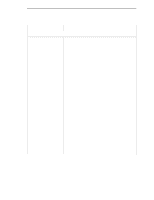 73
73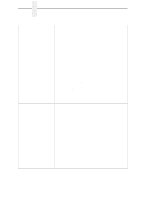 74
74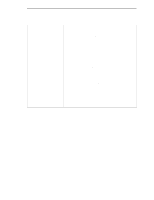 75
75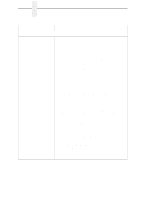 76
76 77
77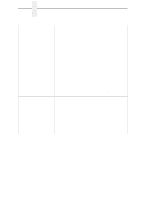 78
78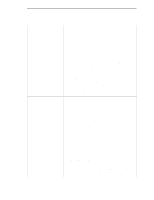 79
79 80
80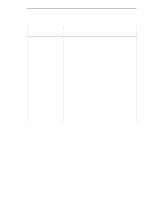 81
81 82
82 83
83 84
84 85
85 86
86 87
87 88
88 89
89 90
90 91
91 92
92 93
93 94
94 95
95 96
96 97
97 98
98 99
99 100
100 101
101 102
102 103
103 104
104 105
105 106
106 107
107 108
108 109
109 110
110 111
111 112
112 113
113 114
114 115
115 116
116 117
117 118
118 119
119 120
120 121
121 122
122 123
123 124
124 125
125 126
126 127
127 128
128 129
129 130
130 131
131 132
132 133
133 134
134 135
135 136
136 137
137 138
138 139
139 140
140 141
141 142
142 143
143 144
144 145
145 146
146 147
147 148
148 149
149 150
150 151
151 152
152 153
153 154
154 155
155 156
156 157
157 158
158 159
159 160
160 161
161 162
162 163
163 164
164 165
165 166
166 167
167 168
168 169
169 170
170 171
171 172
172 173
173 174
174 175
175 176
176 177
177 178
178 179
179 180
180 181
181 182
182 183
183 184
184 185
185 186
186 187
187 188
188 189
189 190
190 191
191 192
192 193
193 194
194 195
195 196
196 197
197 198
198 199
199 200
200 201
201 202
202 203
203 204
204 205
205 206
206 207
207 208
208 209
209 210
210 211
211 212
212 213
213 214
214 215
215 216
216 217
217 218
218 219
219 220
220 221
221 222
222 223
223 224
224 225
225 226
226 227
227 228
228 229
229 230
230 231
231 232
232 233
233 234
234 235
235 236
236 237
237 238
238 239
239 240
240 241
241 242
242 243
243 244
244 245
245 246
246 247
247 248
248 249
249 250
250 251
251 252
252 253
253 254
254 255
255 256
256 257
257 258
258 259
259 260
260 261
261 262
262 263
263 264
264 265
265 266
266 267
267 268
268 269
269 270
270 271
271 272
272 273
273 274
274 275
275 276
276 277
277 278
278 279
279 280
280 281
281 282
282 283
283 284
284 285
285 286
286 287
287 288
288 289
289 290
290 291
291 292
292 293
293 294
294 295
295 296
296 297
297 298
298 299
299 300
300 301
301 302
302 303
303 304
304 305
305 306
306 307
307 308
308 309
309 310
310 311
311 312
312 313
313 314
314 315
315 316
316 317
317 318
318 319
319 320
320 321
321 322
322 323
323 324
324 325
325 326
326 327
327 328
328 329
329 330
330 331
331 332
332 333
333 334
334 335
335 336
336 337
337 338
338 339
339 340
340 341
341 342
342 343
343 344
344 345
345 346
346 347
347 348
348 349
349 350
350 351
351 352
352 353
353 354
354 355
355 356
356