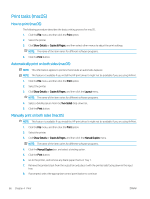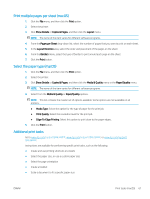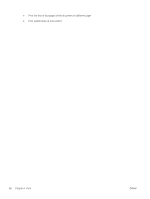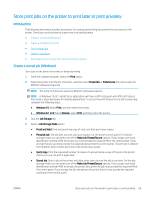HP LaserJet Enterprise MFP M636 User Guide - Page 77
Select the paper type (Windows), Print, Properties, Preferences, Windows 10, Windows 8.1 or 8, Devices
 |
View all HP LaserJet Enterprise MFP M636 manuals
Add to My Manuals
Save this manual to your list of manuals |
Page 77 highlights
Select the paper type (Windows) 1. From the software program, select the Print option. 2. Select the printer from the list of printers, and then click the Properties or Preferences button to open the print driver. NOTE: The name of the button varies for different software programs. NOTE: In Windows 10, 8.1, and 8, these applications will have a different layout with different features from what is described below for desktop applications. To access the print feature from a Start screen app, complete the following steps: ● Windows 10: Select Print, and then select the printer. ● Windows 8.1 or 8: Select Devices, select Print, and then select the printer. 3. Click the Paper/Quality tab. 4. Select the paper type from the Paper type drop-down list. 5. Click OK to close the Document Properties dialog. In the Print dialog, click Print to print the job. If the tray needs to be configured, a tray configuration message displays on the printer control panel. 6. Load the tray with the specified type and size of paper, and then close the tray. 7. Select the OK button to accept the detected type and size, or select the Modify button to choose a different paper size or type. 8. Select the correct type and size, and then select the OK button. 64 Chapter 4 Print ENWW