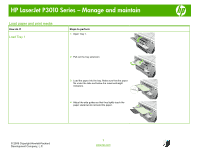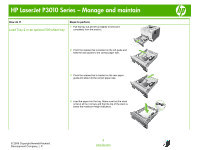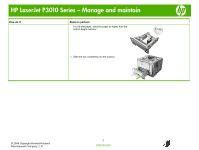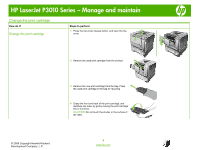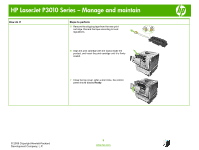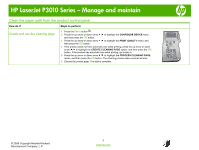HP LaserJet Enterprise P3015 HP LaserJet P3010 Series - Manage and maintain - Page 2
Load Tray 2 or an optional 500-sheet tray - series
 |
View all HP LaserJet Enterprise P3015 manuals
Add to My Manuals
Save this manual to your list of manuals |
Page 2 highlights
HP LaserJet P3010 Series - Manage and maintain How do I? Steps to perform 1 Pull the tray out and lift up slightly to remove it Load Tray 2 or an optional 500-sheet tray completely from the product. 1 2 Pinch the release that is located on the left guide and slide the side guides to the correct paper size. 3 Pinch the release that is located on the rear paper guide and slide it to the correct paper size. 4 Load the paper into the tray. Make sure that the stack is flat at all four corners and that the top of the stack is below the maximum-height indicators. © 2009 Copyright Hewlett-Packard Development Company, L.P. 2 www.hp.com

HP LaserJet P3010 Series – Manage and maintain
© 2009 Copyright Hewlett-Packard
Development Company, L.P.
2
www.hp.com
How do I?
Steps to perform
Load Tray 2 or an optional 500-sheet tray
1
Pull the tray out and lift up slightly to remove it
completely from the product.
1
2
Pinch the release that is located on the left guide and
slide the side guides to the correct paper size.
3
Pinch the release that is located on the rear paper
guide and slide it to the correct paper size.
4
Load the paper into the tray. Make sure that the stack
is flat at all four corners and that the top of the stack is
below the maximum-height indicators.