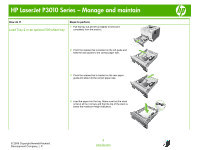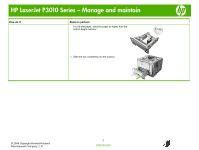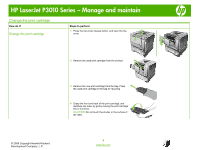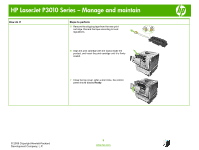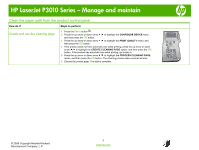HP LaserJet Enterprise P3015 HP LaserJet P3010 Series - Manage and maintain - Page 7
Clear jams
 |
View all HP LaserJet Enterprise P3015 manuals
Add to My Manuals
Save this manual to your list of manuals |
Page 7 highlights
HP LaserJet P3010 Series - Manage and maintain Clear jams How do I? Clear jams from Tray 1 Steps to perform 1 Slowly pull the jammed paper or other print media out of the product. If part of the paper has already been pulled into the product, see Clear jams from the top cover. 2 Press the OK button to clear the message. OK © 2009 Copyright Hewlett-Packard Development Company, L.P. 7 www.hp.com

HP LaserJet P3010 Series – Manage and maintain
© 2009 Copyright Hewlett-Packard
Development Company, L.P.
7
www.hp.com
Clear jams
How do I?
Steps to perform
Clear jams from Tray 1
1
Slowly pull the jammed paper or other print media out
of the product. If part of the paper has already been
pulled into the product, see
Clear jams from the top
cover
.
2
Press the
OK
button to clear the message.
OK