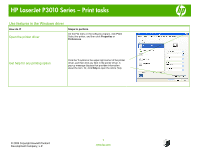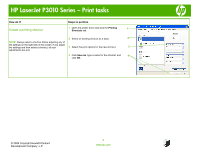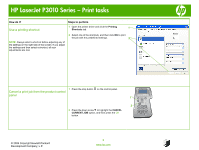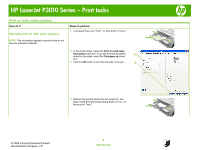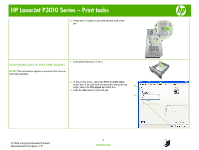HP LaserJet Enterprise P3015 HP LaserJet P3010 Series - Print tasks - Page 6
Automatically print on both sides duplex - printer series driver
 |
View all HP LaserJet Enterprise P3015 manuals
Add to My Manuals
Save this manual to your list of manuals |
Page 6 highlights
HP LaserJet P3010 Series - Print tasks 5 Press the OK button to print the second side of the job. OK Automatically print on both sides (duplex) 1 Load paper face-up in Tray 2. NOTE: This information applies to products that have an automatic duplexer. 2 In the printer driver, select the Print on both sides check box. If you will bind the document along the top edge, select the Flip pages up check box. 2 3 Click the OK button to print the job. 3 © 2009 Copyright Hewlett-Packard Development Company, L.P. 6 www.hp.com

HP LaserJet P3010 Series – Print tasks
© 2009 Copyright Hewlett-Packard
Development Company, L.P.
6
www.hp.com
5
Press the
OK
button to print the second side of the
job.
OK
Automatically print on both sides (duplex)
NOTE:
This information applies to products that have an
automatic duplexer.
1
Load paper face-up in Tray 2.
2
In the printer driver, select the
Print on both sides
check box. If you will bind the document along the top
edge, select the
Flip pages up
check box.
3
Click the
OK
button to print the job.
3
2