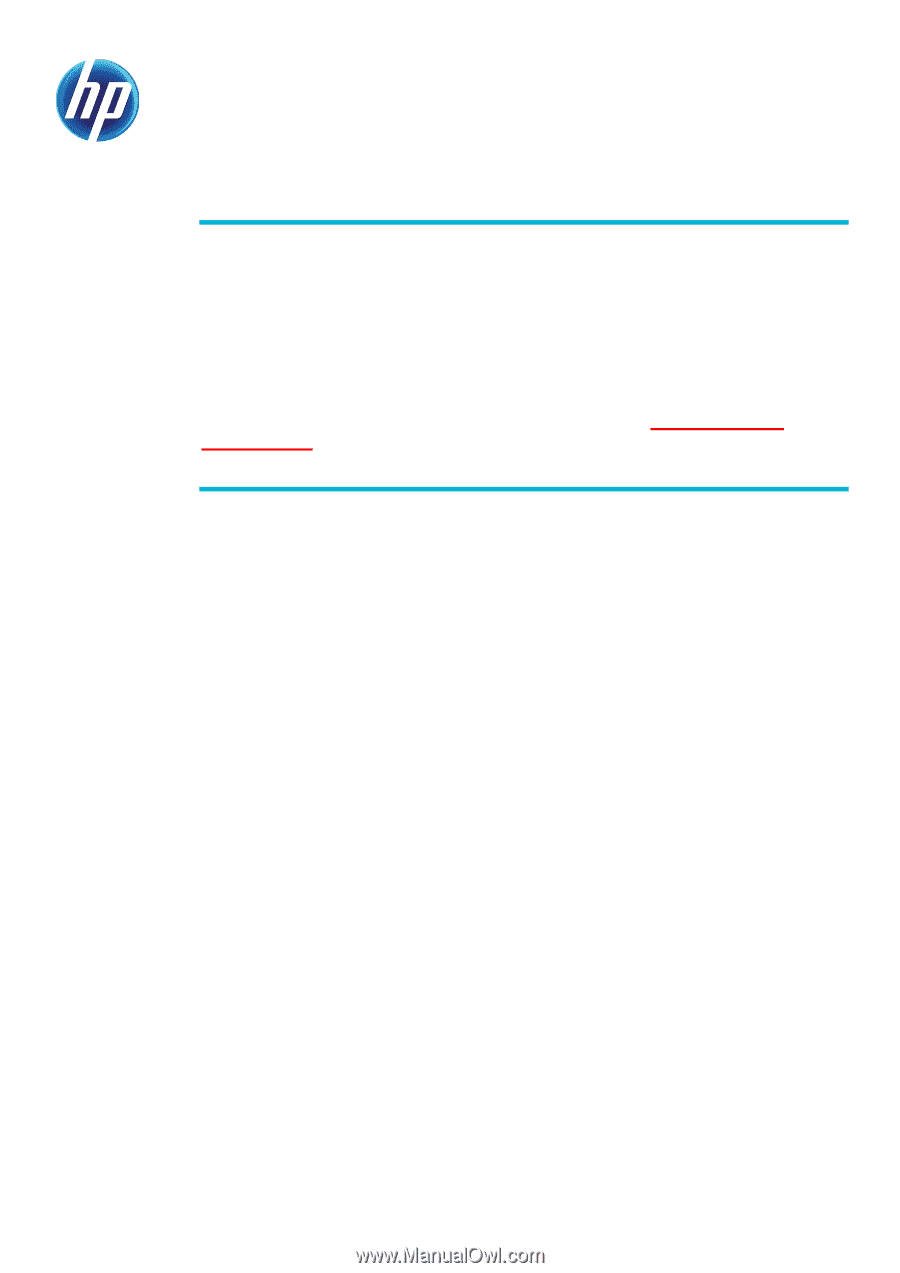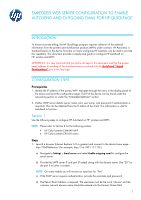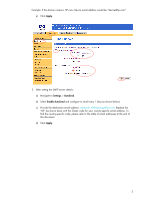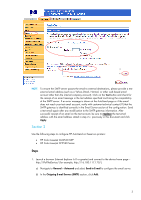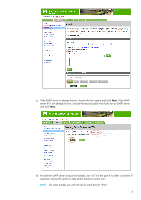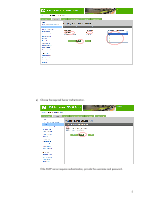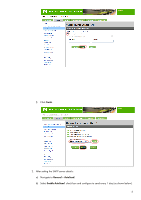HP LaserJet Enterprise P3015 HP QuickPage - HP Embedded Web Server (EWS) Confi - Page 1
HP LaserJet Enterprise P3015 Manual
 |
View all HP LaserJet Enterprise P3015 manuals
Add to My Manuals
Save this manual to your list of manuals |
Page 1 highlights
EMBEDDED WEB SERVER CONFIGURATION TO ENABLE AUTOSEND AND OUTGOING EMAIL FOR HP QUICKPAGE INTRODUCTION To ensure accurate billing, the HP QuickPage program requires collection of the metered information from the printers and multifunction products (MFPs) under contract. HP AutoSend, a standard feature in the device firmware on many workgroup HP LaserJets, can be used to provide this capability. This document provides a step-by-step guide to configure HP AutoSend on HP printers and MFPs ATTENTION: It is very important that you follow all steps in this document and that the proper email address for sending of the AutoSend report is entered into the AutoSend "Email Destinations" box in the final step. CONFIGURATION STEPS Prerequisites 1. Identify the IP address of the printer/MFP: Navigate through the menu in the display panel of the device and print the configuration page. The IP of the device can be found under the networking section or under the "Embedded JetDirect" section. 2. Gather SMTP server details (server name, port, user name, and password if authentication is required). This can be obtained from the IT admin of the client. This information is vital for AutoSend to function. Section 1 Use the following steps to configure HP AutoSend on HP printers and MFPs. NOTE Please refer to Section 2 for the following printers: • HP Color LaserJet CM4540 MFP • HP Color LaserJet CP5520 series Steps 1. Launch a browser (Internet Explorer 6.0 or greater) and connect to the device home page- http://IPofTheDevice/ (for example, http://16.180.117.170/). a) Navigate to Settings > Email server and select Enable outgoing email to configure the email server. b) Provide the SMTP server IP and port (if asked) along with the domain name. Use "25" for the port if no other is evident. NOTE On some models you will not see an input box for "Port". c) If the SMTP server requires authentication, provide the username and password. d) The Return Email Address is required. The username must be the word "device" and the customer network domain name should be entered into the Domain Name field. 1