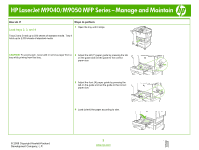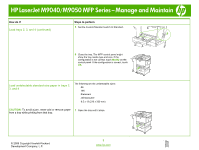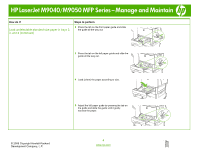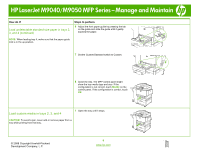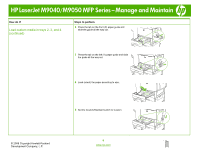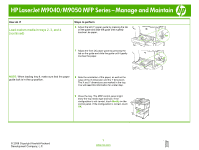HP LaserJet M9040/M9050 HP LaserJet M9040/M9050 MFP - Job Aid - Manage and M - Page 5
Load custom media in trays 2, 3, and 4
 |
View all HP LaserJet M9040/M9050 manuals
Add to My Manuals
Save this manual to your list of manuals |
Page 5 highlights
HP LaserJet M9040/M9050 MFP Series - Manage and Maintain How do I? Load undetectable standard-size paper in trays 2, 3, and 4 (continued) Steps to perform 6 Adjust the front paper guide by pressing the tab on the guide and slide the guide until it gently touches the paper. NOTE: When loading tray 4, make sure that the paper guide lock is in the up position. 7 Set the Custom/Standard switch to Custom. 8 Close the tray. The MFP control panel might show the tray media type and size. If the configuration is not correct, touch Modify on the control panel. If the configuration is correct, touch OK. Load custom media in trays 2, 3, and 4 1 Open the tray until it stops. CAUTION: To avoid a jam, never add or remove paper from a tray while printing from that tray. © 2008 Copyright Hewlett-Packard Development Company, L.P. 5 www.hp.com