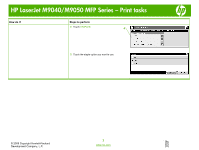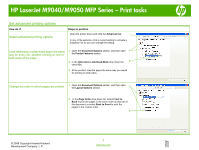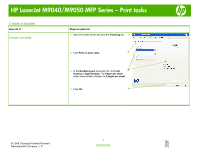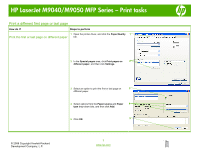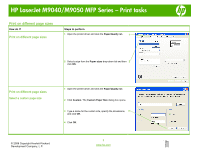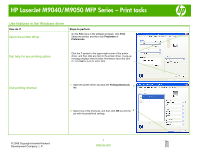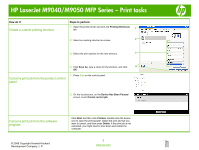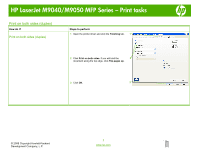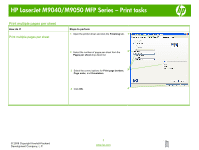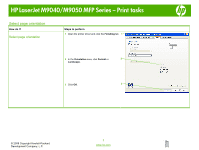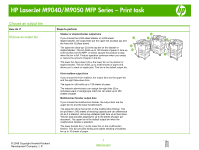HP LaserJet M9040/M9050 HP LaserJet M9040/M9050 MFP - Job Aid - Print - Page 7
Use features in the Windows driver
 |
View all HP LaserJet M9040/M9050 manuals
Add to My Manuals
Save this manual to your list of manuals |
Page 7 highlights
HP LaserJet M9040/M9050 MFP Series - Print tasks Use features in the Windows driver How do I? Open the printer driver Steps to perform On the File menu in the software program, click Print. Select the printer, and then click Properties or Preferences. Get help for any printing option Click the ? symbol in the upper-right corner of the printer driver, and then click any item in the printer driver. A pop-up message displays that provides information about the item. Or, click Help to open the online Help. Use printing shortcut 1 Open the printer driver and click the Printing Shortcuts tab. 1 2 Select one of the shortcuts, and then click OK to print the 2 job with the predefined settings. © 2008 Copyright Hewlett-Packard Development Company, L.P. 1 www.hp.com