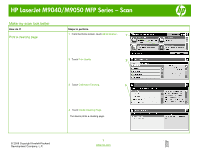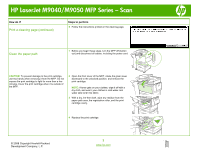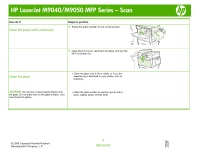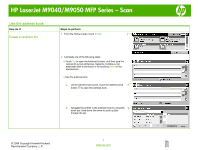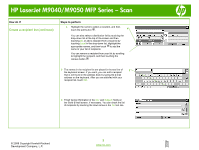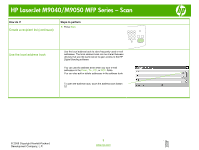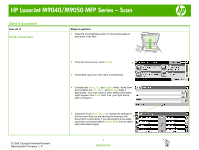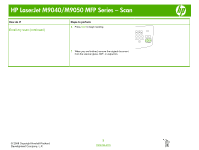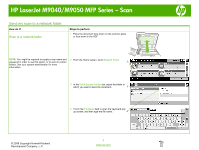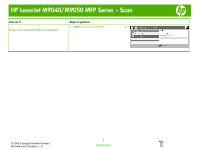HP LaserJet M9040/M9050 HP LaserJet M9040/M9050 MFP - Job Aid - Scan - Page 5
Create a recipient list continued
 |
View all HP LaserJet M9040/M9050 manuals
Add to My Manuals
Save this manual to your list of manuals |
Page 5 highlights
HP LaserJet M9040/M9050 MFP Series - Scan How do I? Create a recipient list (continued) Steps to perform c. Highlight the name to select a recipient, and then touch the add button . c You can also select a distribution list by touching the drop-down list at the top of the screen and then touching All, or add a recipient from a local list by touching Local in the drop-down list. Highlight the appropriate names, and then touch to add the name to your list of recipients. You can remove a recipient from your list by scrolling to highlight the recipient, and then touching the remove button . 3 The names in the recipient list are placed in the text line of 3 the keyboard screen. If you want, you can add a recipient that is not found in the address book by typing the e-mail address on the keyboard. After you are satisfied with your recipient list, touch OK. 4 Finish typing information in the CC: and Subject: fields on the Send E-mail screen, if necessary. You can check the list of recipients by touching the down arrow in the To: text line. © 2008 Copyright Hewlett-Packard Development Company, L.P. 2 www.hp.com