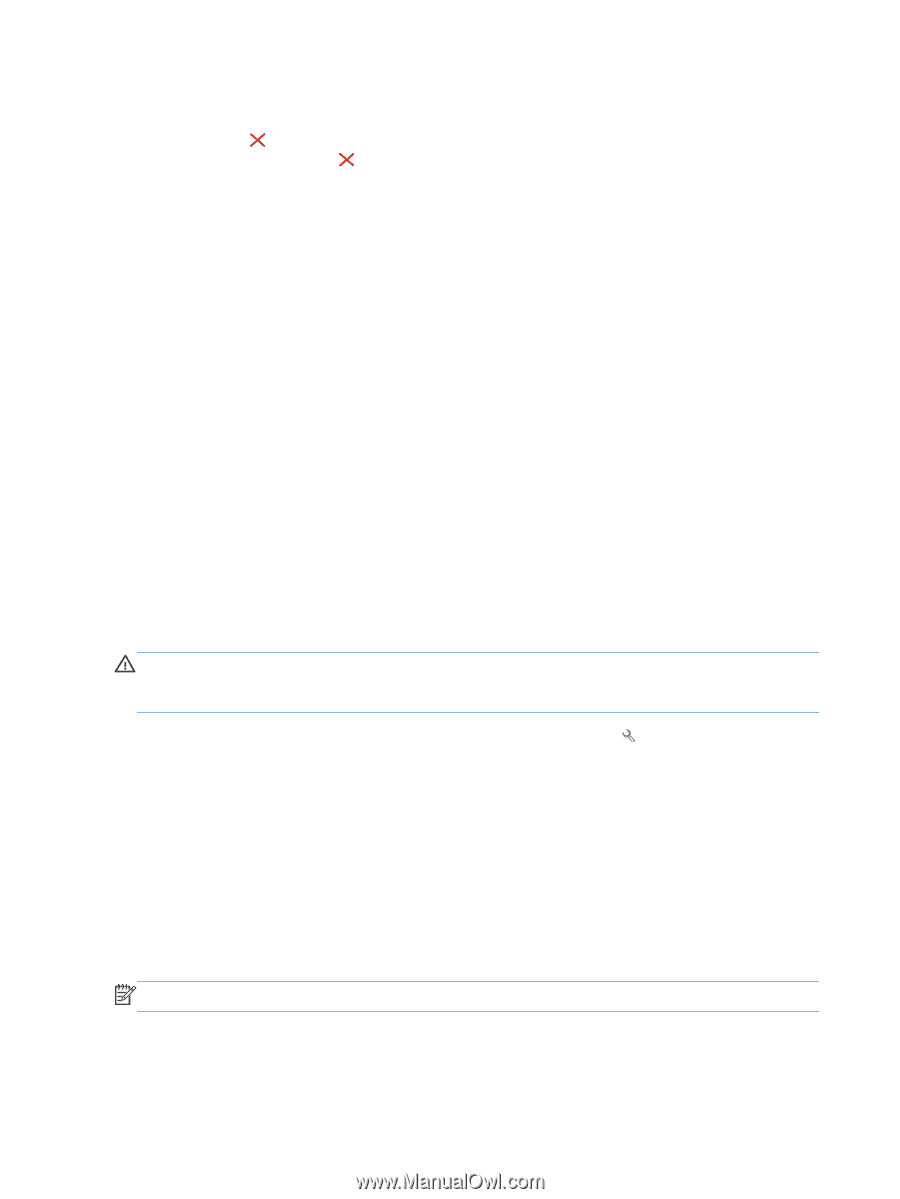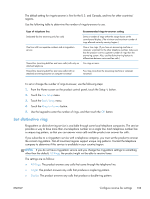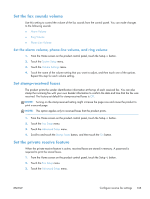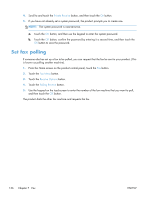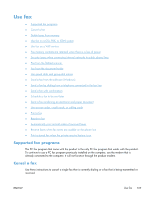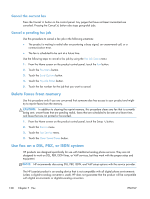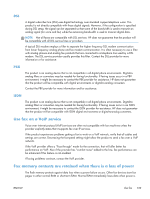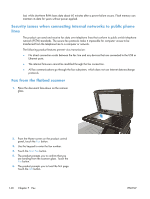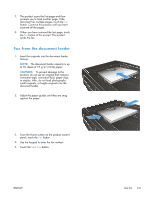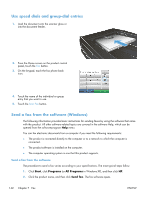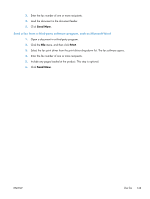HP LaserJet Pro 500 HP LaserJet Pro 500 color MFP M570 - User Guide - Page 152
Cancel the current fax, Cancel a pending fax job, Delete faxes from memory, Use fax on a DSL, PBX
 |
View all HP LaserJet Pro 500 manuals
Add to My Manuals
Save this manual to your list of manuals |
Page 152 highlights
Cancel the current fax Press the Cancel button on the control panel. Any pages that have not been transmitted are canceled. Pressing the Cancel button also stops group-dial jobs. Cancel a pending fax job Use this procedure to cancel a fax job in the following situations: ● The product is waiting to redial after encountering a busy signal, an unanswered call, or a communication error. ● The fax is scheduled to be sent at a future time. Use the following steps to cancel a fax job by using the Fax Job Status menu: 1. From the Home screen on the product control panel, touch the Fax button. 2. Touch the Fax Menu button. 3. Touch the Send Options button. 4. Touch the Fax Job Status button. 5. Touch the fax number for the job that you want to cancel. Delete faxes from memory Use this procedure only if you are concerned that someone else has access to your product and might try to reprint faxes from the memory. CAUTION: In addition to clearing the reprint memory, this procedure clears any fax that is currently being sent, unsent faxes that are pending redial, faxes that are scheduled to be sent at a future time, and faxes that are not printed or forwarded. 1. From the Home screen on the product control panel, touch the Setup button. 2. Touch the Service menu. 3. Touch the Fax Service menu. 4. Touch the Clear Saved Faxes button. Use fax on a DSL, PBX, or ISDN system HP products are designed specifically for use with traditional analog phone services. They are not designed to work on DSL, PBX, ISDN lines, or VoIP services, but they work with the proper setup and equipment. NOTE: HP recommends discussing DSL, PBX, ISDN, and VoIP setup options with the service provider. The HP LaserJet product is an analog device that is not compatible with all digital phone environments (unless a digital-to-analog converter is used). HP does not guarantee that the product will be compatible with digital environments or digital-to-analog converters. 138 Chapter 7 Fax ENWW