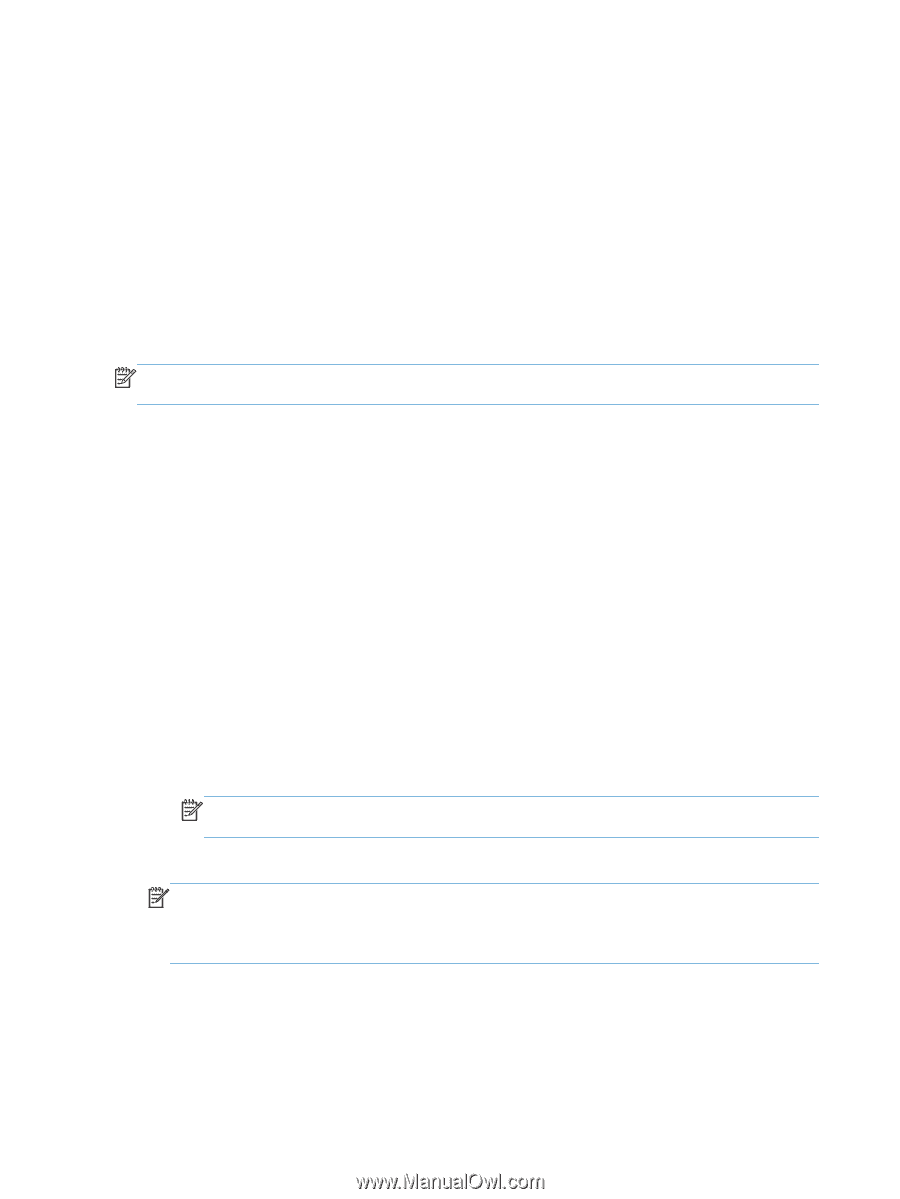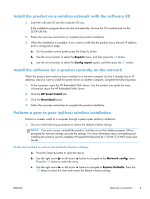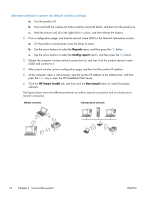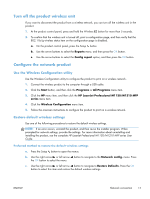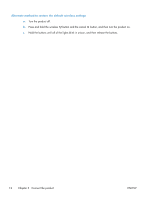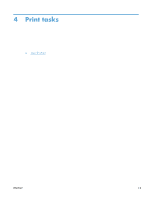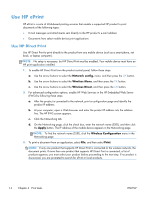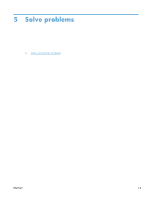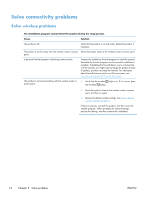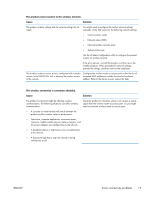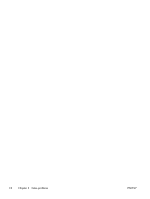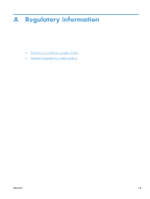HP LaserJet Pro M1132s HP LaserJet M1130/M1210 MFP User Guide Wireless Addendu - Page 22
Use HP ePrint, Use HP Direct Print
 |
View all HP LaserJet Pro M1132s manuals
Add to My Manuals
Save this manual to your list of manuals |
Page 22 highlights
Use HP ePrint HP ePrint is a suite of Web-based printing services that enable a supported HP product to print documents of the following types: ● E-mail messages and attachments sent directly to the HP product's e-mail address ● Documents from select mobile device print applications Use HP Direct Print Use HP Direct Print to print directly to the product from any mobile device (such as a smart phone, net book, or laptop computer). NOTE: No setup is necessary, but HP Direct Print must be enabled. Your mobile device must have an HP print application installed. 1. To enable HP Direct Print from the product control panel, follow these steps: a. Use the arrow buttons to select the Network config. menu, and then press the OK button. b. Use the arrow buttons to select the Wireless Menu, and then press the OK button. c. Use the arrow buttons to select the Wireless Direct, and then press the OK button. 2. For advanced configuration options, enable HP Web Services in the HP Embedded Web Server (EWS) by following these steps: a. After the product is connected to the network, print a configuration page and identify the product IP address. b. At your computer, open a Web browser and enter the product IP address into the address line. The HP EWS screen appears. c. Click the Networking tab. d. On the Networking page, click the check box, enter the network name (SSID), and then click the Apply button. The IP address of the mobile device appears in the Networking page. NOTE: To find the network name (SSID), click the Wireless Configuration menu in the Networking page. 3. To print a document from an application, select File, and then select Print. NOTE: If only one product that supports HP Direct Print is connected to the wireless network, the document prints. If more than one product that supports HP Direct Print is connected, a list of products appears; you must select your product before proceeding to the next step. If no product is discovered, you are prompted to search for ePrint or local products. 14 Chapter 4 Print tasks ENWW