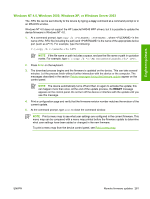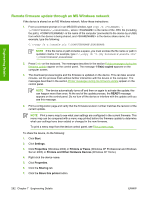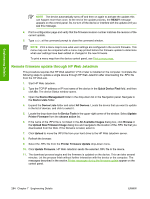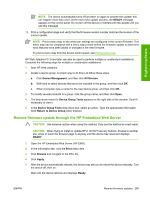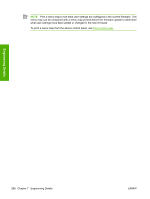HP M4345 HP LaserJet M4345 MFP - Software Technical Reference (external) - Page 301
Windows NT 4.0, Windows 2000, Windows XP, or Windows Server 2003
 |
UPC - 882780548619
View all HP M4345 manuals
Add to My Manuals
Save this manual to your list of manuals |
Page 301 highlights
Engineering Details Windows NT 4.0, Windows 2000, Windows XP, or Windows Server 2003 The .RFU file can be sent directly to the device by typing a copy command at a command prompt or in an MS-DOS window. Windows NT 4.0 does not support the HP LaserJet M4345 MFP drivers, but it is possible to update the device firmware in Windows NT 4.0. 1. At a command prompt, type copy /b , where is the name of the .RFU file (including the path) and is the name of the appropriate device port (such as LPT1). For example, type the following: C:\>copy /b c:\xxxxfw.rfu LPT1 NOTE If the file name or path includes a space, enclose the file name or path in quotation marks. For example, type C:\>copy /b "c:\My Documents\xxxxfw.rfu" LPT1. 2. Press Enter on the keyboard. 3. The download process begins and the firmware is updated on the device. This can take several minutes. Let the process finish without further interaction with the device or the computer. The messages described in the section Printer messages during the firmware update appear on the control panel. NOTE The device automatically turns off and then on again to activate the update; this can happen more than once. At the end of the update process, the READY message appears on the control panel. Do not turn off the device or interfere with the update until you see this message. 4. Print a configuration page and verify that the firmware revision number matches the revision of the current update. 5. At the command prompt, type exit to close the command window. NOTE Print a menu map to see what user settings are configured in the current firmware. This menu map can be compared with a menu map printed before the firmware update to determine what user settings have been added or changed in the new firmware. To print a menu map from the device control panel, see Print a menu map. ENWW Remote firmware updates 281