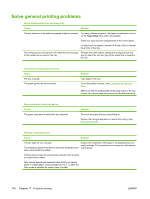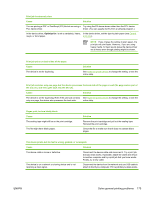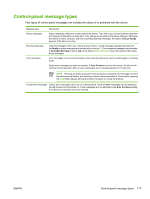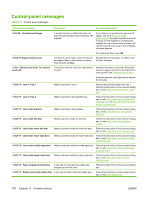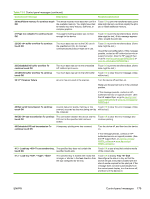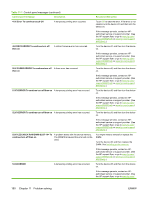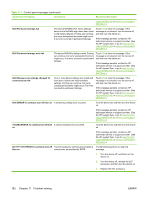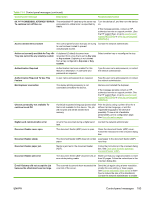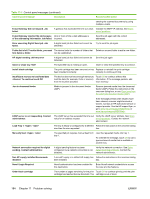HP M5035x HP LaserJet M5025/M5035 MFP - User Guide - Page 191
Control-panel messages, USB I/O buffer overflow To continue
 |
UPC - 882780574830
View all HP M5035x manuals
Add to My Manuals
Save this manual to your list of manuals |
Page 191 highlights
Table 11-1 Control-panel messages (continued) Control panel message Description Recommended action 20 Insufficient memory To continue touch OK The device received more data than can fit in the available memory. You might have tried to transfer too many macros, soft fonts, or complex graphics. Touch OK to print the transferred data (some data might be lost), and then simplify the print job or install additional memory. 21 Page too complex To continue touch The page formatting process was not fast OK enough for the device. Touch OK to print the transferred data. (Some data might be lost.) If this message appears often, simplify the print job. 22 EIO buffer overflow To continue touch OK Too much data was sent to the EIO card in the specified slot (X). An incorrect communications protocol might be in use. Touch OK to print the transferred data. (Some data might be lost.) Check the host configuration. If this message persists, contact an HP-authorized service or support provider. (See the HP support flyer, or go to www.hp.com/support/M5025mfp or www.hp.com/support/M5035mfp.) 22 Embedded I/O buffer overflow To continue touch OK Too much data was sent to the embedded HP Jetdirect print server. Touch OK to print the transferred data. (Some data might be lost.) 22 USB I/O buffer overflow To continue touch OK Too much data was sent to the USB buffer. Touch OK to clear the error message. (Data will be lost.) 30.1.YY Scanner failure An error has occurred in the scanner. Turn the device off and then on. Make sure the scanner lock is in the unlocked position. If this message persists, contact an HPauthorized service or support provider. (See the HP support flyer, or go to www.hp.com/ support/M5025mfp or www.hp.com/support/ M5035mfp.) 40 Bad serial transmission To continue touch OK A serial data error (parity, framing, or line Touch OK to clear the error message. (Data overrun) occurred as data was being sent by will be lost.) the computer. 40 EIO bad transmission To continue The connection between the device and the touch OK EIO card in the specified slot has been broken. Touch OK to clear the error message and continue printing. 40 Embedded I/O bad transmission To continue touch OK A temporary printing error has occurred. Turn the device off, and then turn the device on. If this message persists, contact an HPauthorized service or support provider. (See the HP support flyer, or www.hp.com/go/ M5025_software or www.hp.com/go/ M5035_software.) 41.3 - Load tray To use another tray, The specified tray does not contain the touch OK specified media size. Touch OK to use a tray that contains media of the correct size. 41.3 - Load tray : , The specified tray is loaded with media that is longer or shorter in the feed direction than the size configured for the tray. Touch OK to display Tray Size. Reconfigure the size in a tray so that the device will use a tray that is loaded with the size of media required for the print job. If the message does not clear automatically from the control-panel display, turn the device off, and then turn the device on. ENWW Control-panel messages 179