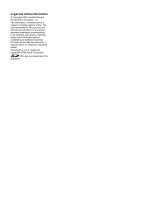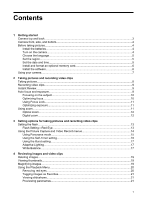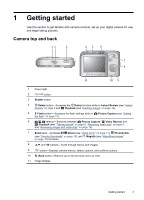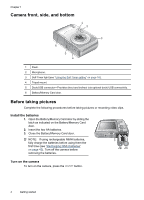HP M737 User Guide
HP M737 - Photosmart Digital Camera Manual
 |
UPC - 883585129478
View all HP M737 manuals
Add to My Manuals
Save this manual to your list of manuals |
HP M737 manual content summary:
- HP M737 | User Guide - Page 1
HP Photosmart M730 series Digital Camera User Guide - HP M737 | User Guide - Page 2
© Copyright 2007 Hewlett-Packard Development Company, L.P. The information contained herein is subject to change without notice. The only warranties for HP products and services are set forth in the express warranty statements accompanying such products and services. Nothing herein should - HP M737 | User Guide - Page 3
...5 Set the date and time...5 Install and format an optional memory card 6 Install the software...6 Using your camera...7 2 Taking pictures and recording video clips Taking pictures...8 Recording video clips...9 Instant Review...9 Auto focus and exposure...9 Focusing on the subject...10 Optimizing - HP M737 | User Guide - Page 4
with HP Photosmart Software 25 Transferring images without HP Photosmart Software 26 Connecting to the computer 26 Using a memory card reader 27 Printing images directly to a printer 27 7 Using HP Photosmart Express Using the Photosmart Express Menu 29 Marking images for printing...29 Buying - HP M737 | User Guide - Page 5
to get familiar with camera controls, set up your digital camera for use, and begin taking pictures. Camera top and back 12 3 45 6 7 8 11 10 9 1 Power light. 2 button. 3 Shutter button. 4 Delete button-Accesses the Delete function while in Instant Review (see "Instant Review" on page - HP M737 | User Guide - Page 6
Chapter 1 Camera front, side, and bottom 1 2 3 6 5 4 1 Flash. 2 Microphone. 3 Self-Timer light (see "Using the Self-Timer setting" on page 16). 4 Tripod mount. 5 Dock/USB connector-Provides direct and indirect (via optional dock) USB connectivity. 6 Battery/Memory Card door. Before taking - HP M737 | User Guide - Page 7
Choose the language Use to choose the language you want, then press . To change the language later, use the Camera Setup Menu (see "Using the Camera Setup Menu" on page 33). Set the region Along with the language setting, the region setting determines the default date format. Use to choose - HP M737 | User Guide - Page 8
stated on the camera packaging. If you have trouble installing or using the HP Photosmart Software, see the HewlettPackard Technical Support website for more information: www.hp.com/support. Known issues are often fixed with new releases of firmware. To optimize your digital photography 6 Getting - HP M737 | User Guide - Page 9
and drivers. To learn about Windows Vista support for your camera, see www.hp.com/go/ windowsvista (English only). Windows: 1. Close all programs and temporarily disable any virus protection software. 2. Insert the HP Photosmart Software CD into the CD drive and follow the on-screen instructions. If - HP M737 | User Guide - Page 10
• When recording video clips, time remaining. 3 Battery level indicator (see "Power indicators" on page 42). 4 Memory card indicator. 5 Focus brackets (see "Auto focus and exposure" on page 9). Taking pictures You can take a picture when the camera is set to Picture Capture. 1. Slide to - HP M737 | User Guide - Page 11
press and release the Shutter button again. Instant Review After you have taken a picture or recorded a video clip, the camera displays it briefly in Instant Review. If you want to delete the image or blurry, dark, light, or grainy images in "Troubleshooting" on page 34. Recording video clips 9 - HP M737 | User Guide - Page 12
Lock (see "Using Focus Lock" on page 11). Optimizing focus When the camera cannot auto focus, the focus brackets turn red. This indicates the picture the Close-up range (150 mm-1m or 5.9-39.97 in) or set the camera to Auto (see Auto under "Using the Picture Capture and Video Record menus" on - HP M737 | User Guide - Page 13
physically extends the lens to make the subject of your picture appear closer. After you have extended the lens fully using optical zoom, the camera employs digital zoom. Digital zoom uses no moving lens parts. TIP: The more you zoom in on the subject of your picture, the more small movements of the - HP M737 | User Guide - Page 14
value). As you zoom in, the scene expands to show what the camera will capture, and the MP value decreases to indicate the resolution at which the scene will be captured. When capturing images using digital zoom, make sure that the MP value on the Image Display is appropriate for the size at which - HP M737 | User Guide - Page 15
setting remains in effect until it is changed again, or you turn off the camera. NOTE: The flash is set to Flash Off in Landscape, / Panorama, make human eyes appear red in the captured image. Using RedEye causes the camera to flash quickly up to three times to shrink the subject's pupils (reducing - HP M737 | User Guide - Page 16
mm and 1 m (5.9 to 39.97 in) away. • Steady Photo-For minimizing picture blur when the subject is moving or you cannot hold the camera still long enough in moderate to dim light conditions (see "Optimizing exposure" on page 11). • Theatre-For capturing images at school programs, concerts, or - HP M737 | User Guide - Page 17
even when you turn off the camera. • 8MP Best-For enlarging or printing images greater than 41 x 51 cm (16 x 20 in). • Normal (8MP) (Default)-For printing images up Preview Panorama on the camera (see "Previewing panoramas" on page 21). If you installed the HP Photosmart Software (see "Install the - HP M737 | User Guide - Page 18
Chapter 3 software" on to take the first picture in the panoramic sequence. 4. Position the camera to take the second picture. Use the transparent overlay of the or press sequence. to end the panoramic During Instant Review (see "Instant Review" on page 9), each image in the panoramic sequence - HP M737 | User Guide - Page 19
you release the Shutter button or the camera runs out of memory. During burst capture, the Image Display remains off and the flash is set to Flash Off. After the burst images have been taken, each image appears one at a time in Instant Review (see "Instant Review" on page 9). You can delete the - HP M737 | User Guide - Page 20
via an online printing service (see "Buying prints online" on page 30). 8 Number of electronic Photosmart Share destinations (see "Using 1 HP Photosmart Express" on page 29). 9 Number of copies to print (see "Transferring and printing images" 3 on page 25). 18 Reviewing images and video - HP M737 | User Guide - Page 21
see "Tagging images as Favorites" on page 21). • All Images (in Memory/on Card)-Deletes all stored images and video clips. • Format (Memory/Card)-Deletes all stored files, then formats the internal memory or memory card. Viewing thumbnails 1. While in Playback, press Thumbnails (same as Zoom Out - HP M737 | User Guide - Page 22
from internal memory to memory card. Available only if there are images in internal memory and a memory card is inserted. To move images, select this option and follow the on-screen prompts. Camera Setup...-Displays the Camera Setup Menu for setting camera behavior (see "Using the Camera Setup Menu - HP M737 | User Guide - Page 23
a panoramic sequence is displayed and you select Preview Panorama, the camera displays a stitched view of the panoramic sequence. 1. Scroll to one Press exit panorama preview. NOTE: If you are using the HP Photosmart Software, images in a panoramic sequence are automatically stitched when you - HP M737 | User Guide - Page 24
to an image, then press . 2. Use to highlight Design Gallery, then press . 3. Use to highlight an option, then press and follow any on-camera instructions. Apply Artistic Effects-Allows you to apply an artistic effect to an image (see "Applying artistic effects" on page 22). Modify Color-Allows - HP M737 | User Guide - Page 25
color tones on a black and white version of an image. 3. Press to select the color scheme and display the Modify Color menu. Follow the on-camera instructions to adjust the color. 4. Press to save a copy of the image with the specified color scheme and return to the Design Gallery Menu. Press to - HP M737 | User Guide - Page 26
• Portrait-Vertically crops the displayed image to a 2:3 aspect ratio (one-third taller than wide). • Help...-Accesses the on-camera help topic for cropping images. Follow the on-camera instructions to use the Zoom lever and adjust what appears in the cropped image. When you print, the normal - HP M737 | User Guide - Page 27
a large number of images, be sure your camera batteries are fully charged or use an optional HP Photosmart dock or memory card reader. Transferring images with HP Photosmart Software If you have installed the HP Photosmart Software (see "Install the software" on page 6), use this method to transfer - HP M737 | User Guide - Page 28
is connected to the computer, follow the instructions on the computer screen. For more information, see the Help feature in the HP Photosmart Software. NOTE: If the camera does not successfully connect to the computer, see "My camera stalls when establishing a connection to the computer." on page - HP M737 | User Guide - Page 29
computers and HP Photosmart printers have built-in memory card slots which act as a memory card reader. 1. Insert your camera's memory card into the memory card reader (or into your computer's memory card slot, if your computer has one). 2. Your computer's provided image transfer software starts - HP M737 | User Guide - Page 30
of each image. Press and follow the on-camera instructions to begin printing. • Print Index-Prints camera from the printer. NOTE: If you connect the camera to a non-HP printer and encounter problems with printing, contact your printer manufacturer. HP does not provide customer support for non-HP - HP M737 | User Guide - Page 31
you connect the camera to your computer or printer. You must have the HP Photosmart Software installed on your computer to use some features in the Photosmart Express Menu. For information about installing this software, see "Install the software" on page 6. NOTE: Available online services vary by - HP M737 | User Guide - Page 32
computer connected to a printer, see "Transferring images with HP Photosmart Software" on page 25. Buying prints online You can mark images you want to order as prints. The next time you connect the camera to a computer with the HP Photosmart Software installed, you can order prints of the marked - HP M737 | User Guide - Page 33
images with HP Photosmart Software" on page 25. Sharing images You can customize the Share menu to include e-mail addresses, group distribution lists, or other online services. You can then select images to send to these destinations. Setting up online destinations in the camera You can - HP M737 | User Guide - Page 34
in the camera. 3. To select additional images to share, use to display an image, then repeat Step 2. 4. When you are done marking images to share, press repeatedly until you return to Playback. 5. To send the images to the destinations, see "Transferring images with HP Photosmart Software" on page - HP M737 | User Guide - Page 35
5. USB Configuration-Specifies how a computer recognizes the camera. See "Connecting to the computer" on page 26. • Digital Camera (Default)-Recognizes the camera as a digital camera using PTP (Picture Transfer Protocol). • Disk Drive-Recognizes the camera as a disk drive using MSDC (Mass Storage - HP M737 | User Guide - Page 36
, periodically check the Hewlett-Packard Technical Support website (www.hp.com/support) for updates to your camera's firmware, software, and drivers. How can I get professional-quality prints if I don't have a photo printer? Use the Buy Prints Online feature on the Photosmart Express Menu (see - HP M737 | User Guide - Page 37
charging the batteries in an optional battery charger or by docking the camera in an optional HP Photosmart dock does not work, replace the batteries. It takes the camera a long time to turn on. • Your camera may be slower to turn on if you have a high capacity (4GB or larger) memory card inserted - HP M737 | User Guide - Page 38
, avoid storing the camera in very hot locations. Images are missing on my camera. Remove the memory card and see if the images are stored in internal memory. If so, transfer the images to the memory card (see Move Images to Card under "Using the Playback Menu" on page 20). 36 Troubleshooting - HP M737 | User Guide - Page 39
Digital (marked SDHC) memory card is now available that prevents improper formatting and use by devices not supporting 4GB or larger cards. Try formatting the card in this camera, which supports SDHC cards. • Your memory card may be defective. If you have formatted your memory card in the camera - HP M737 | User Guide - Page 40
34). • If the problem persists, contact HP Support (see "Product support" on page 40). I cannot transfer images from the camera to my computer. • Either install the HP Photosmart Software (see "Install the software" on page 6), or see "Transferring images without HP Photosmart Software" on page 26 - HP M737 | User Guide - Page 41
the battery. • Replace the battery. I am having a problem installing or using the HP Photosmart Software. • Make sure your computer meets the minimum system requirements as stated on the camera packaging. • Refer to the Hewlett-Packard Technical Support website: www.hp.com/support. Camera error - HP M737 | User Guide - Page 42
subscriptions, driver and software updates, purchase HP supplies and accessories Customers with disabilities Hewlett-Packard Technical Support; firmware, software, and driver updates; support information Windows Vista support www.hp.com Under Learn about:, click Digital Photography www.hp.com - HP M737 | User Guide - Page 43
without extending the lens. to , then turn on the • When transferring or printing images, place your camera in an optional HP Photosmart dock connected to AC power. Safety precautions for using batteries • Always use two identical batteries of the same chemistry, brand, and age. • Do not place - HP M737 | User Guide - Page 44
could cause damage to the eye. CAUTION: Risk of explosion if battery is replaced by an incorrect type. Dispose of used batteries according to the instructions. Power indicators When the batteries are low or the camera is in a dock connected to AC power, one of the following icons appears in the - HP M737 | User Guide - Page 45
Good Fair Good Good Good Fair Fair Fair Good Good Recharging NiMH batteries You can recharge optional NiMH batteries with an optional HP quick recharger or with an optional HP Photosmart dock. For information about recharging NiMH batteries, as well as safety precautions when recharging, see the - HP M737 | User Guide - Page 46
pixel count Storage • 32MB internal flash memory. • Slot for memory card. • This camera supports standard, high speed, and high capacity Secure Digital (SD and SDHC) memory cards, 32MB to 8GB. • This camera supports storing a maximum of 2000 images on a memory card. • The number of images or video - HP M737 | User Guide - Page 47
) without battery Power Power source: two AA batteries (Alkaline, memory when the camera is set to different Image Quality settings (see Image Quality under "Using the Picture Capture and Video Record menus" on page 14), go to www.hp.com/support, select your language and region, enter your camera - HP M737 | User Guide - Page 48
memory card 6 install software 6 Instant Review 9, 16, 17 interfaces 45 internal memory 8, 45 46 L Landscape mode 14 Language 5, 33 M Magnify control 3 magnifying images 19 memory capacity 45 card 6, 8, 44 card door 4 Menu/OK button 3 menus Camera Setup 33 Design Gallery 22 Photosmart Express - HP M737 | User Guide - Page 49
software install 6 solving problems 34 sounds of camera 33 space remaining in memory 8 specifications 44 State Selector 3 Steady Photo mode 14 storage 44 Sunset mode 14 support process 40 T Theatre mode 14 Thumbnails 19 Thumbnails control 3 Time & Date 5, 33 transfer images 25, 26 troubleshooting - HP M737 | User Guide - Page 50
for help. For further information, contact: Manager of Corporate Product Regulations Hewlett-Packard Company 3000 Hanover Street Palo Alto, Ca 94304 (650) 857-1501 HP Photosmart M730 series Digital Camera Declaration of Conformity (European Economic Area) According to ISO/IEC 17050-1 and

HP Photosmart
M730
series
Digital Camera
User Guide