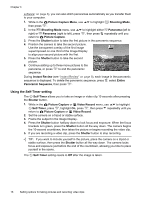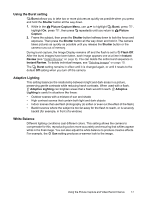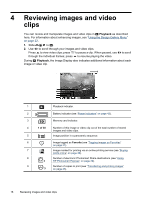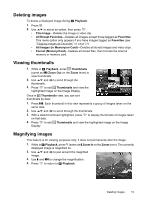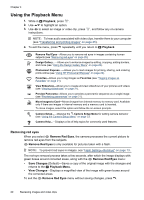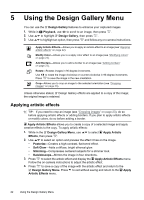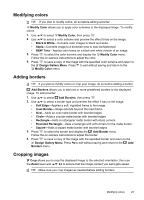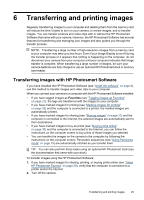HP M737 User Guide - Page 23
Tagging images as Favorites, Viewing slideshows, Previewing panoramas - photosmart software
 |
UPC - 883585129478
View all HP M737 manuals
Add to My Manuals
Save this manual to your list of manuals |
Page 23 highlights
Tagging images as Favorites Tagging an image as a Favorite allows you to quickly select the group of images tagged as Favorites for printing or viewing as a group. 1. While in Playback, use to scroll to an image, then press . 2. Use to highlight Favorites, press , then press again to tag the displayed image. This Image is checked in the Favorites menu. To untag the image as a Favorite, press again. 3. For each additional image you want to tag as a Favorite, use to display the image, then repeat Step 2. 4. To exit the menu, press repeatedly until you return to Playback. If you have the HP Photosmart Software installed on your computer, tagged images retain the tag when transferred to your computer (see "Transferring and printing images" on page 25). Viewing slideshows Select View Slideshow to configure and run a slideshow of images and/or video clips on the camera Image Display. From the View Slideshow menu, use to select a slideshow option. • Images-Plays the specified images: All (default), Favorites, Pictures Only, Videos Only. • Interval-Sets the amount of time each image is shown: 2 secs, 5 secs (Default), 10 secs, 15 secs, 60 secs. • Loop-Specifies how often the slideshow repeats: Once (Default), 2x, 3x, Continuous. Previewing panoramas When an image from a panoramic sequence is displayed and you select Preview Panorama, the camera displays a stitched view of the panoramic sequence. 1. Scroll to one of the images in a panoramic sequence, then press . 2. While in the Playback Menu, use to select Preview Panorama, then press to view a preview of the panorama. Use to pan left and right on the preview of the stitched panorama. 3. Press exit panorama preview. NOTE: If you are using the HP Photosmart Software, images in a panoramic sequence are automatically stitched when you transfer them to your computer (see "Transferring and printing images" on page 25). Using the Playback Menu 21