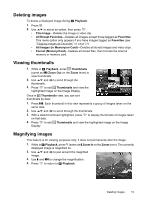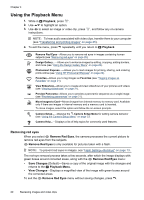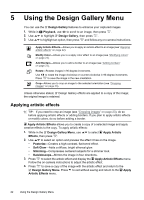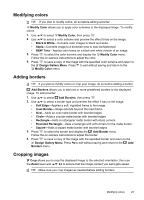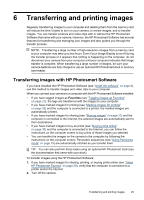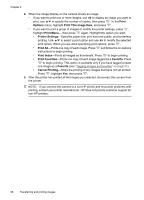HP M737 User Guide - Page 26
Landscape, Portrait, Design Gallery, the cropped image.
 |
UPC - 883585129478
View all HP M737 manuals
Add to My Manuals
Save this manual to your list of manuals |
Page 26 highlights
Chapter 5 1. Use to select Crop, then press . 2. Use to select a crop orientation and preview the effect it has on the image. • Landscape (Default)-Horizontally crops the displayed image to a 3:2 aspect ratio (one third wider than tall). • Portrait-Vertically crops the displayed image to a 2:3 aspect ratio (one-third taller than wide). • Help...-Accesses the on-camera help topic for cropping images. Follow the on-camera instructions to use the Zoom lever and adjust what appears in the cropped image. When you print, the normal aspect ratios get cropped on the top and bottom (landscape) or on the sides (portrait). Cropping helps ensure that the content you want gets printed. 3. Press to save a copy of the cropped image and return to the Design Gallery Menu. Press to exit without saving and return to the Crop menu. 24 Using the Design Gallery Menu