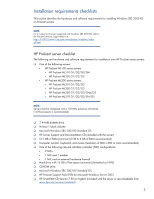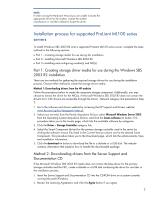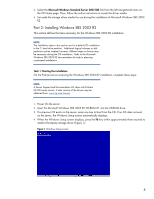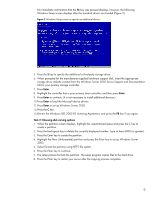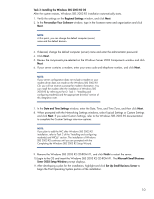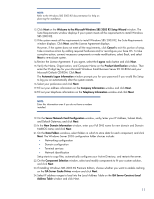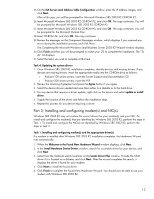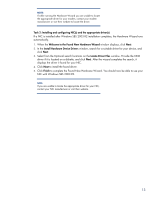HP ML330 Instructions for installing Microsoft Windows Small Business Server 2 - Page 8
Part 2: Installing Windows SBS 2003 R2
 |
UPC - 613326960790
View all HP ML330 manuals
Add to My Manuals
Save this manual to your list of manuals |
Page 8 highlights
3. Select the Microsoft Windows Standard Server 2003 SBS link from the left navigational menu on the CD Home page. Then, follow the online instructions to create the driver media. 4. Set aside the storage driver media for use during the installation of Microsoft Windows SBS 2003 R2. Part 2: Installing Windows SBS 2003 R2 This section defines the tasks necessary for the Windows SBS 2003 R2 installation. NOTE: The installation steps in this section are for a default OS installation to the C: hard drive partition. Additional logical volumes or disk partitions can be created; however, different steps or choices may be necessary during the OS installation. Refer to the Microsoft Windows SBS 2003 R2 documentation for help in planning customized installations. Task 1: Starting the installation On the ProLiant server receiving the Windows SBS 2003 R2 installation, complete these steps: NOTE: A Server Support and Documentation CD ships with ProLiant ML100 series servers. A later version of the drivers may be obtained from: www.hp.com/servers. 1. Power On the server. 2. Insert the Microsoft Windows SBS 2003 R2 CD-ROM #1 into the CD-ROM drive. 3. If a previous OS exists on the server, press any key to boot from the CD. If an OS does not exist on the server, the Windows Setup screen automatically displays. 4. When the Windows Setup screen displays, press the F6 key within approximately three seconds to install a third-party storage driver (Figure 1): Figure 1 Windows Setup screen 8