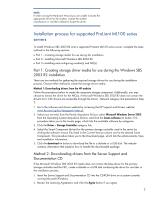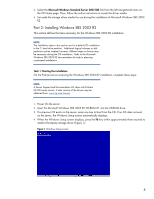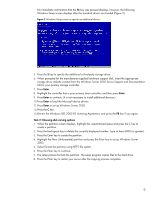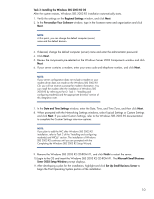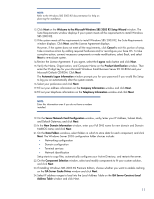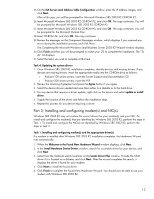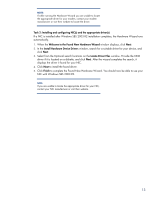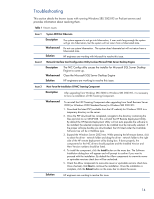HP ML330 Instructions for installing Microsoft Windows Small Business Server 2 - Page 9
Review the Windows SBS 2003 R2 Licensing Agreement, and press
 |
UPC - 613326960790
View all HP ML330 manuals
Add to My Manuals
Save this manual to your list of manuals |
Page 9 highlights
No immediate confirmation that the F6 key was pressed displays, however, the following Windows Setup screen displays after the standard drivers are loaded (Figure 2). Figure 2 Windows Setup screen to specify an additional device 5. Press the S key to specify the additional a third-party storage driver. 6. When prompted for the manufacturer-supplied hardware support disk, insert the appropriate storage driver diskette created from the Windows Server 2003 Server Support and Documentation CD for your primary storage controller. 7. Press Enter. 8. Highlight the controller that is your primary boot controller, and then press Enter. 9. Press Enter to continue. (It is not necessary to install additional devices.) 10.Press Enter to load the Microsoft device drivers. 11.Press Enter to set up Windows Server 2003. 12.Press the C key. 13.Review the Windows SBS 2003 R2 Licensing Agreement, and press the F8 key if you agree. Task 2: Choosing disk carving options 1. When the partition screen displays, highlight the unpartitioned space and press the C key to create a partition. 2. Press the backspace key to delete the currently displayed number. Type at least 6000 (or greater). 3. Press the Enter key to create the partition. 4. Highlight the New (Unformatted) partition and press the Enter key to set up Windows Server 2003. 5. Select Format the partition using NTFS file system. 6. Press the Enter key to continue. 7. The setup process formats the partition. The setup program copies files to the hard drive. 8. Press the Enter key to restart your server after the copying process completes. 9