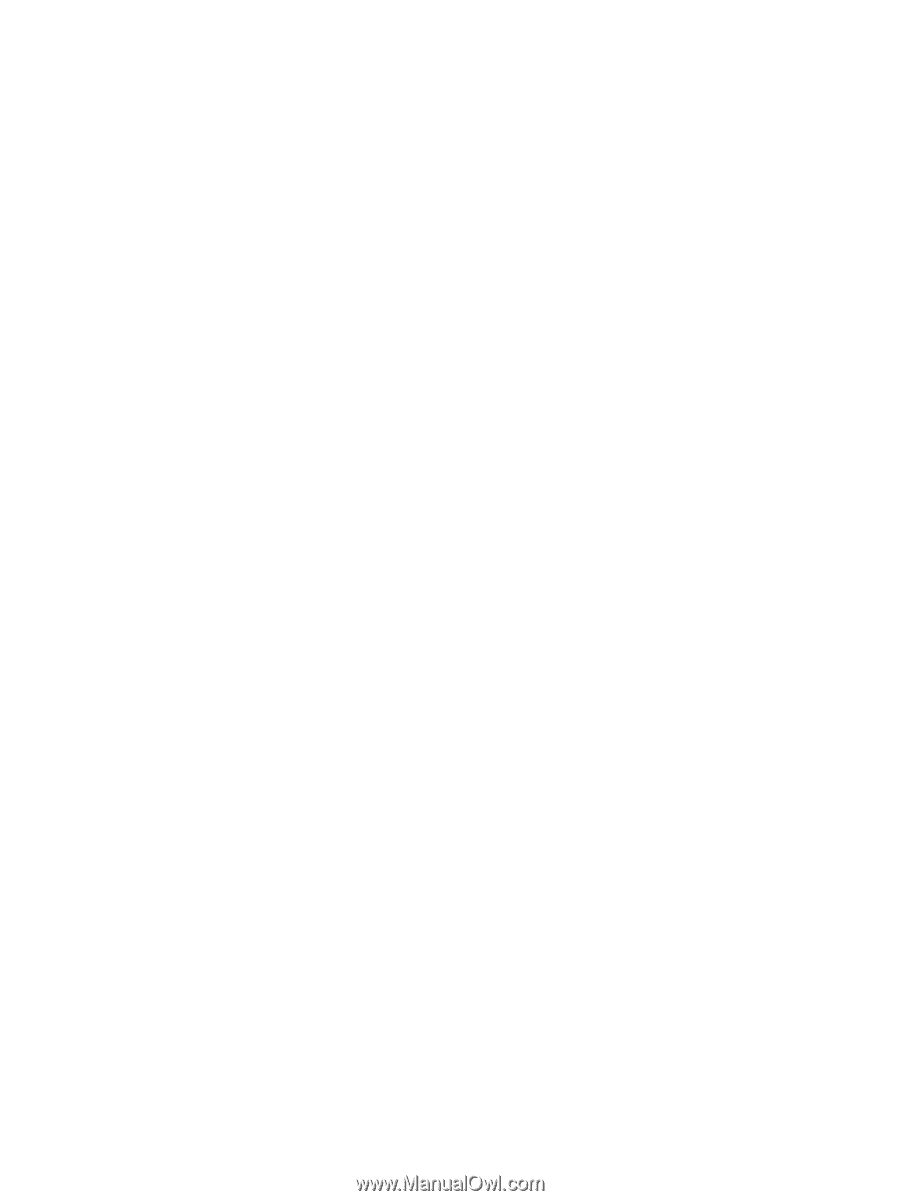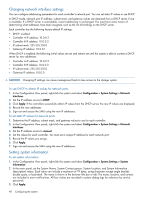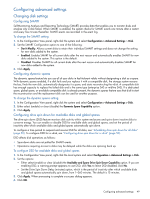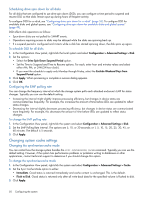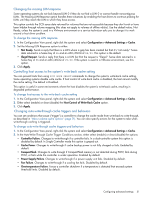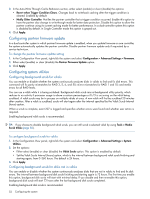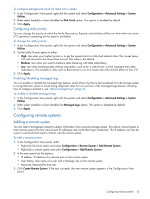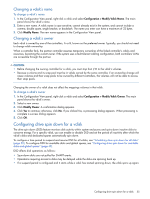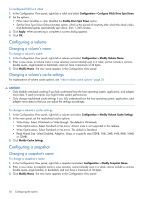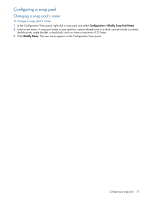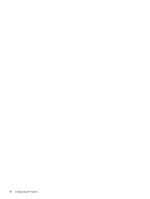HP MSA 1040 HP MSA 1040 SMU Reference Guide (762784-001, March 2014) - Page 53
Configuring utility priority, Enabling/disabling managed logs, Configuring remote systems
 |
View all HP MSA 1040 manuals
Add to My Manuals
Save this manual to your list of manuals |
Page 53 highlights
To configure background scrub for disks not in vdisks 1. In the Configuration View panel, right-click the system and select Configuration > Advanced Settings > System Utilities. 2. Either select (enable) or clear (disable) the Disk Scrub option. This option is disabled by default. 3. Click Apply. Configuring utility priority You can change the priority at which the Verify, Reconstruct, Expand, and Initialize utilities run when there are active I/O operations competing for the system's controllers. To change the utility priority 1. In the Configuration View panel, right-click the system and select Configuration > Advanced Settings > System Utilities. 2. Set the Utility Priority option to either: • High. Use when your highest priority is to get the system back to a fully fault-tolerant state. This causes heavy I/O with the host to be slower than normal. This value is the default. • Medium. Use when you want to balance data streaming with data redundancy. • Low. Use when streaming data without interruption, such as for a web server, is more important than data redundancy. This enables a utility such as Reconstruct to run at a slower rate with minimal effect on host I/O. 3. Click Apply. Enabling/disabling managed logs You can enable or disable the managed logs feature, which allows log files to be transferred from the storage system to a log-collection system to avoid losing diagnostic data. For an overview of the managed logs feature, including how to configure and test it, see "About managed logs" (page 31). To enable or disable managed logs 1. In the Configuration View panel, right-click the system and select Configuration > Advanced Settings > System Utilities. 2. Either select (enable) or clear (disable) the Managed Logs option. This option is disabled by default. 3. Click Apply. Configuring remote systems Adding a remote system You can add a management object to obtain information from a remote storage system. This allows a local system to track remote systems by their network-port IP addresses and cache their login credentials. The IP address can then be used in commands that need to interact with the remote system. To add a remote system 1. In the Configuration View panel, either: • Right-click the local system and select Configuration > Remote System > Add Remote System. • Right-click a remote system and select Configuration > Add Remote System. 2. In the main panel set the options: • IP address. IP address of a network port on the remote system. • User Name. User name of a user with a Manage role on the remote system. • Password. Password for that user. 3. Click Create Remote System. If the task succeeds, the new remote system appears in the Configuration View panel. Configuring remote systems 53