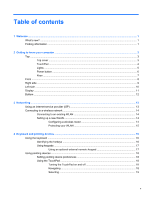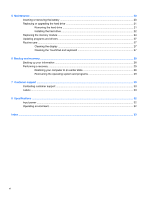HP Mini 100e Getting Started - Windows XP - Page 10
TouchPad, Getting to know your computer
 |
View all HP Mini 100e manuals
Add to My Manuals
Save this manual to your list of manuals |
Page 10 highlights
TouchPad Component (1) TouchPad off indicator (2) TouchPad zone (3) Left TouchPad button (4) Right TouchPad button Description Turns the TouchPad on and off. Quickly double-tap the TouchPad off indicator to turn the TouchPad on and off. Moves the pointer and selects or activates items on the screen. Functions like the left button on an external mouse. Functions like the right button on an external mouse. 4 Chapter 2 Getting to know your computer
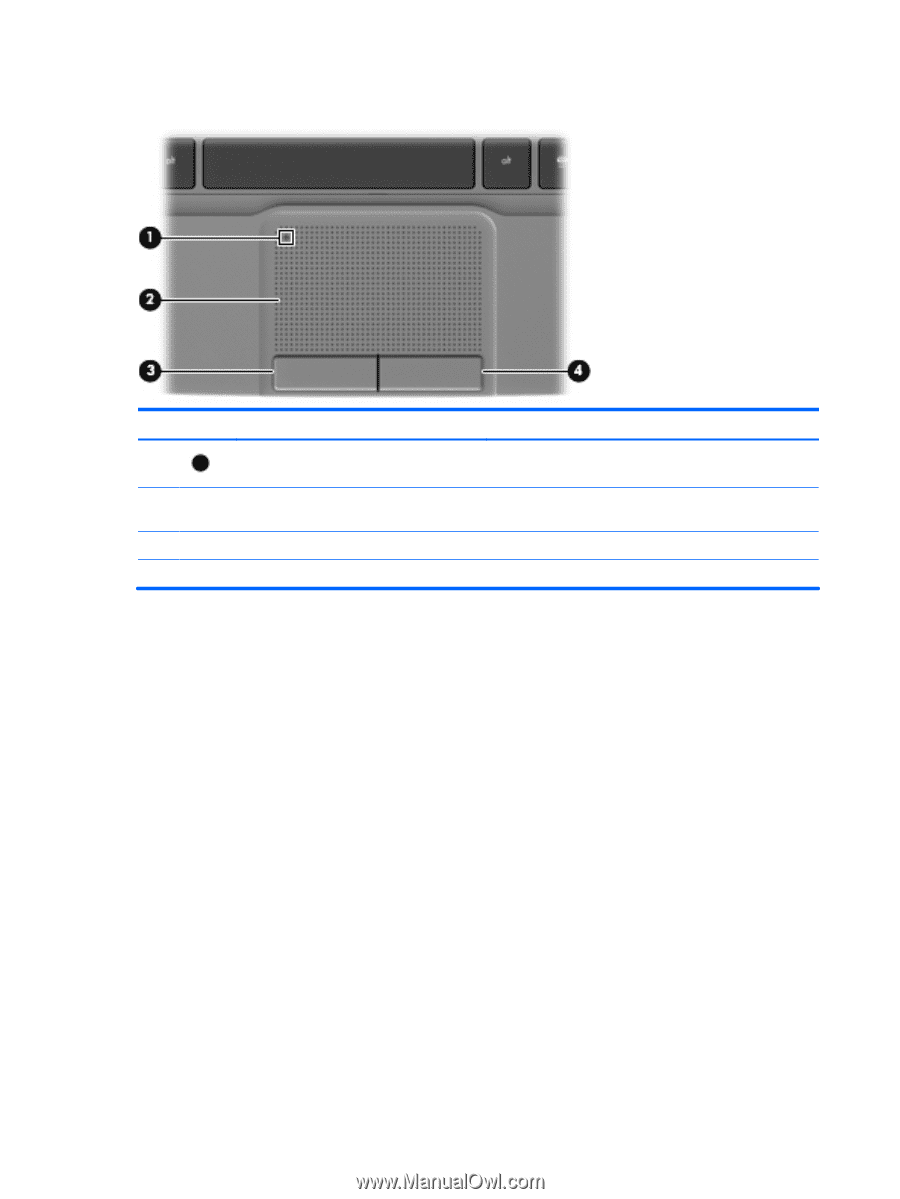
TouchPad
Component
Description
(1)
TouchPad off indicator
Turns the TouchPad on and off. Quickly double-tap the
TouchPad off indicator to turn the TouchPad on and off.
(2)
TouchPad zone
Moves the pointer and selects or activates items on the
screen.
(3)
Left TouchPad button
Functions like the left button on an external mouse.
(4)
Right TouchPad button
Functions like the right button on an external mouse.
4
Chapter 2
Getting to know your computer