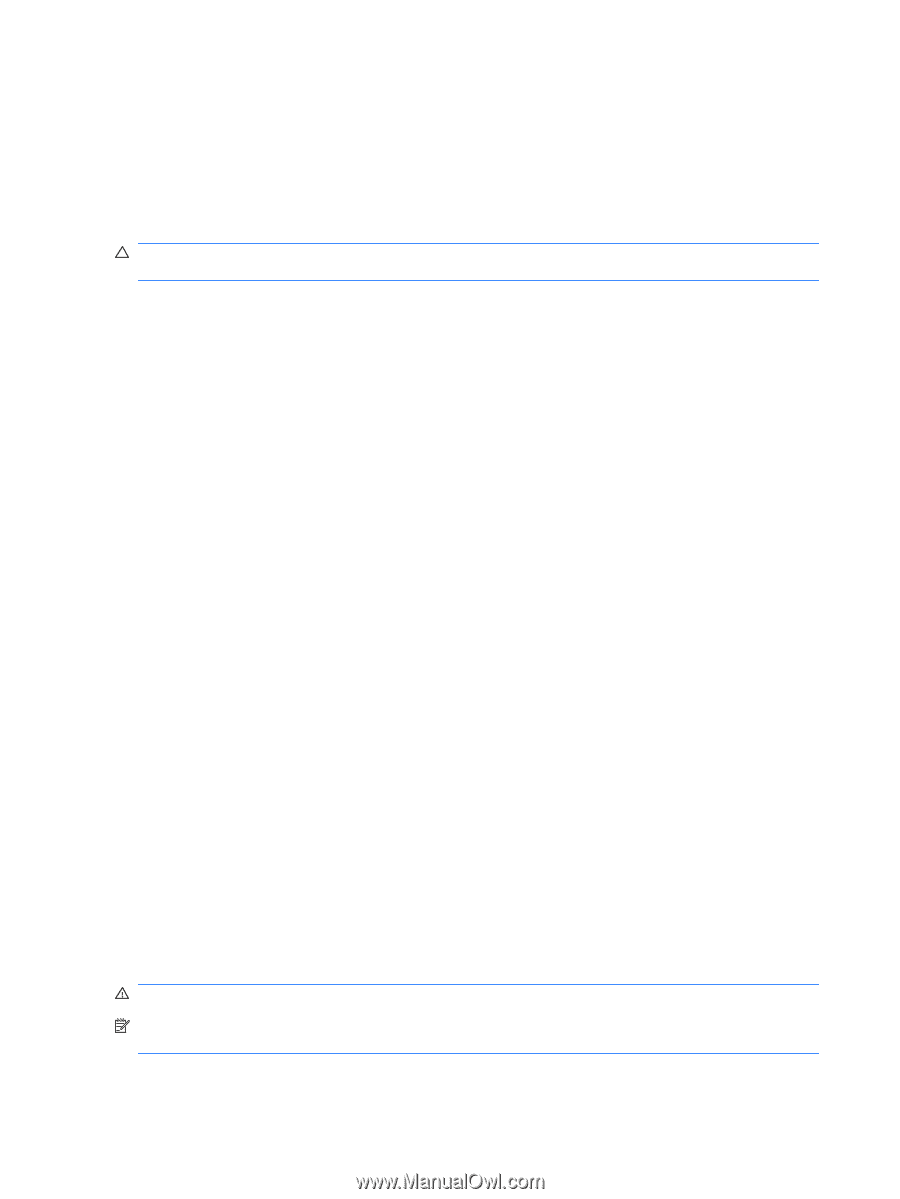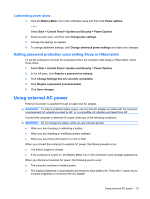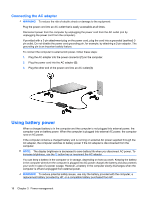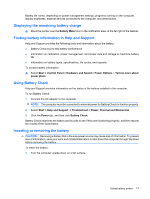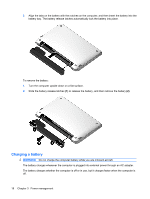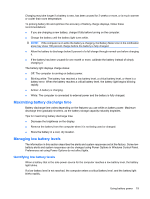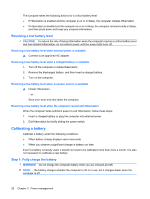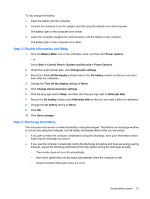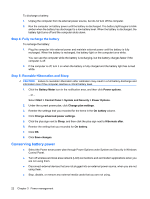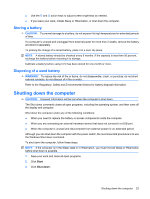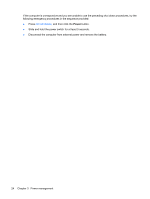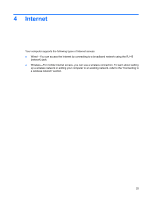HP Mini 210-1000 Mini User Guide - Windows 7 - Page 30
Resolving a low battery level, Resolving a low battery level when external power is available
 |
View all HP Mini 210-1000 manuals
Add to My Manuals
Save this manual to your list of manuals |
Page 30 highlights
The computer takes the following actions for a critical battery level: ● If Hibernation is enabled and the computer is on or in Sleep, the computer initiates Hibernation. ● If Hibernation is disabled and the computer is on or in Sleep, the computer remains briefly in Sleep, and then shuts down and loses any unsaved information. Resolving a low battery level CAUTION: To reduce the risk of losing information when the computer reaches a critical battery level and has initiated Hibernation, do not restore power until the power light turns off. Resolving a low battery level when external power is available ▲ Connect to an approved AC adapter. Resolving a low battery level when a charged battery is available 1. Turn off the computer or initiate Hibernation. 2. Remove the discharged battery, and then insert a charged battery. 3. Turn on the computer. Resolving a low battery level when no power source is available ▲ Initiate Hibernation. - or - Save your work and shut down the computer. Resolving a low battery level when the computer cannot exit Hibernation When the computer lacks sufficient power to exit Hibernation, follow these steps: 1. Insert a charged battery or plug the computer into external power. 2. Exit Hibernation by briefly sliding the power switch. Calibrating a battery Calibrate a battery under the following conditions: ● When battery charge displays seem inaccurate ● When you observe a significant change in battery run time Even if a battery is heavily used, it should not need to be calibrated more than once a month. It is also not necessary to calibrate a new battery. Step 1: Fully charge the battery WARNING! Do not charge the computer battery while you are onboard aircraft. NOTE: The battery charges whether the computer is off or in use, but it charges faster when the computer is off. 20 Chapter 3 Power management