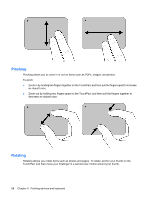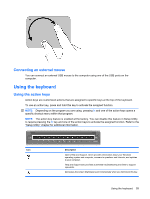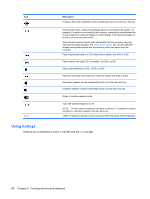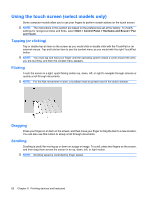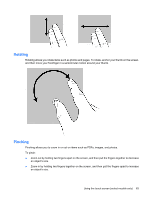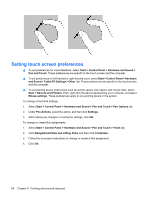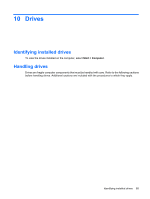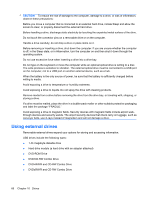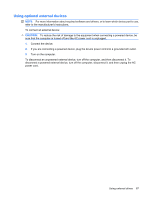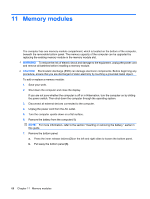HP Mini 210-1000 Mini User Guide - Windows 7 - Page 73
Rotating, Pinching, Zoom out by holding two fingers apart on the screen
 |
View all HP Mini 210-1000 manuals
Add to My Manuals
Save this manual to your list of manuals |
Page 73 highlights
Rotating Rotating allows you rotate items such as photos and pages. To rotate, anchor your thumb on the screen, and then move your forefinger in a semicircular motion around your thumb. Pinching Pinching allows you to zoom in or out on items such as PDFs, images, and photos. To pinch: ● Zoom out by holding two fingers apart on the screen, and then pull the fingers together to decrease an object's size. ● Zoom in by holding two fingers together on the screen, and then pull the fingers apart to increase an object's size. Using the touch screen (select models only) 63
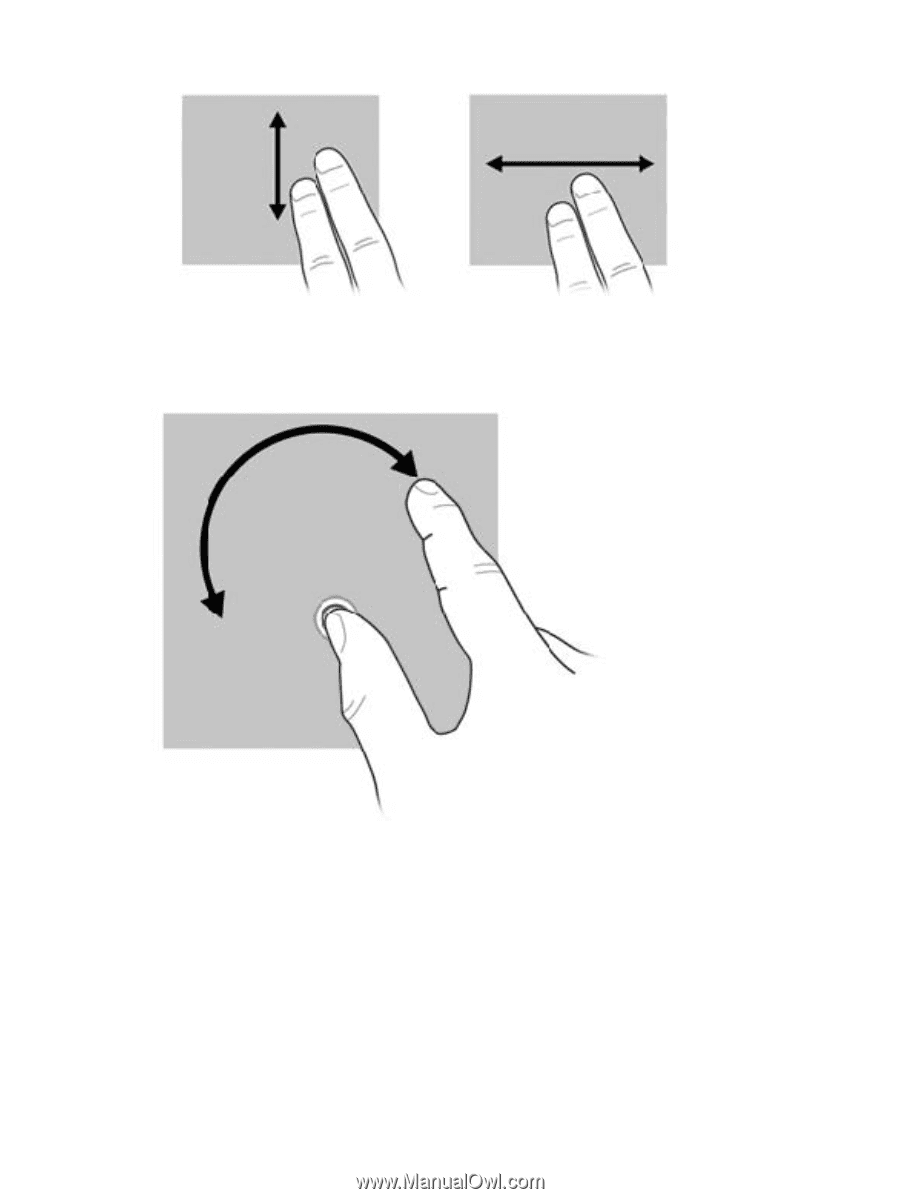
Rotating
Rotating allows you rotate items such as photos and pages. To rotate, anchor your thumb on the screen,
and then move your forefinger in a semicircular motion around your thumb.
Pinching
Pinching allows you to zoom in or out on items such as PDFs, images, and photos.
To pinch:
●
Zoom out by holding two fingers apart on the screen, and then pull the fingers together to decrease
an object's size.
●
Zoom in by holding two fingers together on the screen, and then pull the fingers apart to increase
an object's size.
Using the touch screen (select models only)
63