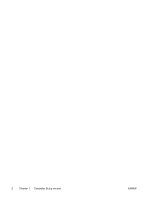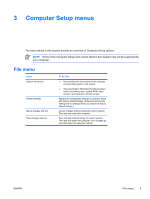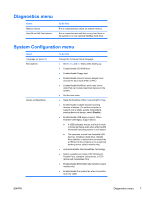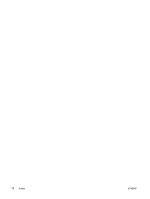HP Nc2400 Computer Setup - Page 11
Diagnostics menu, System Configuration menu
 |
UPC - 883585088331
View all HP Nc2400 manuals
Add to My Manuals
Save this manual to your list of manuals |
Page 11 highlights
Diagnostics menu Select Memory Check Hard Drive Self-Test options To Do This Run a comprehensive check on system memory. Run a comprehensive self-test on any hard drive in the system or on any optional MultiBay hard drive. System Configuration menu Select Language (or press f2) Boot options Device configurations To Do This Change the Computer Setup language. ● Set f9, f10, and f12 delay when starting up. ● Enable/disable CD-ROM boot. ● Enable/disable Floppy boot. ● Enable/disable internal network adapter boot and set the boot mode (PXE or RPL). ● Enable/disable MultiBoot, which sets a boot order that can include most boot devices in the system. ● Set the boot order. ● Swap the functions of the fn key and left ctrl key. ● Enable/disable multiple standard pointing devices at startup. (To set the computer to support only a single, usually nonstandard, pointing device at startup, select Disable.) ● Enable/disable USB legacy support. When enabled, USB legacy support allows ● A USB keyboard, mouse, and hub to work in Computer Setup even when a Microsoft® Windows® operating system is not loaded. ● The computer to start from bootable USB devices, including a hard drive, diskette drive diskette, or optical drive connected by a USB port to the computer or to an optional docking device (select models only). ● Automatic/disable Intel SpeedStep Technology. ● Select a parallel port mode: EPP (Enhanced Parallel Port), standard, bidirectional, or ECP (Enhanced Capabilities Port). ● Enable/disable BIOS DMA data transfers (select models only) ● Enable/disable the system fan when connected to an AC outlet. ENWW Diagnostics menu 7