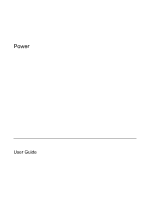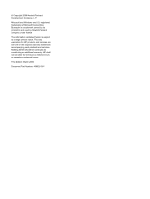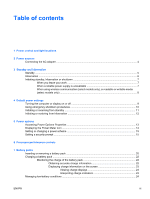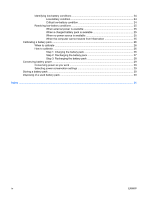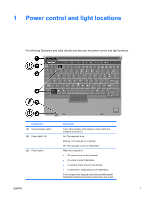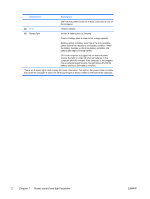HP Nc2400 Power
HP Nc2400 - Compaq Business Notebook Manual
 |
UPC - 883585088331
View all HP Nc2400 manuals
Add to My Manuals
Save this manual to your list of manuals |
HP Nc2400 manual content summary:
- HP Nc2400 | Power - Page 1
Power User Guide - HP Nc2400 | Power - Page 2
in the express warranty statements accompanying such products and services. Nothing herein should be construed as constituting an additional warranty. HP shall not be liable for technical or editorial errors or omissions contained herein. First Edition: March 2006 Document Part Number: 406625-001 - HP Nc2400 | Power - Page 3
1 Power control and light locations 2 Power sources Connecting the AC adapter ...4 3 Standby and hibernation Battery packs Inserting or removing a battery pack 20 Charging a battery pack ...22 Monitoring the charge of the battery pack 22 Obtaining accurate charge information 22 Displaying charge - HP Nc2400 | Power - Page 4
cannot restore from hibernation 25 Calibrating a battery pack ...26 When to calibrate ...26 How to calibrate ...26 Step 1: Charging the battery pack 26 Step 2: Discharging the battery pack 27 Step 3: Recharging the battery pack 28 Conserving battery power ...29 Conserving power as you work - HP Nc2400 | Power - Page 5
light locations. Component (1) Internal display switch (2) Power lights* (2) (3) Power button Description Turns off the display if the display is closed while the notebook is . If the computer has stopped responding and Microsoft® Windows® shutdown procedures cannot be used, press ENWW 1 - HP Nc2400 | Power - Page 6
the power button for at least 5 seconds to turn off the computer. (4) fn+f3 Initiates standby. (5) Battery light Amber: A battery pack is charging. Green: A battery pack is close to full charge capacity. Blinking amber: A battery pack that is the only available power source has reached a low - HP Nc2400 | Power - Page 7
power supplied through in the computer ● AC adapter included with the computer ● Optional docking device ● Optional power adapter WARNING! Do not charge the computer battery pack while onboard aircraft. Install or modify system software or write to a CD or DVD External power supplied through - HP Nc2400 | Power - Page 8
It is possible to receive an electric shock from a system that is not properly grounded. To connect the computer to external AC power: 1. Plug the AC adapter into the power connector (1) on the computer. 2. Plug the power cord into the AC adapter (2). 3. Plug the other end of the power cord into an - HP Nc2400 | Power - Page 9
standby, hibernation or shutdown." Standby CAUTION To avoid a complete battery discharge, do not leave the computer in standby for extended periods use. When standby is initiated, your work is stored in random access memory (RAM), and then the screen is cleared. When the computer is in standby - HP Nc2400 | Power - Page 10
not be possible. When the computer is in hibernation: Do not dock the computer to or undock the computer from an optional docking device. Do not add or remove memory modules. Do not insert or remove any hard drives or optical drives. Do not connect or disconnect external devices. Do not insert or - HP Nc2400 | Power - Page 11
file on the hard drive, and then shuts down the computer. When the computer is in hibernation, it uses much less power than when it is in standby. When the computer will be unused and disconnected from external power for an extended period, shut down the computer and remove the battery pack to - HP Nc2400 | Power - Page 12
hibernation, you cannot initiate a Bluetooth or WLAN transmission. ● If standby or hibernation is accidentally initiated during playback of a medium such as a CD, a DVD, or an external media card ● Your playback may be interrupted. ● You may see the following warning message: "Putting the computer - HP Nc2400 | Power - Page 13
features on the computer, refer to "Power options." The controls and lights discussed in this chapter are illustrated in "Power control and light locations." Turning the computer or display on or off Task Turn on the computer. Shut down the computer.* Procedure Result Press the power button - HP Nc2400 | Power - Page 14
the computer is unresponsive and you are unable to use normal Windows shutdown procedures, try the following emergency procedures in the sequence from external power and remove the battery pack. For more information about removing and storing a battery pack, refer to "Battery packs." 10 Chapter 4 - HP Nc2400 | Power - Page 15
Select Start > Turn Off Computer > Stand ● The screen clears. by*. In Windows XP Professional, if Stand by is not displayed: a. Click the down arrow. b. . No action required. ● ● If the computer is running on battery power, ● the system initiates standby after 10 minutes of computer inactivity - HP Nc2400 | Power - Page 16
Computer*. Then, hold down the shift key as you select Hibernate. In Windows XP Professional, if hibernate is not displayed: a. Click the down arrow. b. hibernation because of a critical low-battery condition, connect external power or insert a charged battery pack before you press the power - HP Nc2400 | Power - Page 17
change many default power settings in Windows Control Panel. For example, you can set an audio alert to warn you when the battery pack reaches a low-power condition activated by closing the display. NOTE When HP Mobile Data Protection has "parked a drive," the computer will not initiate standby or - HP Nc2400 | Power - Page 18
in the notification area, at the far right of the taskbar. The icon changes shape to indicate whether the computer is running on battery or external power. To remove the Power Meter icon from the notification area: 1. Right-click the Power Meter icon in the notification area, and then click Adjust - HP Nc2400 | Power - Page 19
is running on battery or external power. You can also set a power scheme that initiates standby or turns off the display or hard drive after a that prompts you for a password when the computer is turned on, resumes from standby, or restores from hibernation. To set a password prompt: 1. Right-click - HP Nc2400 | Power - Page 20
16 Chapter 5 Power options ENWW - HP Nc2400 | Power - Page 21
may operate at a higher speed on external power than on battery power. If the battery power is extremely low, the computer may attempt to conserve power by reducing processor speed and graphics performance. Windows XP enables you to manage the processor performance controls by selecting a power - HP Nc2400 | Power - Page 22
Processor performance while on battery power power Max Battery Performance state is determined based on CPU demand. CPU performance is lower when the Max Battery setting is selected; however, battery life will be extended. * It is recommended that you use the Portable/Laptop power scheme. 18 - HP Nc2400 | Power - Page 23
, use the fn+f10 hotkey or reconnect the AC adapter. You can keep a battery pack in the computer or in storage, depending on how you work. Keeping the battery pack in the computer whenever the computer is plugged into external AC power enables the battery pack to charge and also protects your work - HP Nc2400 | Power - Page 24
computer upside down on a flat surface, with the battery bay toward you. 2. Slide the battery pack (1) into the battery bay until it is seated. The battery pack release latches (2) automatically lock the battery pack into place. To remove a battery pack: 1. Turn the computer upside down on a flat - HP Nc2400 | Power - Page 25
3. Remove the battery pack from the computer (3). ENWW Inserting or removing a battery pack 21 - HP Nc2400 | Power - Page 26
external power through an AC adapter, an optional docking device, or an optional power adapter. A battery pack inserted in the computer charges whether the computer is off or in use, but the battery pack charges faster while the computer is off. Charging may be delayed if a battery pack is new, has - HP Nc2400 | Power - Page 27
information on the screen This section explains how to access and interpret battery charge indicators. Viewing charge displays To view information about the status of any battery pack in the computer: ● Double-click the Power Meter icon in the notification area, at the far right of the taskbar - HP Nc2400 | Power - Page 28
changed using Power Options in Windows Control Panel. Preferences set using Power Options do not affect lights. Identifying low-battery conditions This section explains how to identify low-battery and critical low-battery conditions. Low-battery condition When a battery pack that is the sole power - HP Nc2400 | Power - Page 29
when external power is available, connect one of the following: ● AC adapter ● Optional docking device ● Optional power adapter When a charged battery pack is available To resolve a low-battery condition when a charged battery pack is available: 1. Turn off the computer or initiate hibernation - HP Nc2400 | Power - Page 30
! Do not charge the computer battery pack on board aircraft. Charging the battery pack may damage aircraft electronic systems. To charge the battery pack: 1. Insert the battery pack into the computer. 2. Connect the computer to an AC adapter, optional power adapter, or optional docking device, and - HP Nc2400 | Power - Page 31
Hard drive speed will not decrease automatically when the computer is idle. ● System-initiated hibernation will not occur. To fully discharge a battery Record the 4 settings listed in the Running on batteries and Plugged in columns so that you can reset them after the calibration. 3. Set the 4 - HP Nc2400 | Power - Page 32
faster if the computer is off. 2. If the computer is off, turn it on when the battery pack is fully charged and the battery light is turned off. 3. Select Start > Control Panel > Performance and Maintenance > Power Options. 4. Reenter the settings that you recorded for the items in the Plugged - HP Nc2400 | Power - Page 33
in this section extends the time that a battery pack can run the computer from a single charge. Conserving power as you work To conserve disable, or remove any external media cards that you are not using. ● Disable or remove an inserted digital card. ● Use the fn+f10 and fn+f9 hotkeys to adjust - HP Nc2400 | Power - Page 34
accessory from HP. CAUTION To prevent damage to a battery pack, do not expose it to high temperatures for extended periods of time. If a computer will be unused and unplugged from external power for more than 2 weeks, remove the battery pack and store it separately. To prolong the charge of a stored - HP Nc2400 | Power - Page 35
Index A AC adapter 4 B battery charge information 22 battery light 22, 24 battery light, identifying 2 battery pack battery power vs. AC power 19 calibrating 26 charging 22, 26 conserving power 29 disposing of 30 inserting 20 low-battery conditions 24 monitoring charge 22 recharging 28 removing 20 - HP Nc2400 | Power - Page 36
32 Index ENWW - HP Nc2400 | Power - Page 37
- HP Nc2400 | Power - Page 38

Power
User Guide