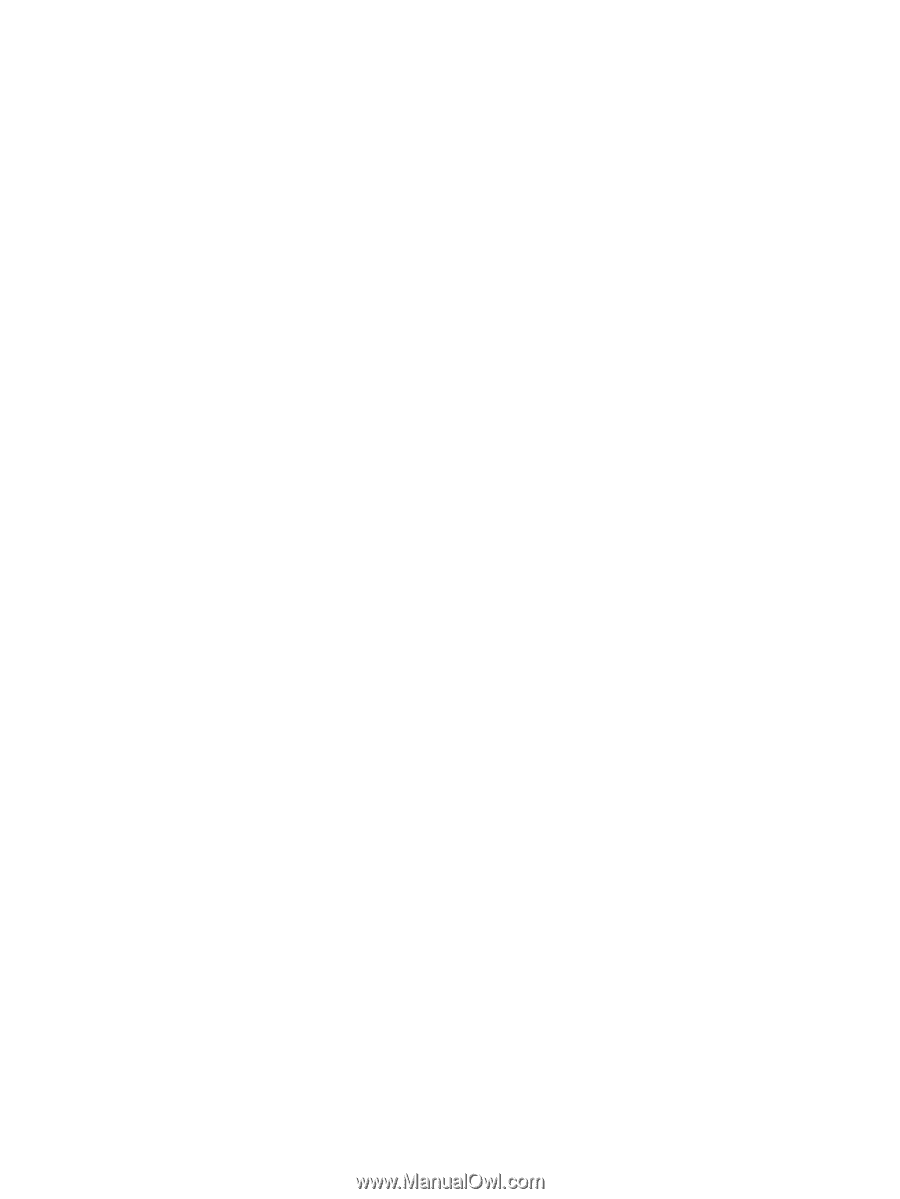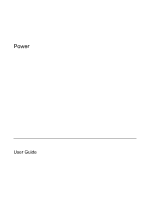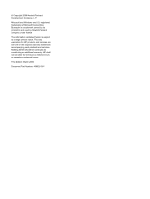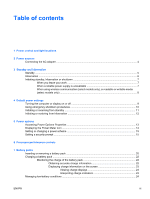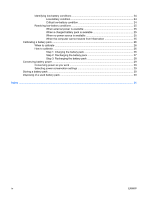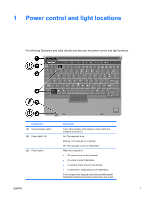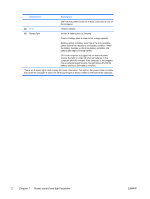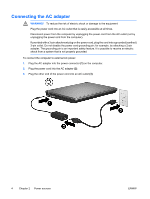Table of contents
1
Power control and light locations
2
Power sources
Connecting the AC adapter
..................................................................................................................
4
3
Standby and hibernation
Standby
................................................................................................................................................
5
Hibernation
...........................................................................................................................................
6
Initiating standby, hibernation or shutdown
..........................................................................................
7
When you leave your work
..................................................................................................
7
When a reliable power supply is unavailable
.......................................................................
7
When using wireless communication (select models only), or readable or writable media
(select models only)
.............................................................................................................
8
4
Default power settings
Turning the computer or display on or off
.............................................................................................
9
Using emergency shutdown procedures
............................................................................................
10
Initiating or resuming from standby
....................................................................................................
11
Initiating or restoring from hibernation
................................................................................................
12
5
Power options
Accessing Power Options Properties
.................................................................................................
13
Displaying the Power Meter icon
........................................................................................................
14
Setting or changing a power scheme
.................................................................................................
15
Setting a security prompt
....................................................................................................................
15
6
Processor performance controls
7
Battery packs
Inserting or removing a battery pack
..................................................................................................
20
Charging a battery pack
.....................................................................................................................
22
Monitoring the charge of the battery pack
.........................................................................
22
Obtaining accurate charge information
.............................................................
22
Displaying charge information on the screen
....................................................
23
Viewing charge displays
...................................................................
23
Interpreting charge indicators
...........................................................
23
Managing low-battery conditions
........................................................................................................
24
ENWW
iii