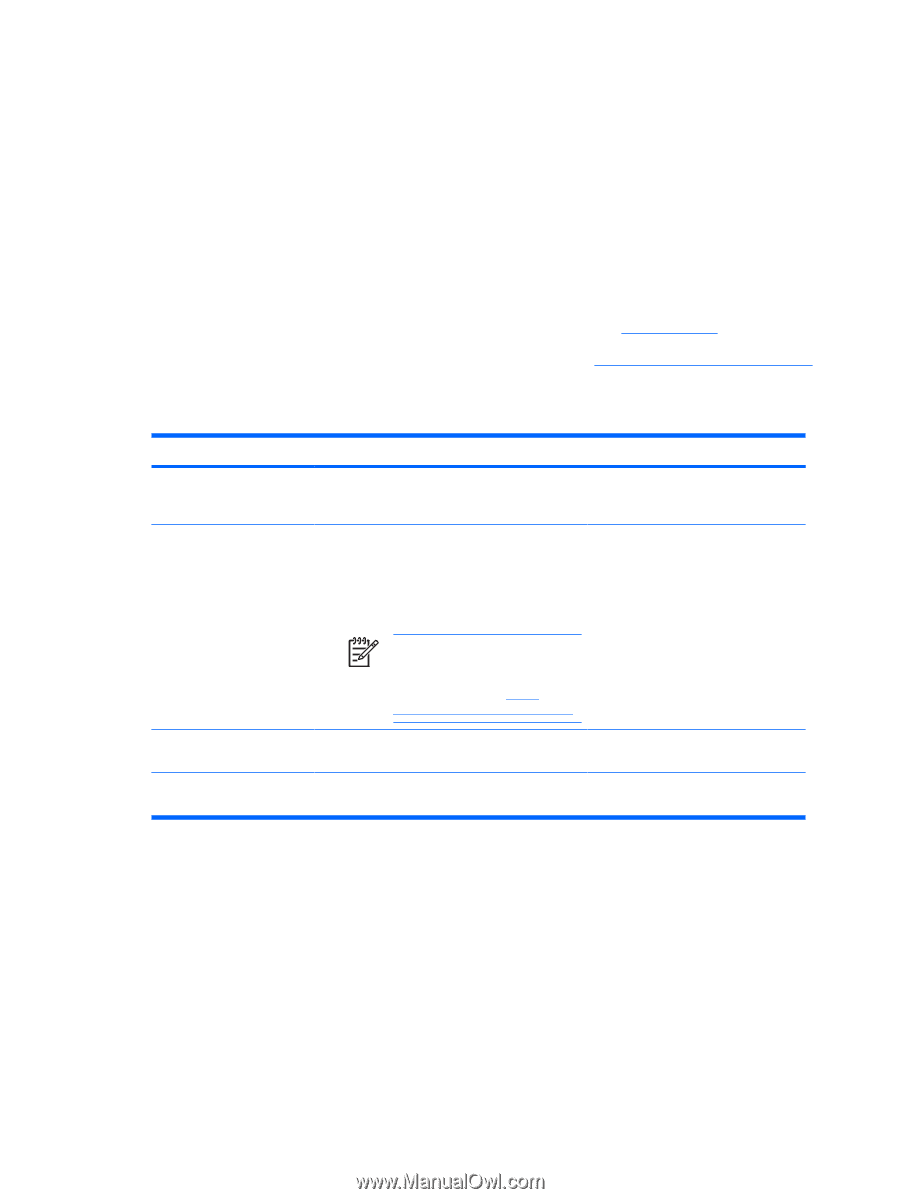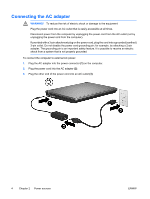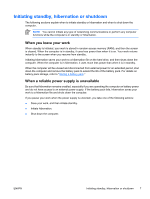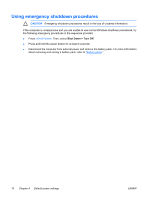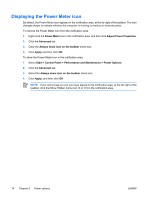HP Nc2400 Power - Page 13
Default power settings, Turning the computer or display on or off
 |
UPC - 883585088331
View all HP Nc2400 manuals
Add to My Manuals
Save this manual to your list of manuals |
Page 13 highlights
4 Default power settings This section explains the default standby, hibernation, and shutdown procedures. For information about changing the function of the power features on the computer, refer to "Power options." The controls and lights discussed in this chapter are illustrated in "Power control and light locations." Turning the computer or display on or off Task Turn on the computer. Shut down the computer.* Procedure Result Press the power button. ● The power lights are turned on. ● 1. Save your work and close all open ● applications. ● 2. Shut down the computer through the operating system by selecting Start > Turn Off Computer > Turn Off*. ● The operating system loads. The power lights are turned off. The operating system shuts down. The computer is turned off. NOTE If the system is unresponsive and you are unable to shut down the computer with these procedures, refer to "Using emergency shutdown procedures." Turn off the display while the Close the computer. power is on. Closing the computer activates the display switch, which initiates standby. *If you have been registered to a network domain, the button you click will be called Shut Down instead of Turn Off Computer. ENWW Turning the computer or display on or off 9