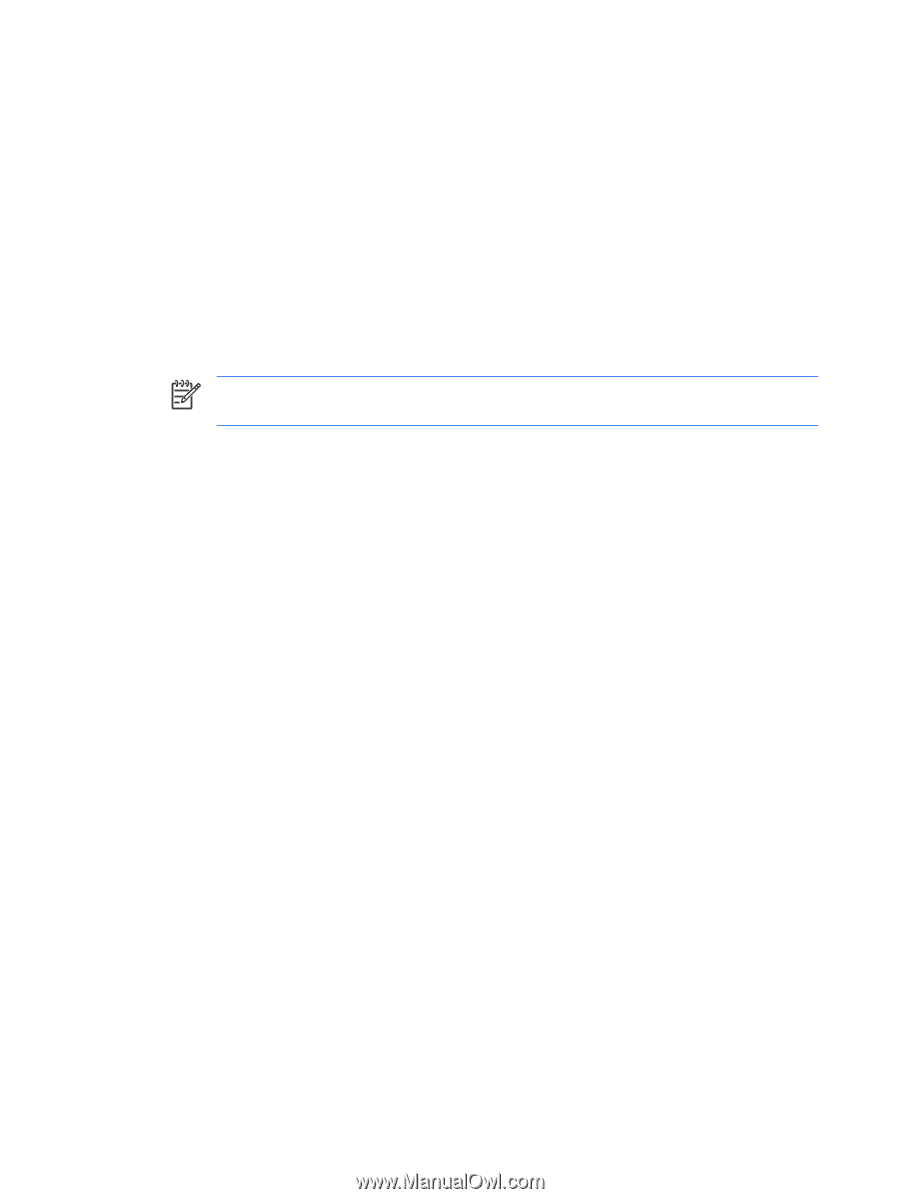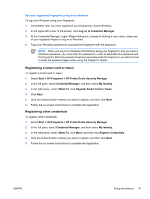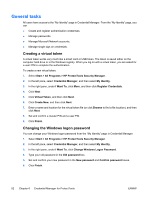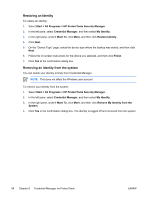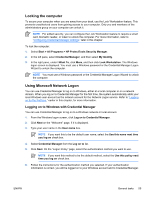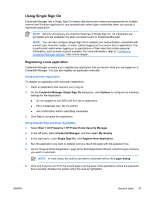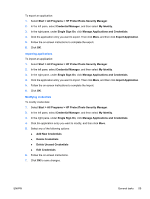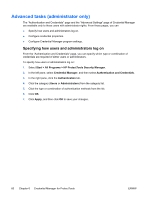HP Nc2400 ProtectTools - Page 62
Adding accounts, Removing accounts, Setting a default user
 |
UPC - 883585088331
View all HP Nc2400 manuals
Add to My Manuals
Save this manual to your list of manuals |
Page 62 highlights
Adding accounts You can add additional local or domain accounts after logging on to Credential Manager. To add an account: 1. Select Start > All Programs > HP ProtectTools Security Manager. 2. In the left pane, select Credential Manager, and then select My Identity. 3. In the right pane, under Microsoft Network Logon, click Add a Network Account. 4. Type the user name for the new account in the User name box. 5. Click the domain from the list of available domains. 6. Type and confirm the password. NOTE If you want this to be your default user account, select the Use these credentials by default check box. 7. Click Finish. Removing accounts You can remove local or domain accounts after logging on to Credential Manager. To remove an account: 1. Select Start > All Programs > HP ProtectTools Security Manager. 2. In the left pane, select Credential Manager, and then select My Identity. 3. In the right pane, under Microsoft Network Logon, click Manage Network Accounts. 4. Click the account you want to remove, and then click Remove. 5. In the confirmation dialog box, click Yes. Setting a default user You can set or change the default user after logging on to Credential Manager. To set a default user: 1. Select Start > All Programs > HP ProtectTools Security Manager. 2. In the left pane, select Credential Manager, and then select My Identity. 3. In the right pane, under Microsoft Network Logon, click Manage Network Accounts. 4. Click the account you want to be the default, and then click Properties. 5. On the Set Up Account tab of the Account Properties dialog box, select the Use these credentials by default check box. 6. Click Apply, and then click OK. 56 Chapter 6 Credential Manager for ProtectTools ENWW