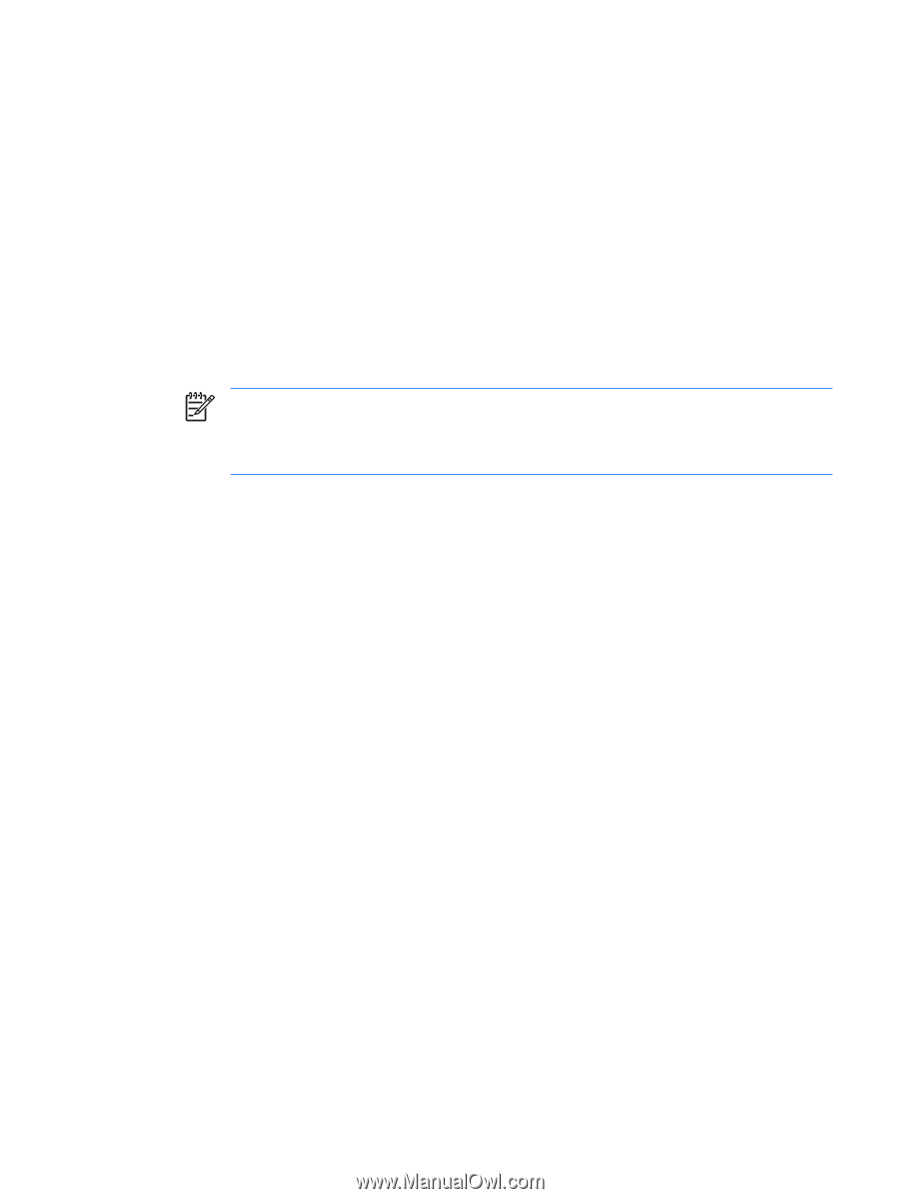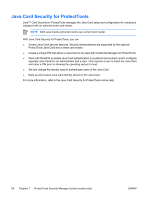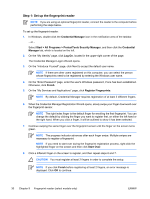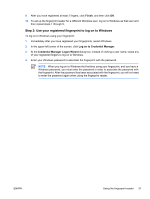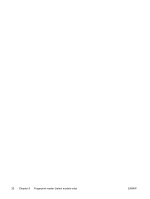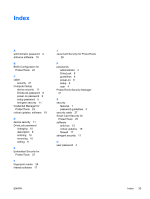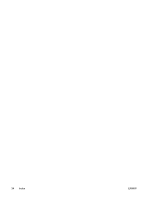HP Nc6400 Security - Page 35
Step 2: Use your registered fingerprint to log on to Windows, Finish, Log on to Credential Manager
 |
View all HP Nc6400 manuals
Add to My Manuals
Save this manual to your list of manuals |
Page 35 highlights
9. After you have registered at least 2 fingers, click Finish, and then click OK. 10. To set up the fingerprint reader for a different Windows user, log on to Windows as that user and then repeat steps 1 through 9. Step 2: Use your registered fingerprint to log on to Windows To log on to Windows using your fingerprint: 1. Immediately after you have registered your fingerprints, restart Windows. 2. In the upper-left corner of the screen, click Log on to Credential Manager. 3. At the Credential Manager Logon Wizard dialog box, instead of clicking a user name, swipe any of your registered fingers to log on to Windows. 4. Enter your Windows password to associate the fingerprint with the password. NOTE When you log on to Windows the first time using your fingerprint, and you have a Windows password, you must enter the password in order to associate the password with the fingerprint. After the password has been associated with the fingerprint, you will not need to enter the password again when using the fingerprint reader. ENWW Using the fingerprint reader 31