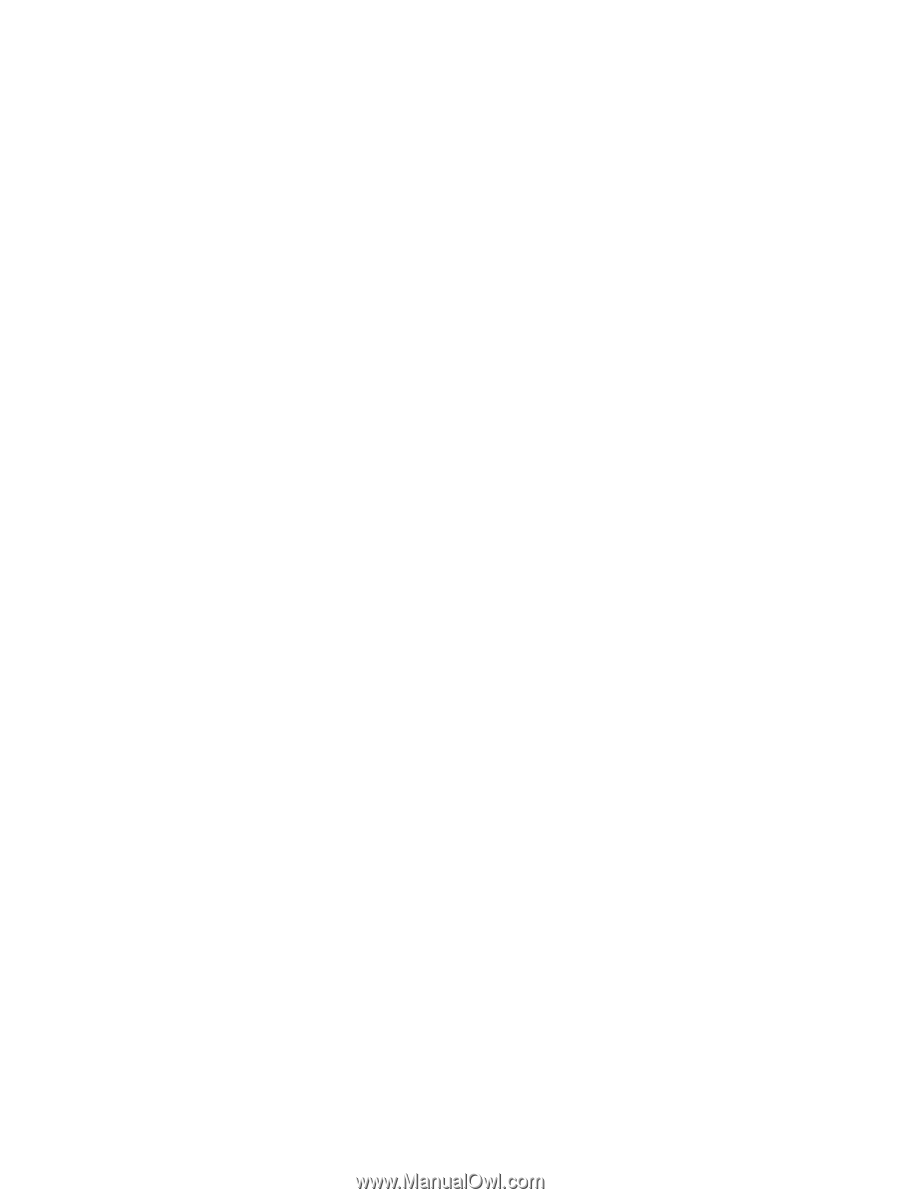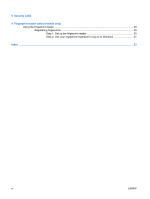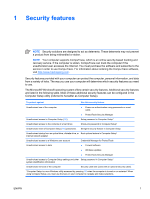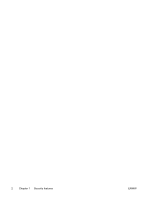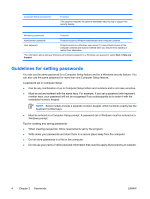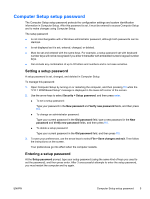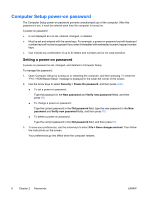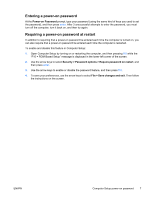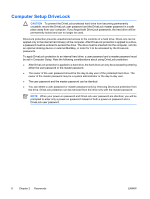HP Nc6400 Security - Page 9
Computer Setup setup password, Setting a setup password, Security > Setup password, New password
 |
View all HP Nc6400 manuals
Add to My Manuals
Save this manual to your list of manuals |
Page 9 highlights
Computer Setup setup password The Computer Setup setup password protects the configuration settings and system identification information in Computer Setup. After this password is set, it must be entered to access Computer Setup and to make changes using Computer Setup. The setup password ● Is not interchangeable with a Windows administrator password, although both passwords can be identical. ● Is not displayed as it is set, entered, changed, or deleted. ● Must be set and entered with the same keys. For example, a setup password set with keyboard number keys will not be recognized if you enter it thereafter with embedded numeric keypad number keys. ● Can include any combination of up to 32 letters and numbers and is not case sensitive. Setting a setup password A setup password is set, changed, and deleted in Computer Setup. To manage this password: 1. Open Computer Setup by turning on or restarting the computer, and then pressing f10 while the "F10 = ROM Based Setup" message is displayed in the lower-left corner of the screen. 2. Use the arrow keys to select Security > Setup password, and then press enter. ● To set a setup password: Type your password in the New password and Verify new password fields, and then press f10. ● To change an administrator password: Type your current password in the Old password field, type a new password in the New password and Verify new password fields, and then press f10. ● To delete a setup password: Type your current password in the Old password field, and then press f10. 3. To save your preferences, use the arrow keys to select File > Save changes and exit. Then follow the instructions on the screen. Your preferences go into effect when the computer restarts. Entering a setup password At the Setup password prompt, type your setup password (using the same kind of keys you used to set the password), and then press enter. After 3 unsuccessful attempts to enter the setup password, you must restart the computer and try again. ENWW Computer Setup setup password 5