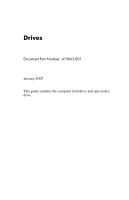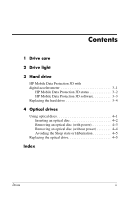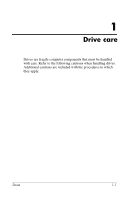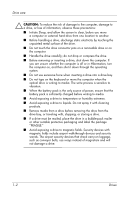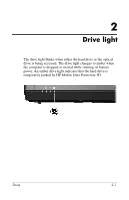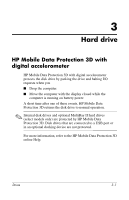HP Nc8430 Drives - Windows Vista
HP Nc8430 - Compaq Business Notebook Manual
 |
UPC - 882780828223
View all HP Nc8430 manuals
Add to My Manuals
Save this manual to your list of manuals |
HP Nc8430 manual content summary:
- HP Nc8430 | Drives - Windows Vista - Page 1
Drives Document Part Number: 419663-001 January 2007 This guide explains the computer hard drive and optical disc drive. - HP Nc8430 | Drives - Windows Vista - Page 2
3 Hard drive HP Mobile Data Protection 3D with digital accelerometer 3-1 HP Mobile Data Protection 3D status 3-2 HP Mobile Data Protection 3D software 3-3 Replacing the hard drive 3-4 4 Optical drives Using optical discs 4-1 Inserting an optical disc 4-2 Removing an optical disc (with power - HP Nc8430 | Drives - Windows Vista - Page 3
1 Drive care Drives are fragile computer components that must be handled with care. Refer to the following cautions when handling drives. Additional cautions are included with the procedures to which they apply. Drives 1-1 - HP Nc8430 | Drives - Windows Vista - Page 4
write process is sensitive to vibration. ■ When the battery pack is the only source of power, ensure that the battery pack is sufficiently charged before writing to media. ■ Avoid exposing a drive to temperature or humidity extremes. ■ Avoid exposing a drive to liquids. Do not spray it with cleaning - HP Nc8430 | Drives - Windows Vista - Page 5
light The drive light blinks when either the hard drive or the optical drive is being accessed. The drive light changes to amber when the computer is dropped or moved while running on battery power. An amber drive light indicates that the hard drive is temporarily parked by HP Mobile Data Protection - HP Nc8430 | Drives - Windows Vista - Page 6
is running on battery power. A short time after one of these events, HP Mobile Data Protection 3D returns the disk drive to normal operation. ✎ Internal disk drives and optional MultiBay II hard drives (select models only) are protected by HP Mobile Data Protection 3D. Disk drives that are connected - HP Nc8430 | Drives - Windows Vista - Page 7
hard drive icon. ■ If the drives are parked, a yellow moon is superimposed over the hard drive icon. If HP Mobile Data Protection 3D has parked the drive, the computer ■ Will not shut down. ■ Will not initiate Sleep or Hibernation, except as noted below. ✎ If the computer is running on battery power - HP Nc8430 | Drives - Windows Vista - Page 8
be able to enable or disable HP Mobile Data Protection 3D. ■ Determine whether a drive in the system is supported. To open the software and change settings: 1. In the Mobility Center, click the hard drive icon to open the HP Mobile Data Protection 3D System window. 2. Click the appropriate button to - HP Nc8430 | Drives - Windows Vista - Page 9
. ■ If you are not sure whether the computer is off or in Hibernation, turn the notebook on by pressing the power button. Then shut down the computer through the operating system. To remove the hard drive: 1. Save your work. 2. Shut down the computer and close the display. 3. Disconnect all external - HP Nc8430 | Drives - Windows Vista - Page 10
Hard drive 7. With the hard drive bay toward you, loosen the 2 hard drive cover screws 1. 8. Lift the hard drive cover away from the computer 2. Drives 3-5 - HP Nc8430 | Drives - Windows Vista - Page 11
Hard drive 9. Loosen the hard drive screw 1. 10. Pull the hard drive tab 2 to the left to disconnect the hard drive. 11. Lift the hard drive 3 from the computer. 3-6 Drives - HP Nc8430 | Drives - Windows Vista - Page 12
Hard drive To install a hard drive: 1. Insert the hard drive into the hard drive bay 1. 2. Pull the hard drive tab 2 to the right to connect the hard drive. 3. Tighten the hard drive screw 3. Drives 3-7 - HP Nc8430 | Drives - Windows Vista - Page 13
Hard drive 4. Align the tabs 1 on the hard drive cover with the notches on the computer. 5. Close the cover 2. 6. Tighten the hard drive cover screws 3. 3-8 Drives - HP Nc8430 | Drives - Windows Vista - Page 14
Drive Yes No No No DVD±RW Yes and CD-RW Combo Drive Yes Yes Yes No LightScribe Yes DVD±RW and CD-RW Combo Drive Yes Yes Yes Yes ✎ Some of the optical drives listed may not be supported by your computer. The listed drives may not include all of the supported optical drives. Drives - HP Nc8430 | Drives - Windows Vista - Page 15
an optical disc 1. Turn on the computer. 2. Press the release button 1 on the drive bezel to release the media tray. 3. Pull out the tray 2. 4. Hold the CD or DVD by the edges to media player, an AutoPlay dialog box opens. It prompts you to select how you want to use the media content. 4-2 Drives - HP Nc8430 | Drives - Windows Vista - Page 16
) If the computer is running on external or battery power: 1. Turn on the computer. 2. Press the release button 1 on the drive bezel to release the media tray, and then pull out the tray 2. 3. Remove the you remove it. 4. Close the media tray and place the disc in a protective case. Drives 4-3 - HP Nc8430 | Drives - Windows Vista - Page 17
Removing an optical disc (without power) If external or battery power is not available: 1. Insert the end of a paper clip 1 into the release access in the front bezel of the drive. 2. Press gently until the media tray is released, and then pull out the tray 2. Remove the disc 3 from the tray by - HP Nc8430 | Drives - Windows Vista - Page 18
on by pressing the power button. Then shut down the computer through the operating system. 2. Disconnect all external devices connected to the computer. 3. Disconnect the power cord. 4. Turn the computer upside down on a flat surface. 5. Remove the battery pack from the computer. Drives 4-5 - HP Nc8430 | Drives - Windows Vista - Page 19
Optical drives 6. Remove the optical drive security screw. 7. Insert the end of a screwdriver into the optical drive release latch and press gently until the optical drive is released. 4-6 Drives - HP Nc8430 | Drives - Windows Vista - Page 20
Optical drives 8. Remove the optical drive from the optical drive bay. To insert an optical drive: 1. Insert the optical drive into the optical drive bay. Drives 4-7 - HP Nc8430 | Drives - Windows Vista - Page 21
Optical drives 2. Replace the optical drive security screw. 3. Replace the battery pack. 4. Reconnect external power and external devices. 5. Turn on the computer. 4-8 Drives - HP Nc8430 | Drives - Windows Vista - Page 22
security 1-2 avoiding Sleep and Hibernation when using discs 4-5 H hard disk drive, HP Mobile Data Protection 3D 3-1 hard drive affected by airport security 1-2 HP Mobile Data Protection 3D 3-1 Hibernation, avoiding when using discs 4-5 HP Mobile Data Protection 3D 3-1 S Sleep, avoiding when using - HP Nc8430 | Drives - Windows Vista - Page 23
the express warranty statements accompanying such products and services. Nothing herein should be construed as constituting an additional warranty. HP shall not be liable for technical or editorial errors or omissions contained herein. Drives First Edition: January 2007 Document Part Number: 419663
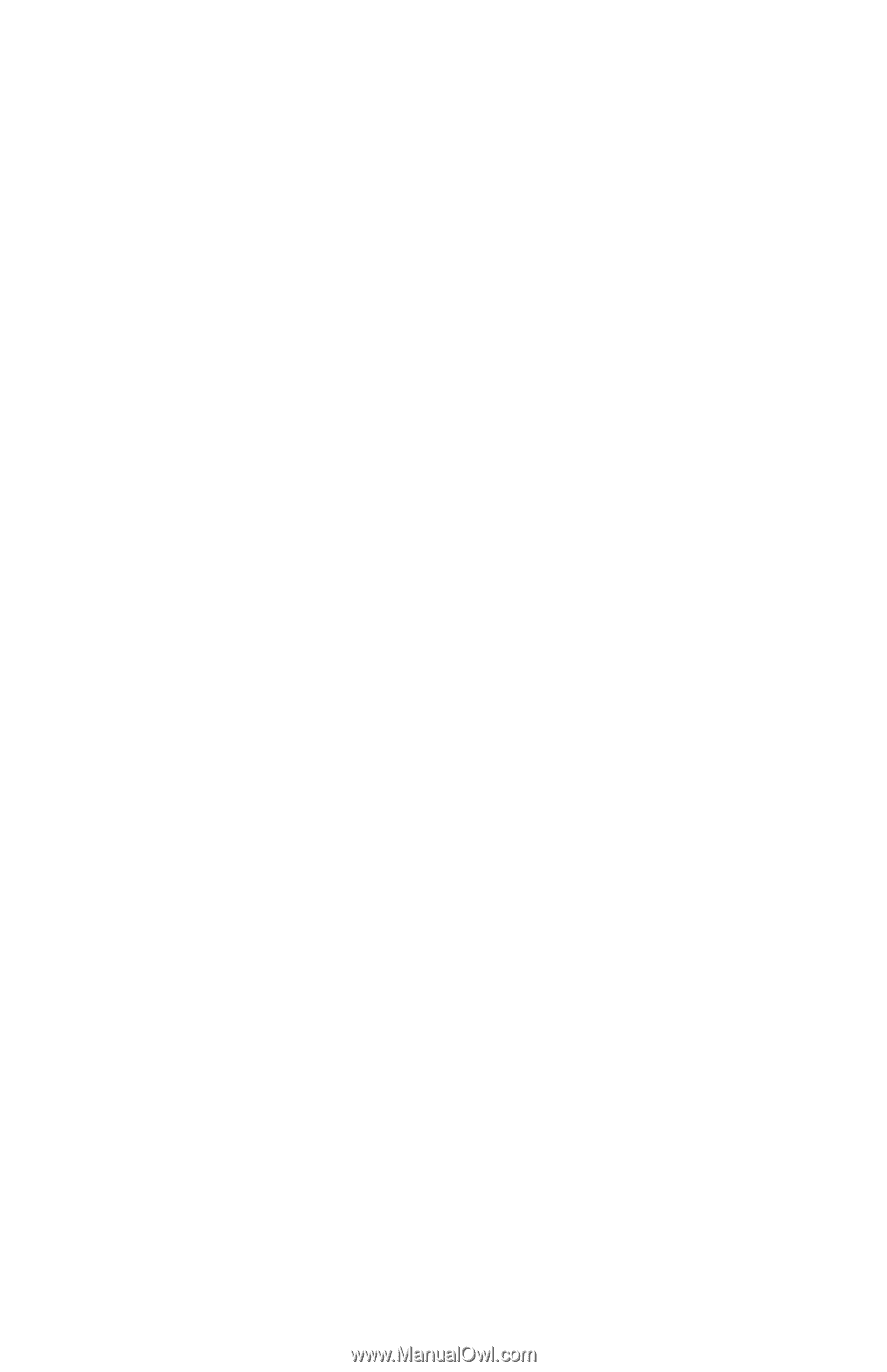
Drives
Document Part Number: 419663-001
January 2007
This guide explains the computer hard drive and optical disc
drive.