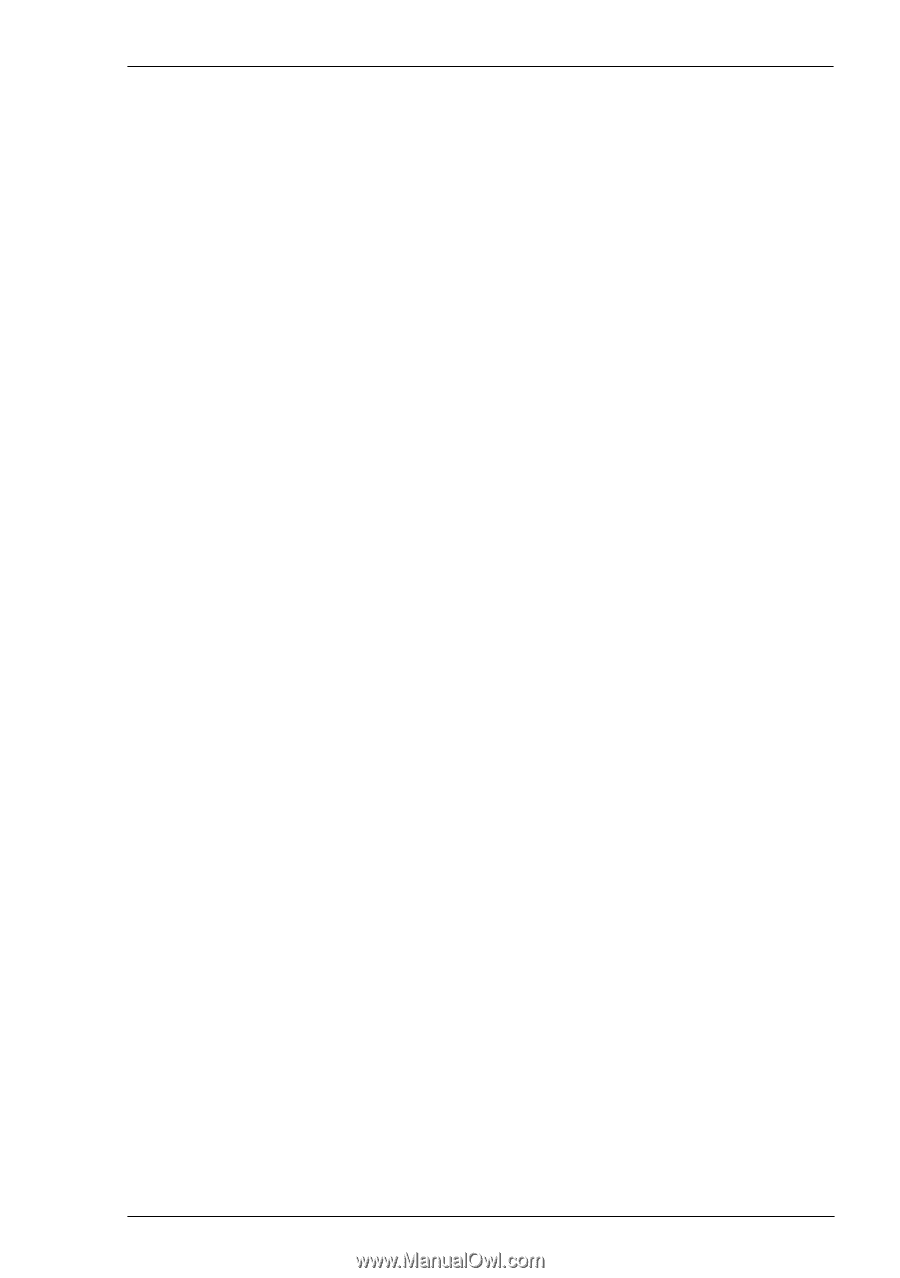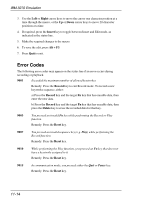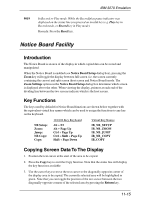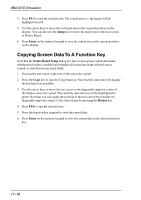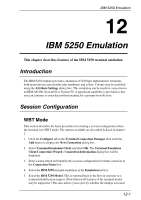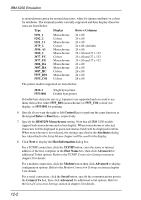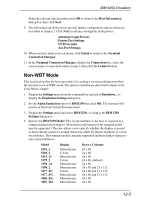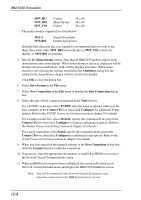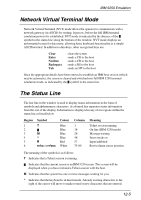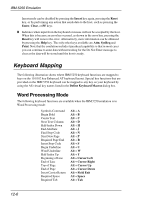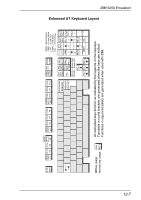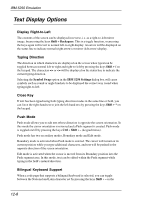HP Neoware e140 TeemTalk® 5.0 for Windows CE & XPe User's Guide - Page 247
Printer Port Settings, Rows x Columns
 |
View all HP Neoware e140 manuals
Add to My Manuals
Save this manual to your list of manuals |
Page 247 highlights
IBM 5250 Emulation Make the relevant selections then click OK to return to the Host Information dialog box, then click Next. 9. The following four dialog boxes provide further configuration options which are described in chapter 2. Click Next to advance through the dialog boxes. Automate Login Process Printer Port Settings GUI Overrides Aux Port Settings 10. When you have made your selections, click Finish to return to the Terminal Connection Manager. 11. In the Terminal Connection Manager, display the Connections list, select the session name you specified earlier in step 3, then click the Connect button. Non-WBT Mode This section describes the basic procedure for creating a session configuration when the terminal is not in WBT mode. The options available are described in detail in the Setup Menus chapter. 1. Display the Settings menu from the command bar and select Emulation... to display the Emulation Settings dialog box. 2. Set the Alpha Emulation option to IBM5250 then click OK. The terminal will now be in Network Virtual Terminal mode. 3. Display the Settings menu and select IBM 5250... to display the IBM 5250 Settings dialog box. 4. Specify the IBM 5250 Model. This is reported back to the host in response to a terminal identification request. (Note that not all features of the terminal model may be supported.) This also allows you to specify whether the display is treated as monochrome (green for normal characters, white for intense attribute) or colour for attributes. The terminal models currently supported and their display characteristics are listed below. Model 5291_1 5292_2 5251_11 3179_2 3196_A1 3180_2 3477_FC 3477_FG 3486_BA 3487_HA Display Monochrome Colour Monochrome Colour Monochrome Monochrome Colour Monochrome Monochrome Monochrome Rows x Columns 24 x 80 24 x 80 24 x 80 24 x 80 (default) 24 x 80 24 x 80 and 27 x 132 24 x 80 and 27 x 132 24 x 80 and 27 x 132 24 x 80 24 x 80 12-3