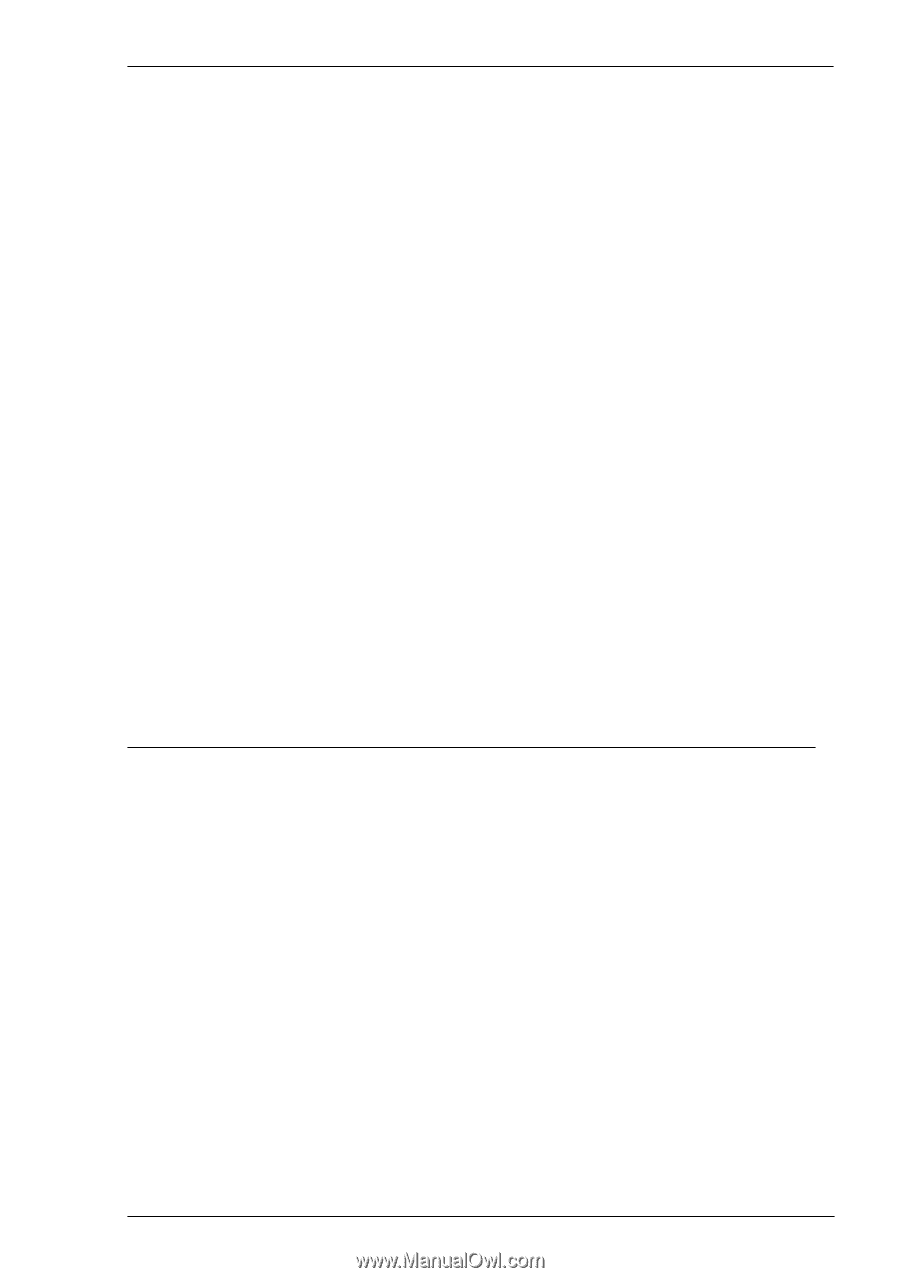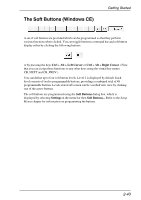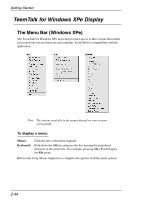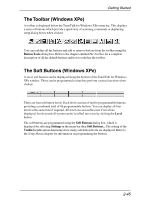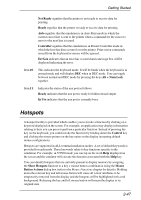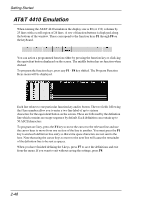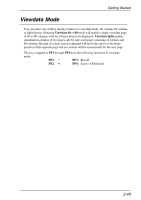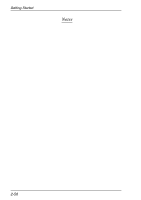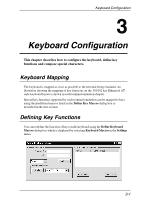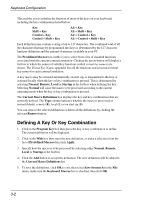HP Neoware e140 TeemTalk® 5.0 for Windows CE & XPe User's Guide - Page 63
Hotspots
 |
View all HP Neoware e140 manuals
Add to My Manuals
Save this manual to your list of manuals |
Page 63 highlights
Getting Started Not Ready signifies that the printer is not ready to receive data for printing. Ready signifies that the printer is ready to receive data for printing. Auto signifies that the emulation is in Auto Print mode in which the current cursor line is sent to the printer when a command for the cursor to move to the next line is issued. Controller signifies that the emulation is in Printer Controller mode in which the host has direct control over the printer. Print screen commands issued from the keyboard or mouse will be ignored. ErrGen indicates that an error has occurred and a message box will be displayed indicating the error. Item 10: This indicates the keyboard mode. It will be blank when the keyboard is in normal mode and will display DEC when in DEC mode. You can toggle between normal and DEC mode by pressing the keys Alt + Num Lock together. Item 11: Indicates the status of the aux port as follows: Ready indicates that the aux port is ready for bidirectional output. In Use indicates that the aux port is currently busy. Hotspots A hotspot facility is provided which enables you to invoke a function by clicking on a keyword displayed on the screen. For example, an application may display information relating to keys you can press to perform a particular function. Instead of pressing the key on the keyboard, you could invoke the function by holding down the Control key and clicking the mouse pointer on the key name on the display (assuming default mouse configuration). Hotspots are supported in ALL terminal emulation modes. A set of default keywords is provided for each mode. These keywords relate to key functions specific to the emulation. For example, in VT500 mode you can tap on the word Help displayed on the screen and the emulator will execute the function associated with the Help key. You can identify hotspots that are currently present in display memory by assigning the Show Hotspots function to a key + mouse button combination using the Mouse Button Actions dialog box (refer to the Mouse Functions chapter for details). Holding down the relevant key and left mouse button will cause all colour attributes to be temporarily removed from the display and the hotspots will be highlighted with a red background. Releasing the key and left mouse button will return the display to its original state. 2-47