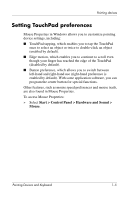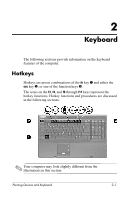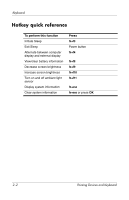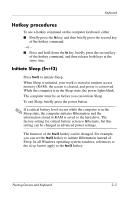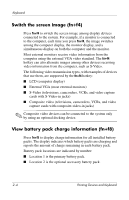HP Nw9440 Pointing Devices and Keyboard - Windows Vista - Page 6
Using the TouchPad, Using the pointing stick controls (select models only), Using an external mouse
 |
UPC - 882780782174
View all HP Nw9440 manuals
Add to My Manuals
Save this manual to your list of manuals |
Page 6 highlights
Pointing devices Using the TouchPad To move the pointer, slide your finger across the TouchPad surface in the direction you want the pointer to go. Use the TouchPad buttons as you would the corresponding buttons on an external mouse. To scroll up and down using the TouchPad vertical scroll zone, slide your finger up and down over the lines. ✎ If you are using the TouchPad to move the pointer, you must lift your finger off the TouchPad before moving it to the scroll zone. Simply sliding your finger from the TouchPad to the scroll zone will not activate the scrolling function. Using the pointing stick controls (select models only) To move the pointer, press the pointing stick in the direction you want the pointer to go. Use the pointing stick buttons as you would the corresponding buttons on an external mouse. Using an external mouse An external USB mouse can be connected to the computer using one of the USB ports on either side of the computer. A USB mouse can also be connected to the system using the ports on an optional docking device (select models only). 1-4 Pointing Devices and Keyboard