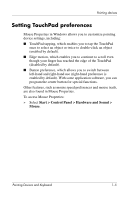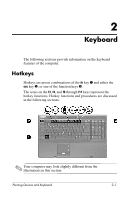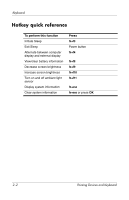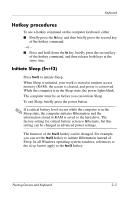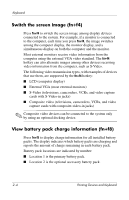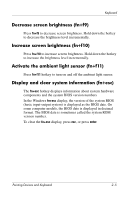HP Nw9440 Pointing Devices and Keyboard - Windows Vista - Page 7
Setting TouchPad preferences, Start > Control Panel > Hardware and Sound >, Mouse
 |
UPC - 882780782174
View all HP Nw9440 manuals
Add to My Manuals
Save this manual to your list of manuals |
Page 7 highlights
Pointing devices Setting TouchPad preferences Mouse Properties in Windows allows you to customize pointing device settings, including: ■ TouchPad tapping, which enables you to tap the TouchPad once to select an object or twice to double-click an object (enabled by default). ■ Edge motion, which enables you to continue to scroll even though your finger has reached the edge of the TouchPad (disabled by default). ■ Button preference, which allows you to switch between left-hand and right-hand use (right-hand preference is enabled by default). With some application software, you can program the center button for special functions. Other features, such as mouse speed preferences and mouse trails, are also found in Mouse Properties. To access Mouse Properties: » Select Start > Control Panel > Hardware and Sound > Mouse. Pointing Devices and Keyboard 1-5