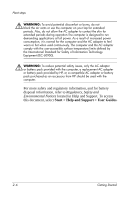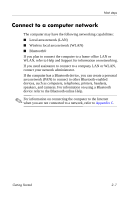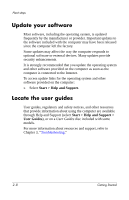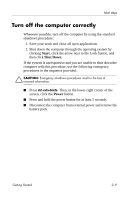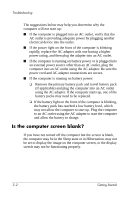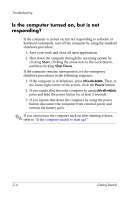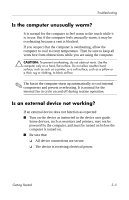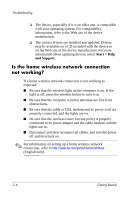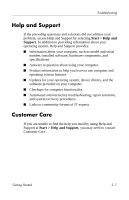HP Nw9440 HP Compaq nx9420 and nw9440 Notebook PC - Getting Started - Enhanced - Page 33
Is the computer screen blank?, the battery pack has reached a low battery level, which
 |
UPC - 882780782174
View all HP Nw9440 manuals
Add to My Manuals
Save this manual to your list of manuals |
Page 33 highlights
Troubleshooting The suggestions below may help you determine why the computer will not start up: ■ If the computer is plugged into an AC outlet, verify that the AC outlet is providing adequate power by plugging another electrical device into the outlet. ■ If the power light on the front of the computer is blinking rapidly, replace the AC adapter with one having a higher power rating, and then plug the adapter into an AC outlet. ■ If the computer is running on battery power or is plugged into an external power source other than an AC outlet, plug the computer into an AC outlet using the AC adapter. Be sure the power cord and AC adapter connections are secure. ■ If the computer is running on battery power: ❏ Remove the primary battery pack and travel battery pack (if applicable) and plug the computer into an AC outlet using the AC adapter. If the computer starts up, one of the battery packs may need to be replaced. ❏ If the battery light on the front of the computer is blinking, the battery pack has reached a low battery level, which may not allow the computer to start up. Plug the computer to an AC outlet using the AC adapter to start the computer and allow the battery to charge. Is the computer screen blank? If you have not turned off the computer but the screen is blank, the computer may be in the Sleep state or in Hibernation, may not be set to display the image on the computer screen, or the display switch may not be functioning properly. 3-2 Getting Started