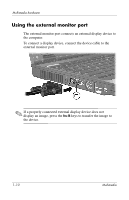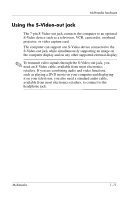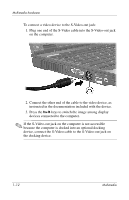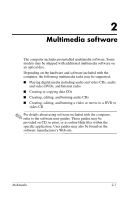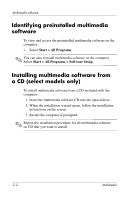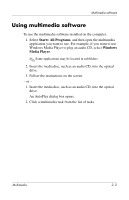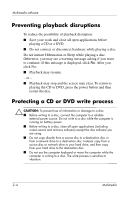HP Nw9440 Multimedia - Windows Vista - Page 17
Using multimedia software
 |
UPC - 882780782174
View all HP Nw9440 manuals
Add to My Manuals
Save this manual to your list of manuals |
Page 17 highlights
Multimedia software Using multimedia software To use the multimedia software installed on the computer: 1. Select Start> All Programs, and then open the multimedia application you want to use. For example, if you want to use Windows Media Player to play an audio CD, select Windows Media Player. ✎ Some applications may be located in subfolders. 2. Insert the media disc, such as an audio CD, into the optical drive. 3. Follow the instructions on the screen. - or - 1. Insert the media disc, such as an audio CD, into the optical drive. An AutoPlay dialog box opens. 2. Click a multimedia task from the list of tasks. Multimedia 2-3

Multimedia software
Multimedia
2–3
Using multimedia software
To use the multimedia software installed on the computer:
1. Select
Start> All Programs
, and then open the multimedia
application you want to use. For example, if you want to use
Windows Media Player to play an audio CD, select
Windows
Media Player
.
✎
Some applications may be located in subfolders.
2. Insert the media disc, such as an audio CD, into the optical
drive.
3. Follow the instructions on the screen.
– or –
1. Insert the media disc, such as an audio CD, into the optical
drive.
An AutoPlay dialog box opens.
2. Click a multimedia task from the list of tasks.