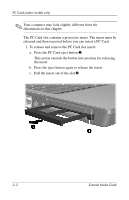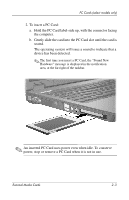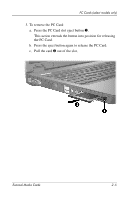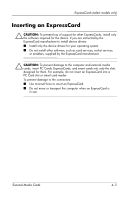HP Nx6325 External Media Cards - Page 13
Follow the on-screen instructions for logging on to
 |
UPC - 882780649330
View all HP Nx6325 manuals
Add to My Manuals
Save this manual to your list of manuals |
Page 13 highlights
Smart cards (select models only) Ä CAUTION: To prevent damage to the computer and external media cards, insert PC Cards, ExpressCards, and smart cards into only the slots designed for them. For example, do not insert an ExpressCard into a PC Card slot or smart card reader. To prevent damage to the connectors: ■ Use minimal force to insert a smart card. ■ Do not move or transport the computer when a smart card is in use. To insert a smart card: 1. Holding the smart card label-side up, gently slide the card into the smart card reader until the card is seated. 2. Follow the on-screen instructions for logging on to the computer using the smart card PIN. ✎ An inserted smart card uses power even when idle. To conserve power, stop or remove a smart card when it is not in use. 3-2 External Media Cards