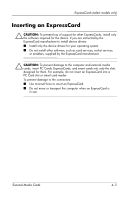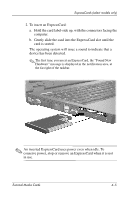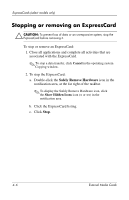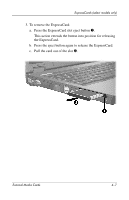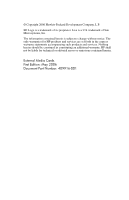HP Nx6325 External Media Cards - Page 20
Stopping or removing an ExpressCard
 |
UPC - 882780649330
View all HP Nx6325 manuals
Add to My Manuals
Save this manual to your list of manuals |
Page 20 highlights
ExpressCards (select models only) Stopping or removing an ExpressCard Ä CAUTION: To prevent loss of data or an unresponsive system, stop the ExpressCard before removing it. To stop or remove an ExpressCard: 1. Close all applications and complete all activities that are associated with the ExpressCard. ✎ To stop a data transfer, click Cancel in the operating system Copying window. 2. To stop the ExpressCard: a. Double-click the Safely Remove Hardware icon in the notification area, at the far right of the taskbar. ✎ To display the Safely Remove Hardware icon, click the Show Hidden Icons icon (< or

4–6
External Media Cards
ExpressCards (select models only)
Stopping or removing an ExpressCard
Ä
CAUTION:
To prevent loss of data or an unresponsive system, stop the
ExpressCard before removing it.
To stop or remove an ExpressCard:
1. Close all applications and complete all activities that are
associated with the ExpressCard.
✎
To stop a data transfer, click
Cancel
in the operating system
Copying window.
2. To stop the ExpressCard:
a.
Double-click the
Safely Remove Hardware
icon in the
notification area, at the far right of the taskbar.
✎
To display the Safely Remove Hardware icon, click
the
Show Hidden Icons
icon (
<
or
<<
) in the
notification area.
b.
Click the ExpressCard listing.
c. Click
Stop
.