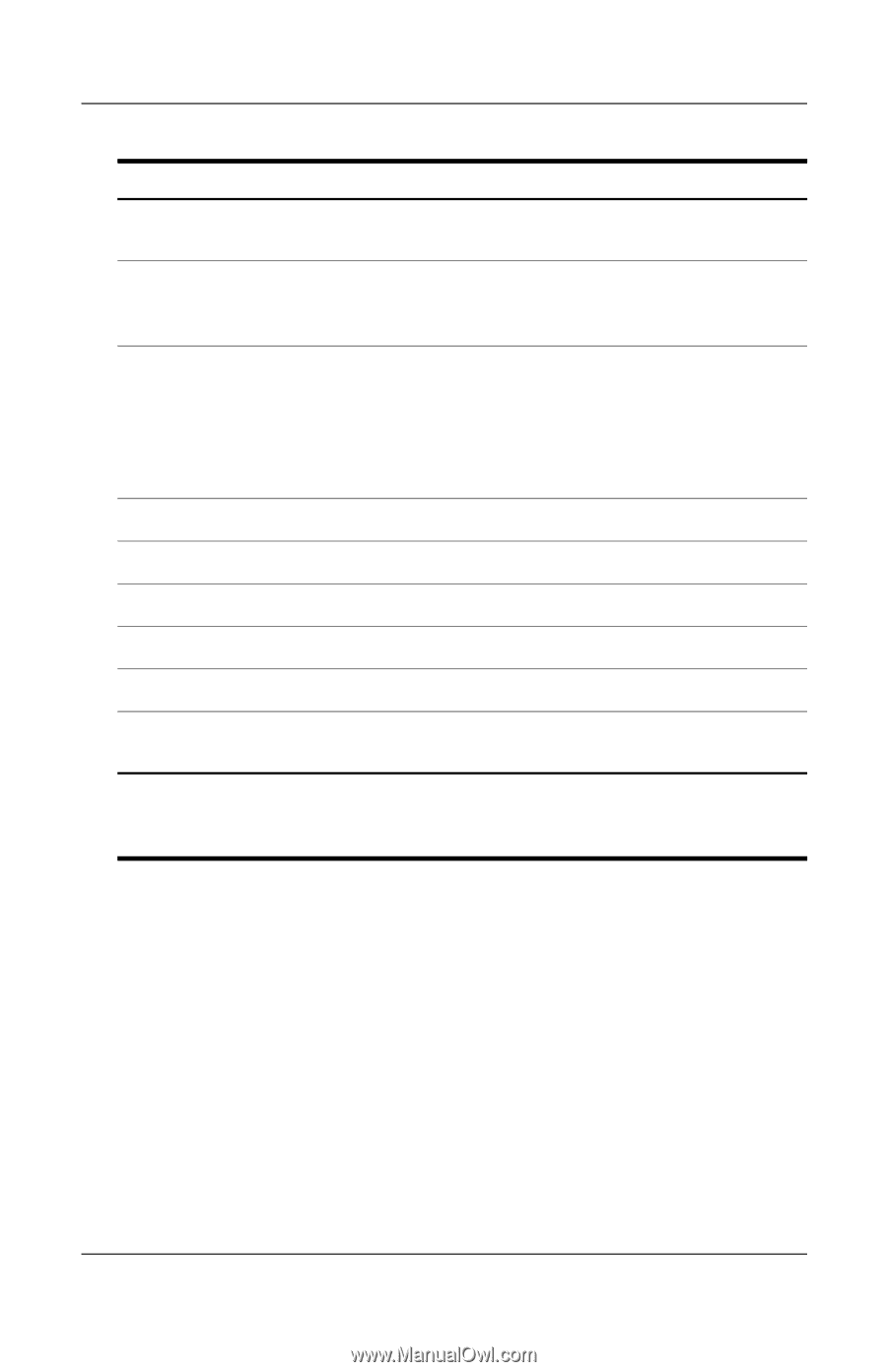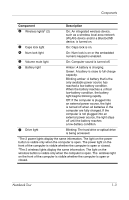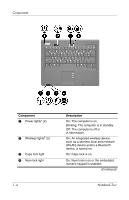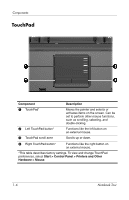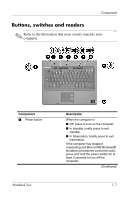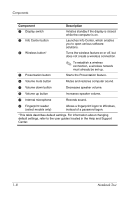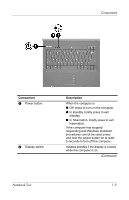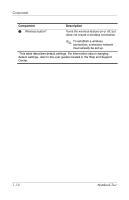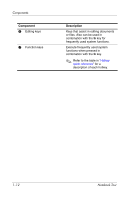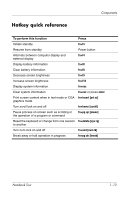HP Nx6325 Notebook Tour - Page 10
Launches Info Center, which enables, Info Center button - fingerprint windows 7
 |
UPC - 882780649330
View all HP Nx6325 manuals
Add to My Manuals
Save this manual to your list of manuals |
Page 10 highlights
Components Component 2 Display switch 3 Info Center button 4 Wireless button* Description Initiates standby if the display is closed while the computer is on. Launches Info Center, which enables you to open various software solutions. Turns the wireless feature on or off, but does not create a wireless connection. 5 Presentation button ✎ To establish a wireless connection, a wireless network must already be set up. Starts the Presentation feature. 6 Volume mute button Mutes and restores computer sound. 7 Volume down button Decreases speaker volume. 8 Volume up button Increases speaker volume. 9 Internal microphone Records sound. - Fingerprint reader (select models only) Allows a fingerprint logon to Windows, instead of a password logon. *This table describes default settings. For information about changing default settings, refer to the user guides located in the Help and Support Center. 1-8 Notebook Tour