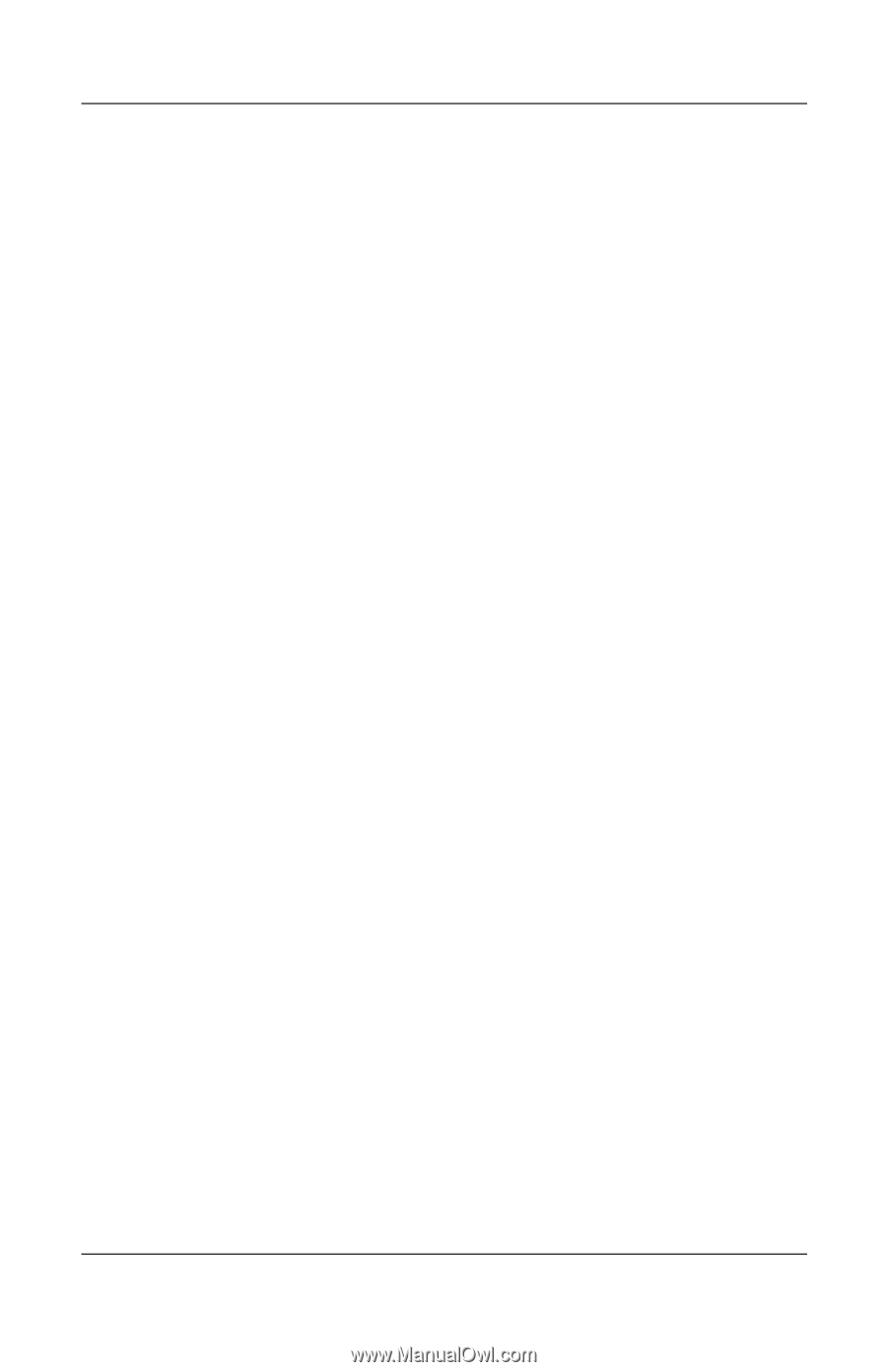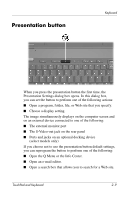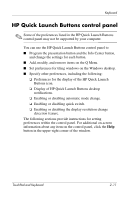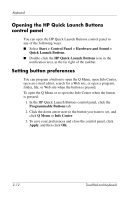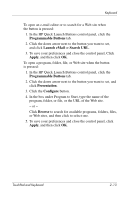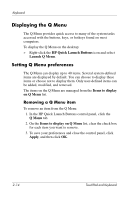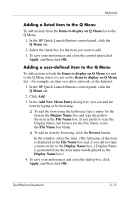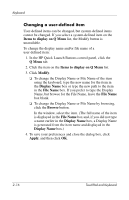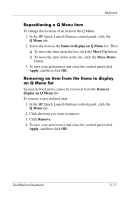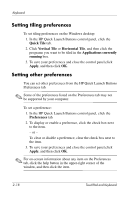HP Nx6325 TouchPad and Keyboard - Windows Vista - Page 20
Displaying the Q Menu, Setting Q Menu preferences
 |
UPC - 882780649330
View all HP Nx6325 manuals
Add to My Manuals
Save this manual to your list of manuals |
Page 20 highlights
Keyboard Displaying the Q Menu The Q Menu provides quick access to many of the system tasks accessed with the buttons, keys, or hotkeys found on most computers. To display the Q Menu on the desktop: » Right-click the HP Quick Launch Buttons icon and select Launch Q Menu. Setting Q Menu preferences The Q Menu can display up to 40 items. Several system-defined items are displayed by default. You can choose to display these items or choose not to display them. Only user-defined items can be added, modified, and removed. The items on the Q Menu are managed from the Items to display on Q Menu list. Removing a Q Menu item To remove an item from the Q Menu: 1. In the HP Quick Launch Buttons control panel, click the Q Menu tab. 2. On the Items to display on Q Menu list, clear the check box for each item you want to remove. 3. To save your preferences and close the control panel, click Apply, and then click OK. 2-14 TouchPad and Keyboard