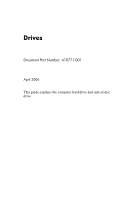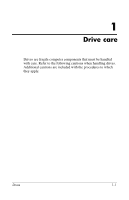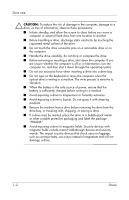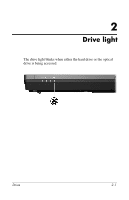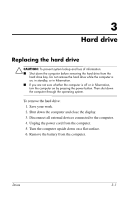HP Nx7400 Drives
HP Nx7400 - Compaq Business Notebook Manual
 |
UPC - 882780786653
View all HP Nx7400 manuals
Add to My Manuals
Save this manual to your list of manuals |
HP Nx7400 manual content summary:
- HP Nx7400 | Drives - Page 1
Drives Document Part Number: 410771-001 April 2006 This guide explains the computer hard drive and optical disc drive. - HP Nx7400 | Drives - Page 2
Contents 1 Drive care 2 Drive light 3 Hard drive Replacing the hard drive 3-1 4 Optical drives (select models only) Using optical discs 4-1 Inserting an optical disc 4-3 Removing an optical disc (with power 4-4 Removing an optical disc (without power 4-5 Avoiding standby or hibernation 4-6 - HP Nx7400 | Drives - Page 3
1 Drive care Drives are fragile computer components that must be handled with care. Refer to the following cautions when handling drives. Additional cautions are included with the procedures to which they apply. Drives 1-1 - HP Nx7400 | Drives - Page 4
. The write process is sensitive to vibration. ■ When the battery is the only source of power, ensure that the battery is sufficiently charged before writing to a medium. ■ Avoid exposing a drive to temperature or humidity extremes. ■ Avoid exposing a drive to liquids. Do not spray it with cleaning - HP Nx7400 | Drives - Page 5
2 Drive light The drive light blinks when either the hard drive or the optical drive is being accessed. Drives 2-1 - HP Nx7400 | Drives - Page 6
system. To remove the hard drive: 1. Save your work. 2. Shut down the computer and close the display. 3. Disconnect all external devices connected to the computer. 4. Unplug the power cord from the computer. 5. Turn the computer upside down on a flat surface. 6. Remove the battery from the computer - HP Nx7400 | Drives - Page 7
Hard drive 7. With the hard drive bay towards you, loosen the 2 hard drive cover screws 1. 8. Lift the hard drive cover away from the computer 2. 3-2 Drives - HP Nx7400 | Drives - Page 8
Hard drive 9. Loosen the hard drive screw 1. 10. Pull the hard drive tab 2 to the left to disconnect the hard drive. 11. Lift the hard drive 3 from the computer. Drives 3-3 - HP Nx7400 | Drives - Page 9
Hard drive To install a hard drive: 1. Insert the hard drive into the hard drive bay 1. 2. Pull the hard drive tab 2 to the right to connect the hard drive. 3. Tighten the hard drive screw 3. 3-4 Drives - HP Nx7400 | Drives - Page 10
Hard drive 4. Align the tabs 1 on the hard drive cover with the notches on the computer. 5. Close the cover 2. 6. Tighten the hard drive cover screws 3. Drives 3-5 - HP Nx7400 | Drives - Page 11
4 Optical drives (select models only) Using optical discs An optical drive, such as a DVD-ROM drive, supports optical discs (DVDs and CDs). These discs are used to store or transport information and to play music and movies. DVDs have a higher capacity than CDs. Drives 4-1 - HP Nx7400 | Drives - Page 12
DVD/CD-RW Yes Combo Drive Yes No No No DVD±RW and Yes CD-RW Combo Drive Yes Yes Yes No LightScribe Yes DVD±RW and CD-RW Combo Drive Yes Yes Yes Yes ✎ Some of the optical drives listed may not be supported by your computer. The listed drives may not include all of - HP Nx7400 | Drives - Page 13
models only) Inserting an optical disc 1. Turn on the computer. 2. Press the release button 1 on the drive bezel to release the media tray. 3. Pull out the tray 2. 4. Hold the CD or DVD by the an AutoPlay dialog box opens. It prompts you to select how you want to use the media content. Drives 4-3 - HP Nx7400 | Drives - Page 14
on external or battery power: 1. Turn on the computer. 2. Press the release button 1 on the drive bezel to release the media tray, and then pull out the tray 2. 3. Remove the disc 3 from the tray by gently pressing down on the spindle while lifting the outer edges of the disc. Hold the disk by the - HP Nx7400 | Drives - Page 15
(select models only) Removing an optical disc (without power) If external or battery power is not available: 1. Insert the end of a paper clip 1 into the release access in the front bezel of the drive. 2. Press gently until the media tray is released, and then pull out the tray 2. Remove the disc - HP Nx7400 | Drives - Page 16
computer on by pressing the power button. Then shut down the computer through the operating system. 2. Disconnect all external devices connected to the computer. 3. Disconnect the power cord. 4. Turn the computer upside down on a flat surface. 5. Remove the battery from the computer. 4-6 Drives - HP Nx7400 | Drives - Page 17
Optical drives (select models only) 6. Remove the optical drive security screw. 7. Insert the end of a screwdriver into the optical drive release latch and press gently until the optical drive is released. Drives 4-7 - HP Nx7400 | Drives - Page 18
Optical drives (select models only) 8. Remove the optical drive from the optical drive bay. To insert an optical drive: 1. Insert the optical drive into the optical drive bay. 4-8 Drives - HP Nx7400 | Drives - Page 19
Optical drives (select models only) 2. Replace the optical drive security screw. 3. Replace the battery. 4. Reconnect external power and external devices. 5. Turn on the computer. Drives 4-9 - HP Nx7400 | Drives - Page 20
in the express warranty statements accompanying such products and services. Nothing herein should be construed as constituting an additional warranty. HP shall not be liable for technical or editorial errors or omissions contained herein. Drives First Edition: April 2006 Document Part Number: 410771
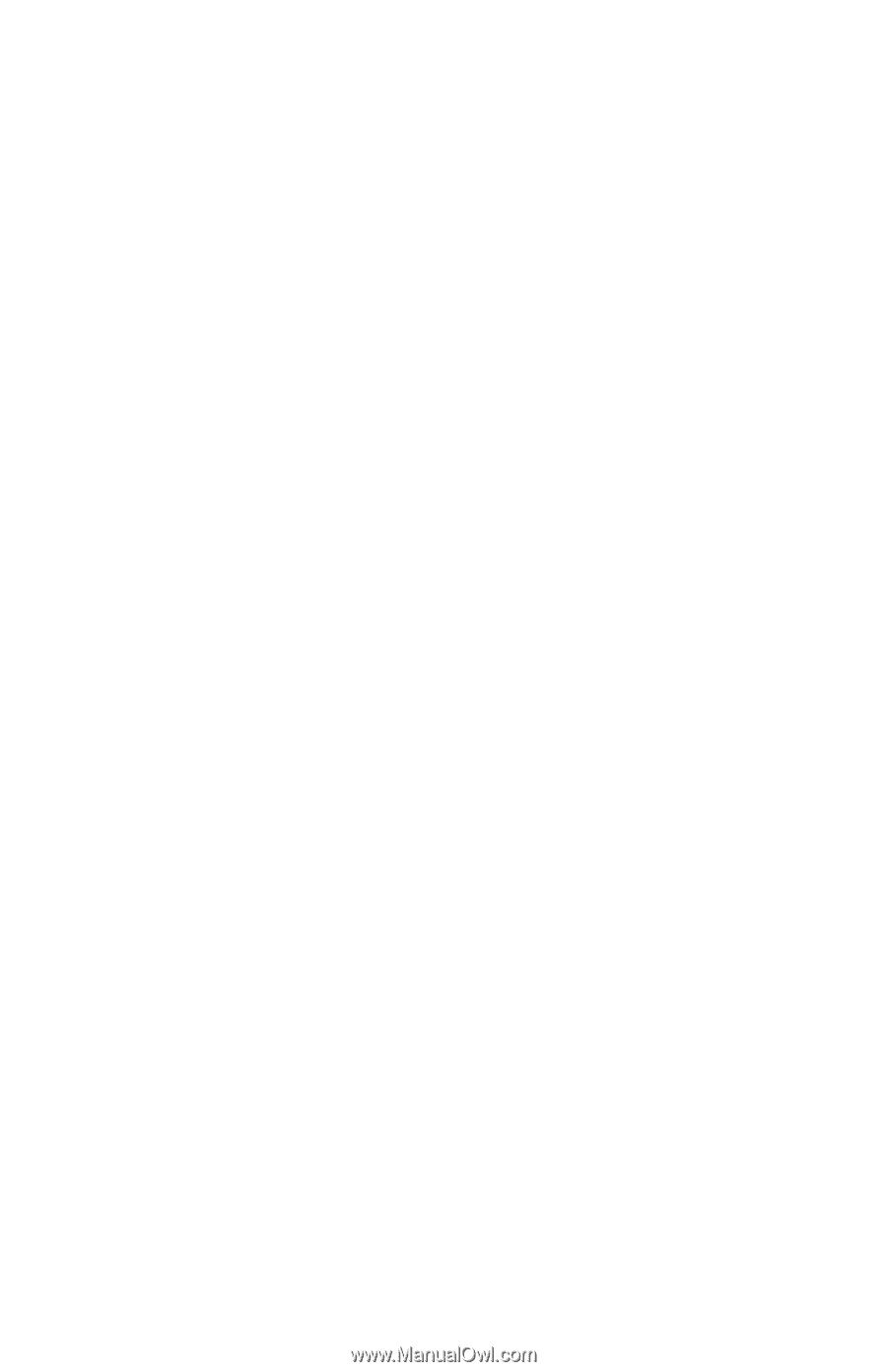
Drives
Document Part Number: 410771-001
April 2006
This guide explains the computer hard drive and optical disc
drive.